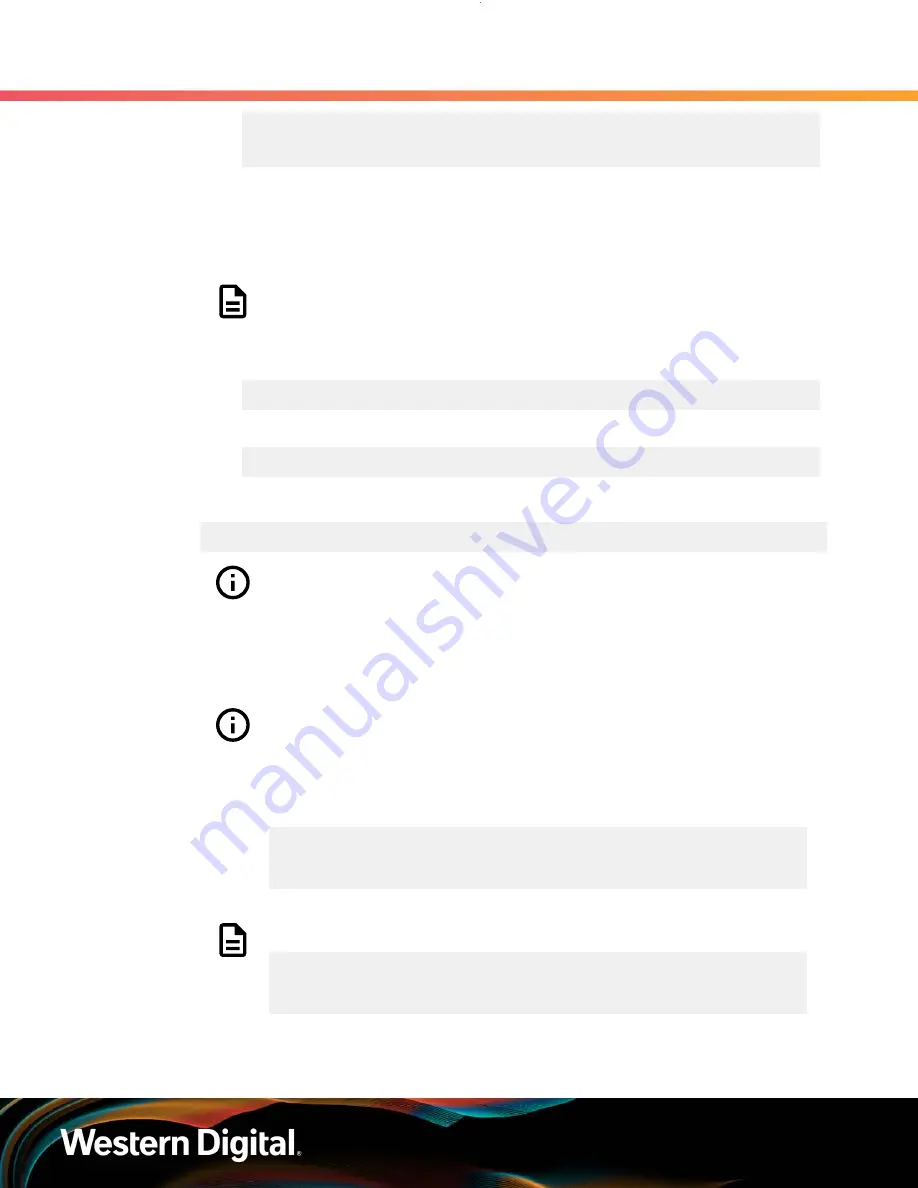
User Guide
5. System Management
5.1 Firmware Upgrade
Address Weight
-----------------------------------------------------------
...
5.1.7
Non-Automatic Firmware Activation in Windows
Step 1 :
Ensure Windows MPIO can see all paths to the drives.
Note:
This should be completed before beginning the firmware upgrade
procedure.
a.
Execute the following command:
C:\mpclaim –v C:\Users\Administrator\Desktop\mpclaim_output.txt
b.
Verify that there are two paths to each drive by executing the following command:
C:\more C:\Users\Administrator\Desktop\mpclaim_output.txt
Step 2 :
Upgrade the enclosure firmware using sg_ses_microcode by executing the following command:
sg_ses_microcode <dev> -m 0xe -N -b 4096 -I <filename> -vv
Attention:
If the OOBM is not being used, query Page Eh by executing the
following command
sg_ses <device> -p0xe
.
Step 3 :
Press
Enter
.
The firmware begins loading onto the IOMs. The upgrade can take up to
20 minutes
to
complete.
Important:
Due to the firmware image being a .tar.gz file, the enclosure has to
unpack and load the firmware onto the respective ICs which may take up to 15
minutes. Once the sg_ses_microcode command is issued wait 20 minutes to
ensure the enclosure has time to perform this process. To check the status of
this process, use the Redfish out-of-band management to make a GET request
to the following target:
curl -G -k -u admin:admin -H "Content-type: application/
json" https://<ip address>/redfish/v1/UpdateService/Actions/
UpdateService.SimpleUpdate/Status
Note:
Execute the command until you see the following result:
{"ErrorCode":0,"StatusCode":2,"Description":"FW
update completed. Waiting for
activation.","EstimatedRemainingMinutes":0}
175






























