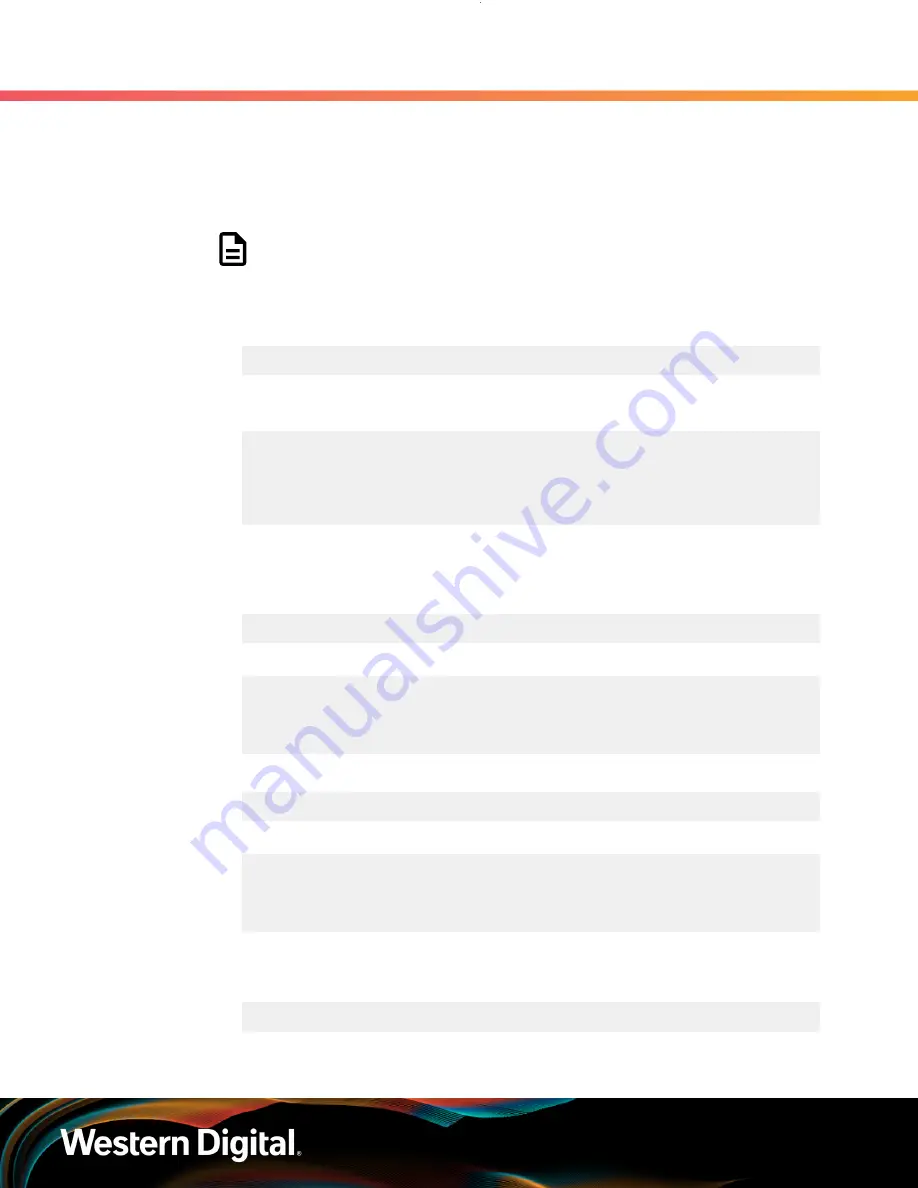
User Guide
6. Management
6.6 T10 Zoning
6.6.4
Enabling Zoning using Windows
Step 1 :
From the host server, identify the SCSI devices that are associated with the 2U24 Flash Storage
Platform ESMs.
Note:
The operating system associates each SEP device as a SCSI device. The
SCSI device of the SEP can be used to get status from or control elements
within the enclosure.
a.
Issue the following command:
sg_scan -s | findstr /i encl
b.
Identify the SCSI devices from the output. The device information follows
SCSI0
. The
devices appear as
SCSI0:1,62,0
and
SCSI0:1,124,0
bolded in the example below.
SCSI0:1,62,0 claimed=0 pdt=dh HGST 2U24_STOR_ENCL
0428
SCSI0:1,124,0 claimed=0 pdt=dh HGST 2U24_STOR_ENCL
0428
Step 2 :
Enable zoning for each of the SCSI devices that are associated with the 2U24 Flash Storage
Platform ESMs.
a.
Issue the following command for ESM A using the first SCSI device:
hgst_cli_tool.exe –d <devicenumber> -c “zone set 1”
Example of Enabling the SCSI Device Results
cli_cmd = zone set 1
Zoning function has been ENABLED with default THREE_MACHINES
configuration!
b.
Issue the following command for ESM B using the second SCSI device:
hgst_cli_tool.exe –d <devicenumber> -c “zone set 1”
Example of Enabling the SCSI Device Results
cli_cmd = zone set 1
Zoning function has been ENABLED with default THREE_MACHINES
configuration!
Step 3 :
Verify the zoning status for each of the SCSI devices.
a.
Issue the following command for ESM A using the first SCSI device:
hgst_cli_tool.exe –d <devicenumber> -c “zone get”
Example of Identifying the Zoning Status of the First SCSI Device Results
52






























