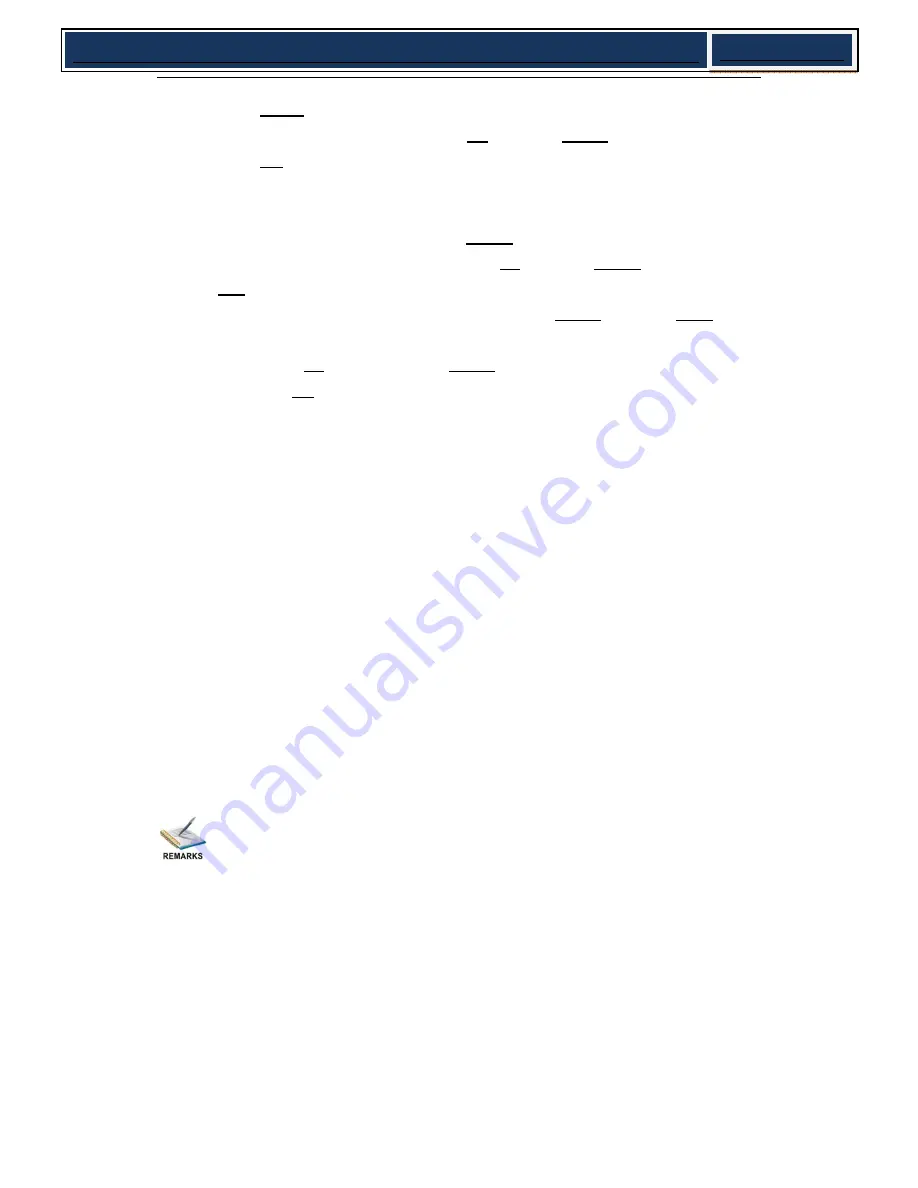
6
SMP Encoder & Transcoder Quick Installation Guide
V1.0-N
Press
MENU
button to enter main menu.
Select a sub-menu by pressing arrow
UP
and arrow
DOWN
button.
Press
OK
button on the selected sub-menu.
z
To change parameter
Step 1: Enter main menu by pressing
MENU
button.
Step 2: Scroll sub-menu by pressing arrow
UP
and arrow
DOWN
button, and press
OK
button to change the selected sub-menu.
Step 3: To change parameter settings, press arrow
RIGHT
and arrow
LEFT
button
to move the cursor in which change must be made.
Press
arrow
UP
button and arrow
DOWN
to input / select an appropriate setting,
then press
OK
button to save.
2.2.2 Check Out and Change the Default IP Address
z
Step 1: check out the IP on the LCD screen.
z
Step 2: use the button on the front panel to change the IP, gateway and subnet mask.
The gateway should be the same as the management PC’s. The subnet mask should
be the same as the management PC’s s. The IP and the server’s IP should be in the
same section.
z
Step 3: reboot the device to take effect.
z
Step 4: ping the new IP on PC to check whether the SMP260 can connect to the
management PC.
2.2.3 Configuration through NMS
Accessing the equipment through NMS can be very convenient for remote
configuration of the equipment. Relative to the front panel settings, NMS operation
can provide a more user-friendly man-machine interface, and less limits in space. For
quick installation, NMS operation is highly recommended. In this installation guide,
operation instruction is based on NMS style. For front panel operation, please refer to
product user manual.
z
Install the NMS Tool
Unpack the accessory CD, and put it on a PC CD/DVD driver;






































