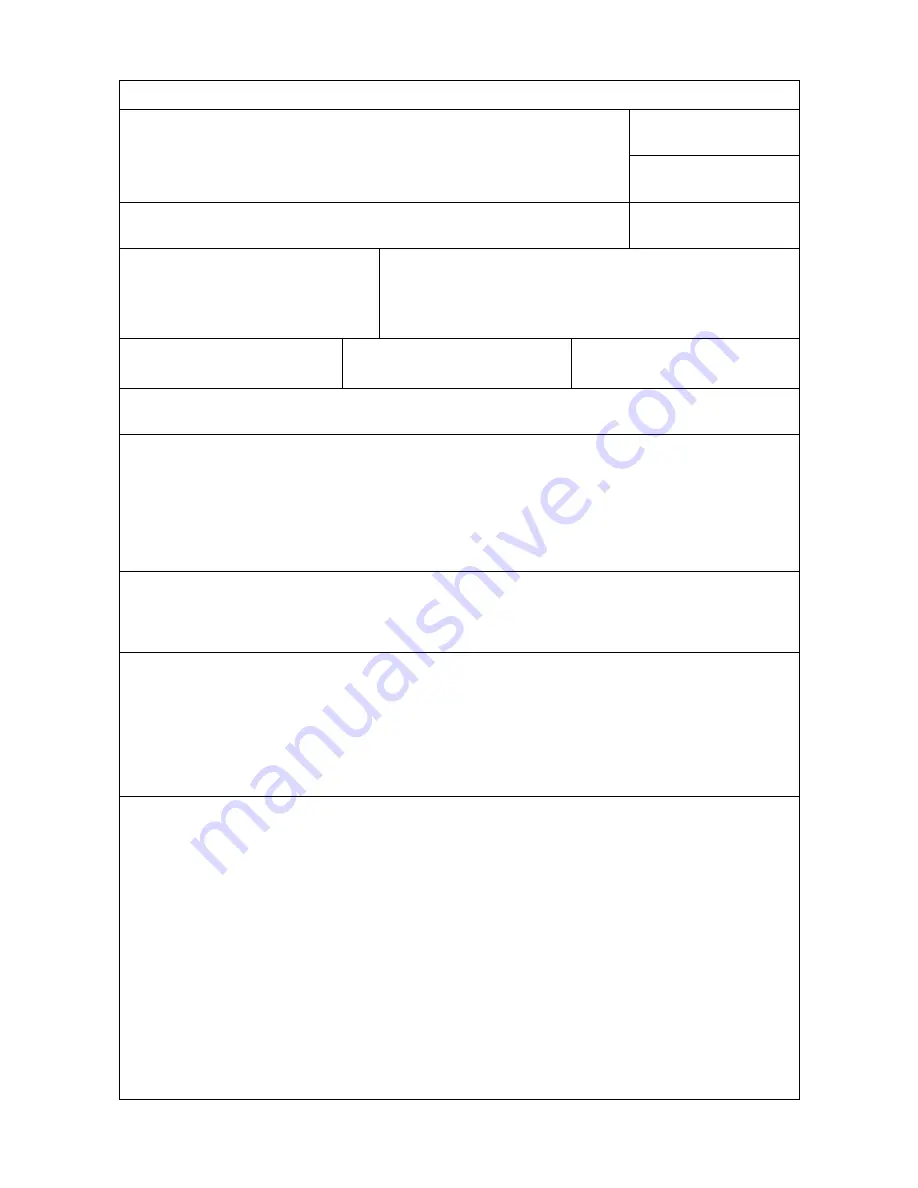
Info - Form for customer support
Date:
Person who sends back the device:
Contact person:
Telephone number:
( )
Additional contact persons:
Telephone number:
( )
Address of shipper:
Special shipment instructions:
Which product will be sent?
Model number:
Serial number:
Add relevant printouts to the return consignment of the product.
Accessories
not
relevant for the repair, e.g. manuals, shouldn´t be sent.
What has to be done?
1. Describe the failure. (What has been the failure? What have you been doing during occurrence of the
failure? Could the failure happen again? etc.)
2. Additional comments:
How is being paid for repairs?
Covered under guarantee
Date of purchase/Date of receipt:________________
By order number:
Apart from the guarantee service, a repair request must be supplemented by an order number and/or an
authorized signature. If the standard repare prices are not correct, a minimum order quantity is necessary.
The standard repare prices can be requested at the service station.
Authorized signature: ____________________
Telephone number:
____________________
The invoice should be sent to the following address:
Special invoice directive:
Содержание SpeedMarking-Laser
Страница 1: ...SpeedMarking Laser User s Manual...
Страница 2: ......
Страница 32: ...Printer specifications 32 5658600000 00 05 07...
Страница 34: ......
Страница 35: ......




































