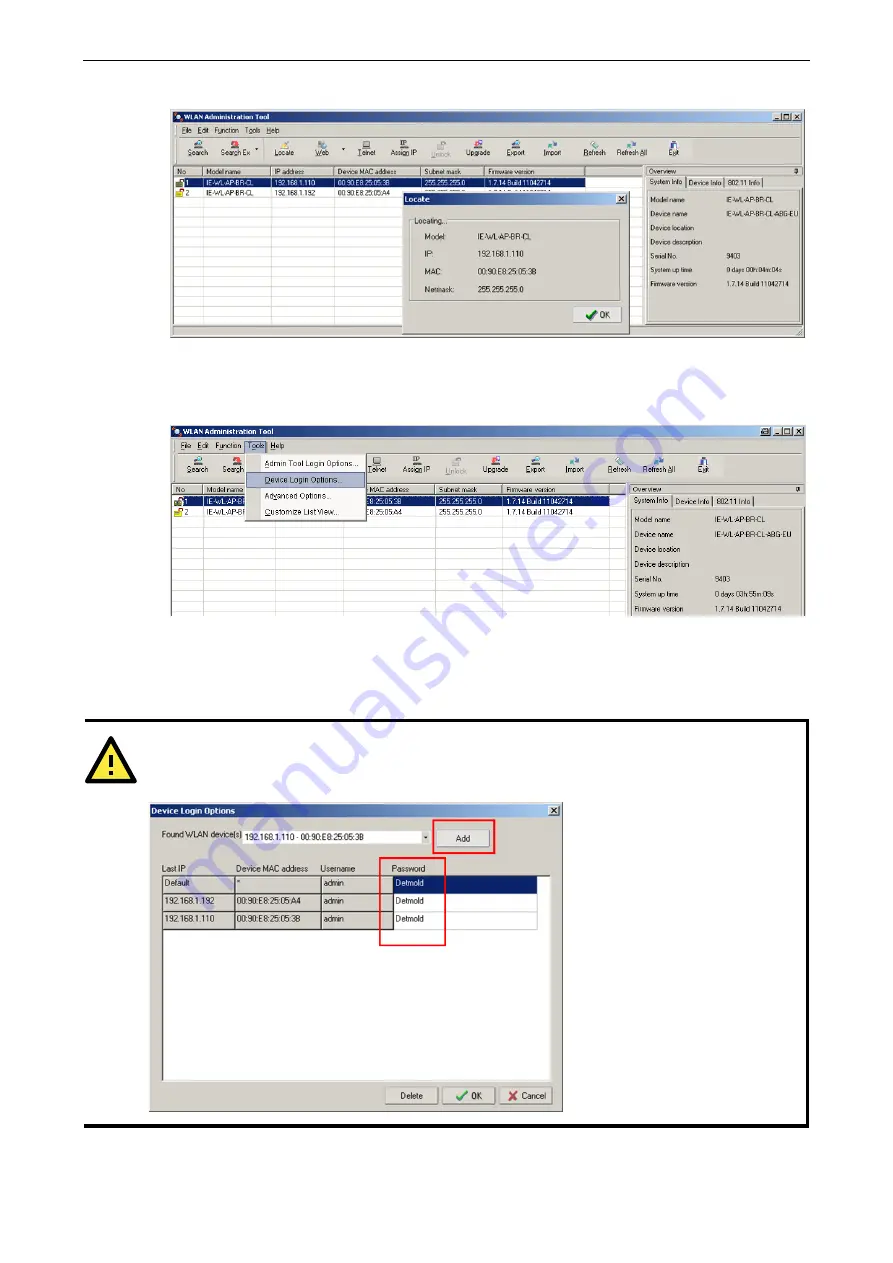
Wi-Fi device IE-WL-BL-AP-CL
Software Installation and Configuration
4-64
5.
Click
Locate
to cause the selected device to beep.
6.
Make sure your IE-WL-BL-AP-CL is
unlocked
before using the Administration Tool’s icons setting. The
IE-WL-BL-AP-CL will unlock automatically if the password is set to the default. Otherwise you must enter
the new password manually.
7.
Go to
Tools
Device Login Options
to manage and unlock additional IE-WL-BL-AP-CLs.
8.
Use the scroll down list to select the MAC addresses of those IE-WL-BL-AP-CLs you would like to manage,
and then click
Add
. Key in the password for the IE-WL-BL-AP-CL device and then click
OK
to save. If you
return to the search page and search for the IE-WL-BL-AP-CL again, you will find that the IE-WL-BL-AP-CL
will unlock automatically.
ATTENTION
For security purposes, we suggest you can change the WLAN Administration Tool login password instead of
using the default.



























