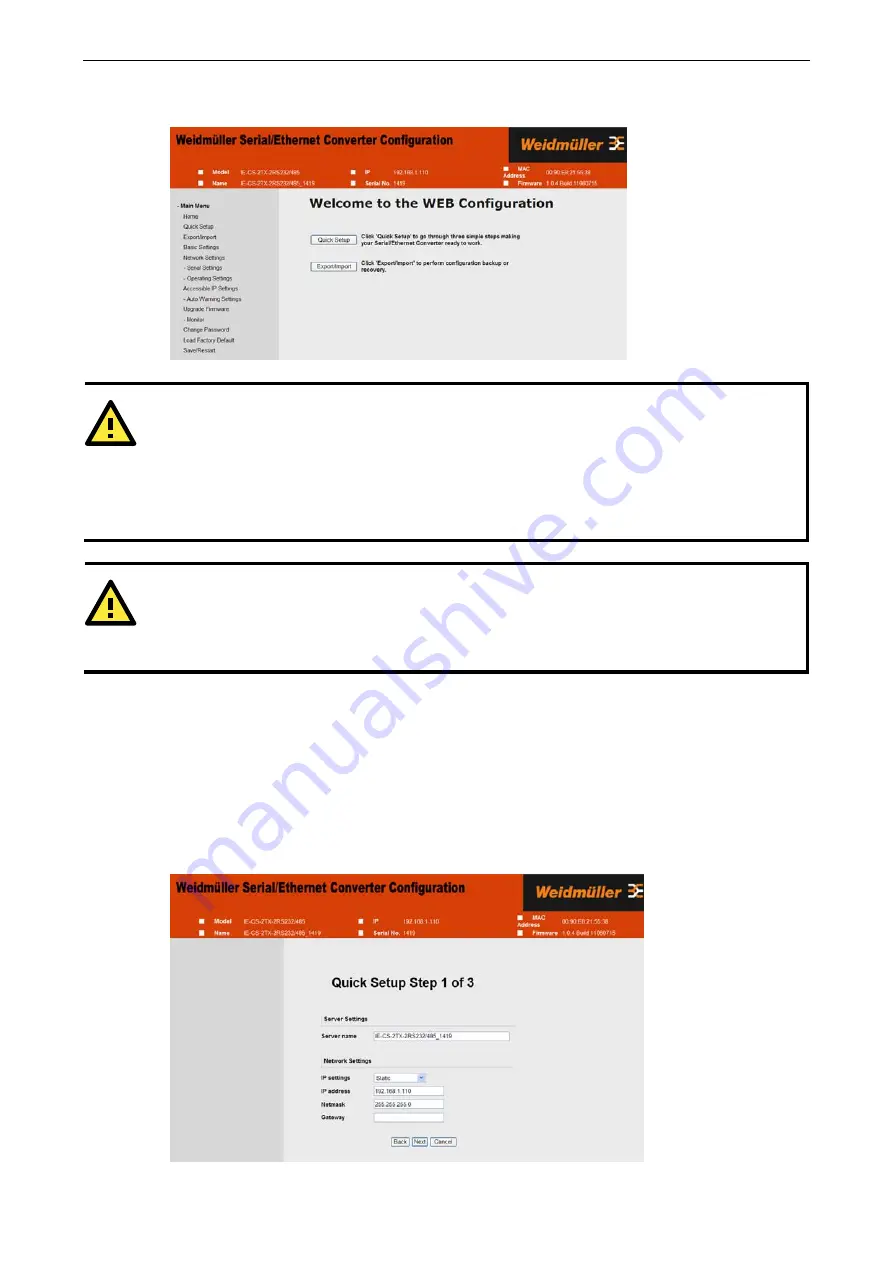
IE-CS(T)-2TX-xRS232/485
Web Console Configuration
5-3
2.
The following sections introduce these two convenient functions and the other settings listed in the Main
Menu on the left of the page.
ATTENTION
If you forgot the password, the ONLY way to start configuring the IE-CS(T)-2TX-xRS232/485 is to load the
factory defaults by using the "Reset to default" button located on the top of the IE-CS(T)-2TX-xRS232/485.
Remember to export the configuration files when you have finished the configuration. After using the "Reset
to default" button to load the factory defaults, your configuration can be easily reloaded into the
IE-CS(T)-2TX-xRS232/485 by using the Import function.
ATTENTION
If your IE-CS(T)-2TX-xRS232/485 application requires password protection, you must enable the cookie
function in your browser. If the cookie function is disabled, you will not be allowed to enter the Web Console
screen.
Quick Setup
streamlines the configuration of your IE-CS(T)-2TX-xRS232/485 into three basic and quick steps
that cover commonly used settings. While in Quick Setup you may click the
Back
button at any time to return
to the previous step, or the
Cancel
button to reverse all settings. For detailed information about the different
settings, refer to the “Basic Settings,” “Network Settings,” “Serial Settings,” and “Operating Settings,” sections
in this chapter.
1.
In Step 1/3, you must assign a valid IP address to the IE-CS(T)-2TX-xRS232/485 before the device can
start operating within your network. Your network system administrator should provide you with an IP
address and related settings for your network. In addition, the server name field is a useful way to specify
the location or application of different IE-CS(T)-2TX-xRS232/485s.






























