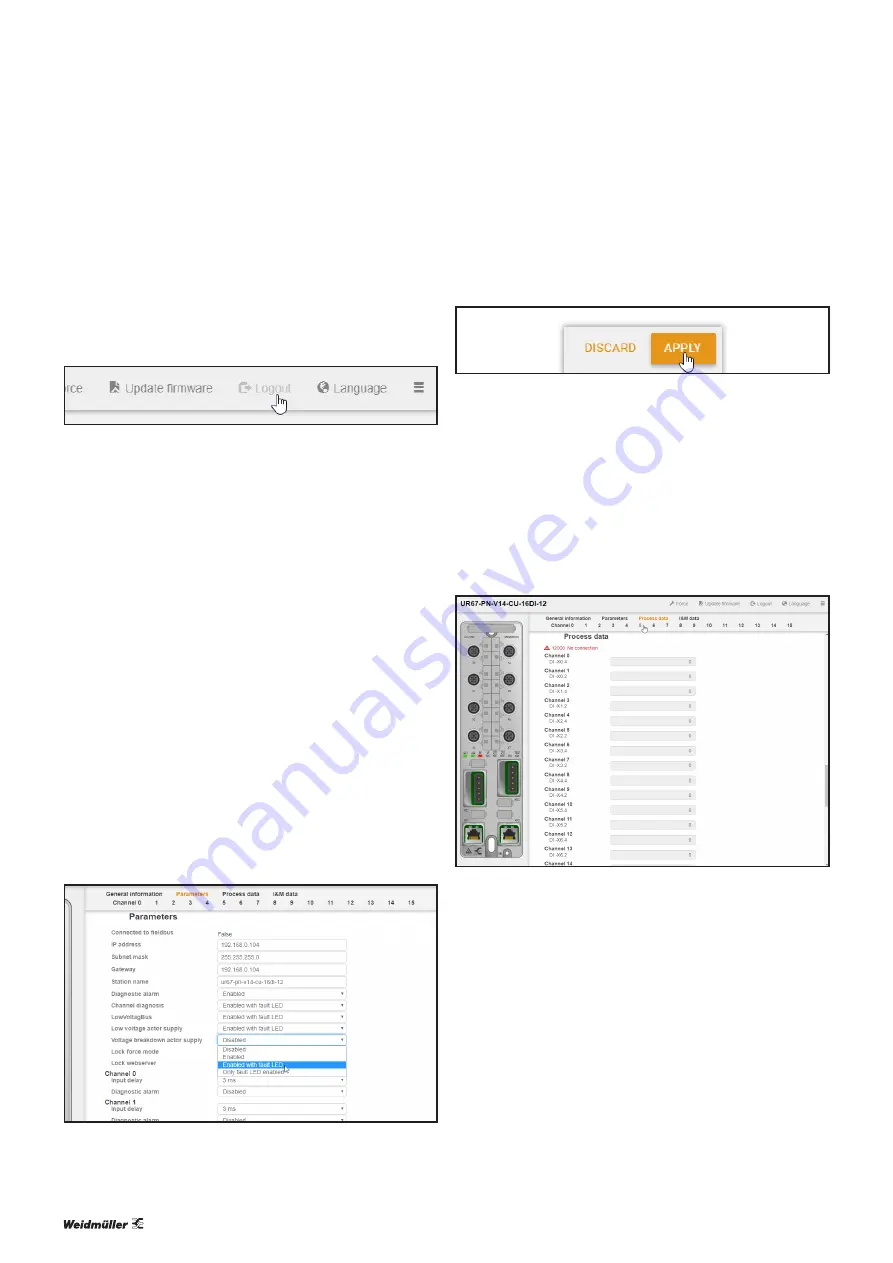
9 Web server
| Accessing and editing parameters
37
2599890000/01/03.2020
Manual UR67-PROFINET-V14
Once you have successfully entered the username and pass-
word, you will not have to enter this information again for the
same session.
You can log back out again as follows:
▶
Click on
Logout
in the menu bar.
Logging out
Retrieving licence information
Components of free software are integrated into the UR67-
PN-V14 products. The licence terms are accessible from
within the program.
▶
Click on ☰
in the menu bar.
▶
Click on
Info
.
▶
Click on
Open Source Libraries
.
A dialog box will appear containing the licensing text for the
free software being used.
9.3 Accessing and editing parameters
▶
Click on
Parameters
in the navigation bar.
The parameters are displayed.
For parameters that can be edited, you can enter the chang-
es in the respective entry field or choose alternative settings
from a dropdown menu.
Accessing and editing module parameters
▶
Make sure that you are logged in.
▶
Enter the required changes.
▶
Click on
Apply
to save the change.
Applying a change
Changes are only saved when you click on
Apply
. Clicking
on
Discard
will undo all changes.
9.4 Accessing process data and diagnostics
▶
Click on
Process data
in the navigation bar.
The process data and diagnostics are displayed.
Accessing process data and diagnostics





















