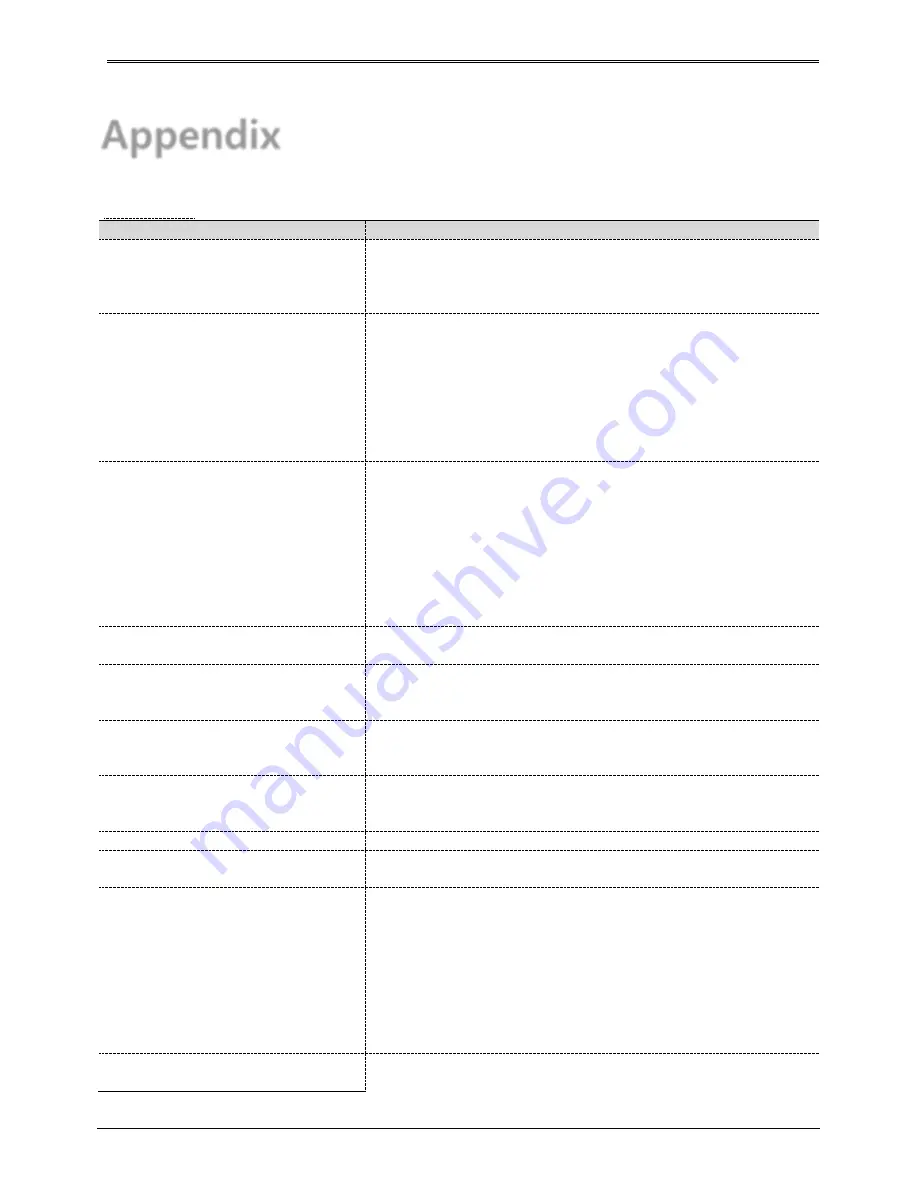
79
Appendix
Problem solving [FAQ]
problem & symptom
solution
If system power isn’t on, LED on the
system front won’t operate
Check the power of system
Check power voltage in out
Check or replace power supply if power doesn’t turn on after
above procedure
No video on some channels with black
screen
Check the camera connected with relevant channel.
Occasionally, the symptom may occur if camera video doesn’t
input correctly.
Check if power is supplied to camera correctly.
Occasionally, the symptom may occur with weak video signal
from video distributor when the video is connected with variable
systems. In this case, the symptom can be figured out/ solved
connecting the camera directly to NVR.
Only logo screen shows repeatedly
Do auto upgrade using front USB port.
1. USB memory with FAT32 format is required.
2. Copy NVR’s Firmware file (*.dat) to USB memory.
3. Insert that USB memory to NVR’s front USB port.
4. Turn OFF and ON the NVR’s power.
5. During booting, progress bar will be displayed on monitor and
NVR will be automatically rebooted.
If auto upgrade is failed, main board may have a problem or SW
is damaged. Please contact CS for a further check.
Cursor doesn’t move in Calendar
Search.
Check if marked at channel and date you want playback
Both channel and date should be checked to start playback.
“HDD FAIL” icon and error message
pops up.
Please check HDD connection status.
Please contact local dealer if this message continues to pop up
even if there is no problem in connection.
There is no added information of HDD
after installing additional HDD.
Please check if additional HDD is compatible with NVR. To know
more about compatibility, please contact CS team of
manufacturer.
Network setup using router is difficult.
Please refer to product manual for details
Please refer to UPnP section under “Network connection and
setup” if a user is using router for network connection.
Lost password.
Please contact CS team of manufacturer.
Copied data is not played in the PC.
Please don’t remove media during copy or don’t turn off NVR.
Please install multi codec for playback data copied in avi format.
Recording is not working.
Please check if camera input is well connected
Please check record mode.
Please check HDD is ready for record.
Please check if current time is included in scheduled record time
in case record mode is continuous or event.
Please press FUNC [TOOL – MANUAL RECORDING] button to
start record.
In case event record is not working please check event detection
status.
Recorded picture quality is not
good.
Please set picture quality as higher quality on webpage of IP
camera.
Содержание UHN Series
Страница 1: ...1 HD CCTV NVR Digital Video Recorder UHN Series User s Manual EN Rev 1 0...
Страница 16: ...16 HDD installation 16 CHANNEL NVR 36 CHANNEL PoE NVR...
Страница 17: ...17 64 CHANNEL NVR...
Страница 18: ...18 64 CHANNEL Hot Swap NVR...
Страница 86: ...86 Product Dimension 16 CHANNEL NVR 36 CHANNEL NVR...
Страница 87: ...87 64 CHANNEL NVR 64 CHANNEL HOT SWAP NVR...






























