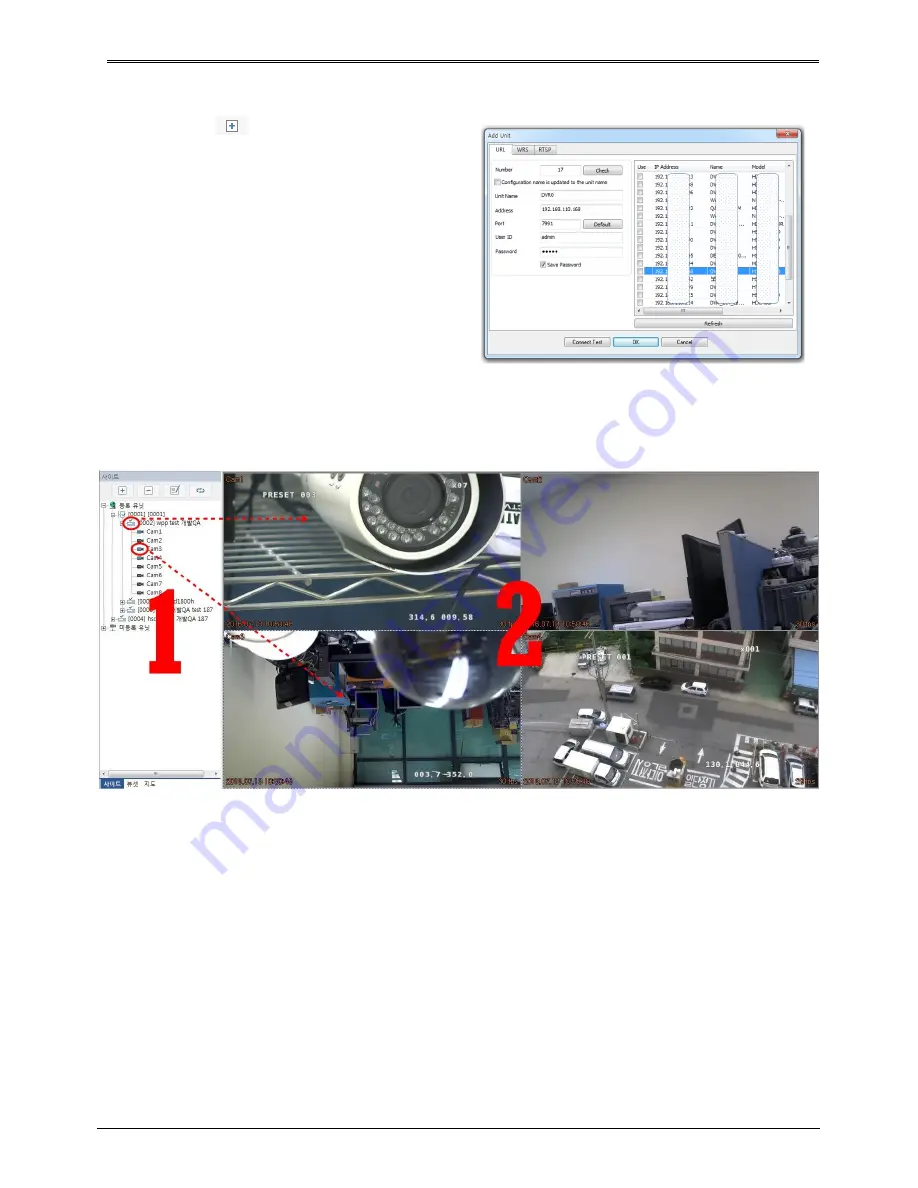
31
Add Unit
Click
[Add]
icon on the toolbar or execute
[Add
Unit]
by clicking mouse right button at “My Units”.
1)
Select “URL/IP Adress”
2)
Enter proper IP address and Port, then click
[Find]
button. If the NVR is located inside local network,
you can easily find the NVR by clicking
[Auto
Detect]
button.
3)
Check whether the unit’s information is properly
displayed.
4)
Enter NVR’s ID and pasword, then click
[OK]
.
5)
NVR will be listed on the unit list of “My Units”.
(NVR’ Default ID/Password is admin/12345)
NVR’s live display
If you click a unit’s icon in the “My Units”, you can get live monitoring display. Split-screen will be displayed to
show all channels of the unit.
All channel display at the same time
If you click a unit’s icon (1), all channels' video will be displayed on the split-screen (2). If you click a unit’s icon
again, then all video on screen (2) will be off.
Display a specific one channel
If you click one channel icon, that channel on screen (2) will be off. If you drag and drop one channel from 1 to
2, that channel will be displayed on that position.
Содержание UHN Series
Страница 1: ...1 HD CCTV NVR Digital Video Recorder UHN Series User s Manual EN Rev 1 0...
Страница 16: ...16 HDD installation 16 CHANNEL NVR 36 CHANNEL PoE NVR...
Страница 17: ...17 64 CHANNEL NVR...
Страница 18: ...18 64 CHANNEL Hot Swap NVR...
Страница 86: ...86 Product Dimension 16 CHANNEL NVR 36 CHANNEL NVR...
Страница 87: ...87 64 CHANNEL NVR 64 CHANNEL HOT SWAP NVR...






























