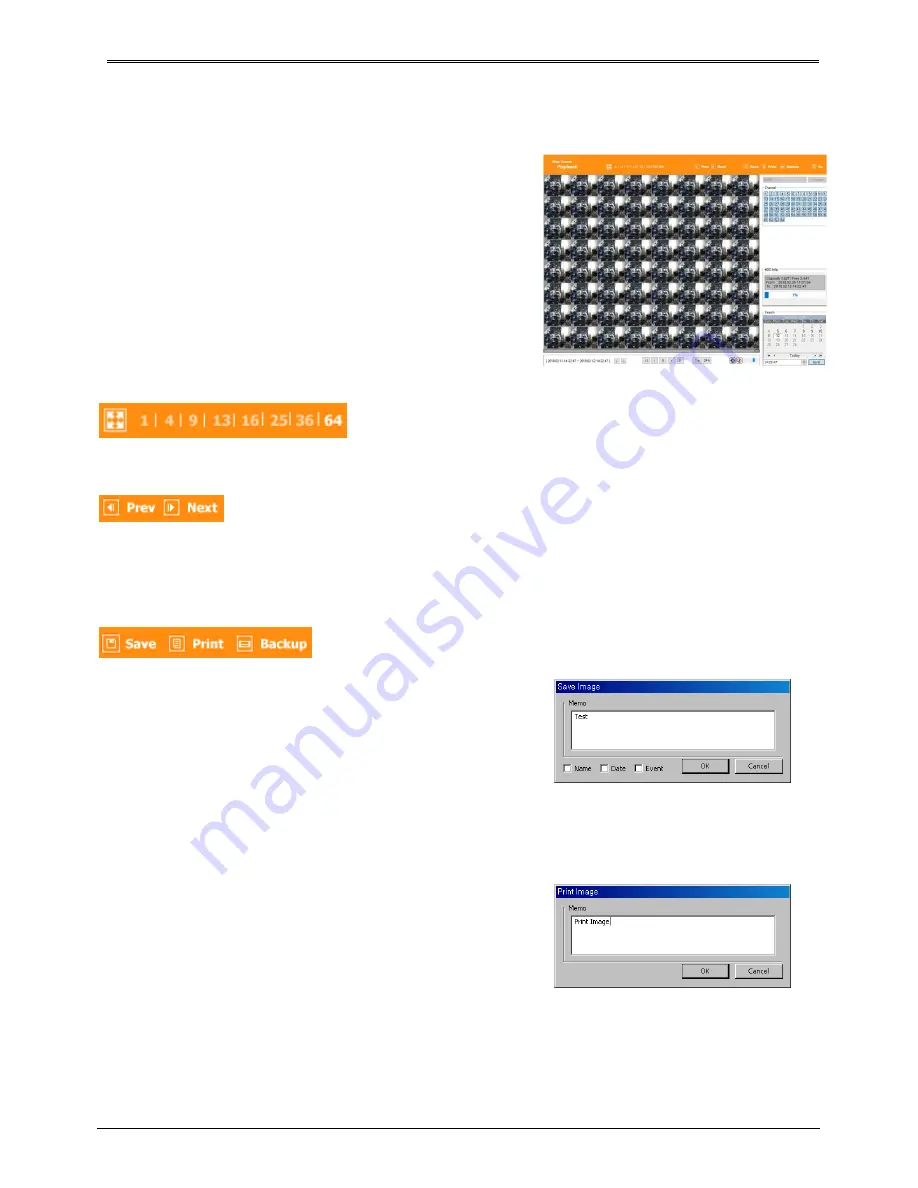
70
Playback
This page is to playback recorded images, and user who
has authority of ‘HDD’ among user ID or administrator
can use this function.
Playback that is made up 16 divisions can play the
images by searching through colander by recording
period and moving the period. It can backup recorded
image and also print Pause image or save to Bmp file.
Below are each title and function of Playback.
Video Division & Changing Channel
Playback supports 1, 4, 9, 13, 16, 25, 36, 64 divisional screens. Select division using menu on top of page as
shown in the above picture.
Press the very front icon on the upper screen in multi-screen mode to switch to a full screen mode.
To back normal screen mode from full screen mode, press ESC key.
Save image
It can save playback image to BMP file.
Click mouse to channel to save. Dotted line will be surrounding to
the selected channel, and click ‘Save’ button
Save imamge dialog box appears, then it can input message or
select channel name, date, event and data.
Press ‘OK’ to open dialog box for the saving location, then save
bmp file.
Select image with mouse for the channel to print image saved,
and then click ‘Print’ button.
Window comes to input Memo, and click ‘OK’ button to print the
image through the printer connected.
Print material includes ‘Printing Date’, ‘Channel name’, ‘Recording
Date’ ‘Event’, ‘Memo’.
Содержание UHN Series
Страница 1: ...1 HD CCTV NVR Digital Video Recorder UHN Series User s Manual EN Rev 1 0...
Страница 16: ...16 HDD installation 16 CHANNEL NVR 36 CHANNEL PoE NVR...
Страница 17: ...17 64 CHANNEL NVR...
Страница 18: ...18 64 CHANNEL Hot Swap NVR...
Страница 86: ...86 Product Dimension 16 CHANNEL NVR 36 CHANNEL NVR...
Страница 87: ...87 64 CHANNEL NVR 64 CHANNEL HOT SWAP NVR...






























