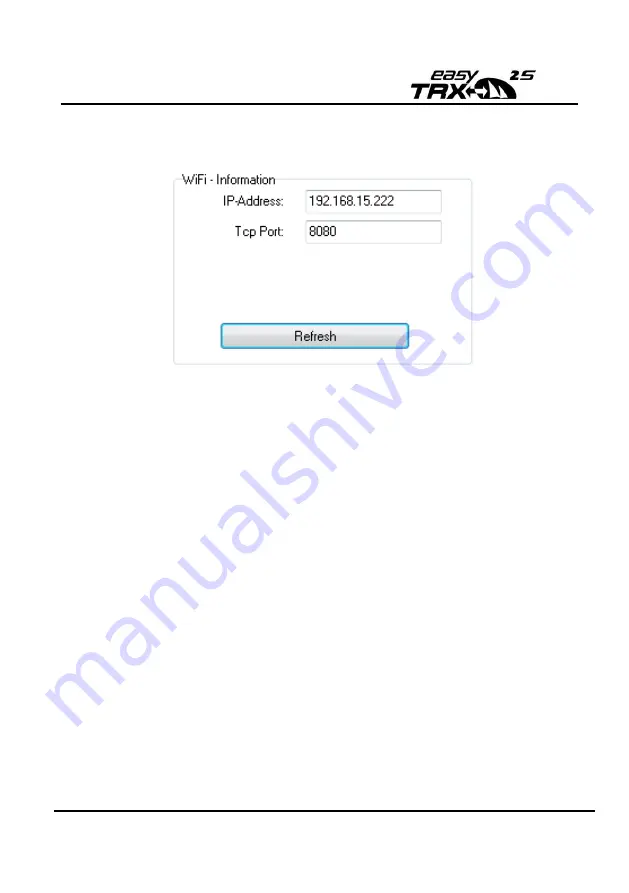
Page 103 of 131
Weatherdock AG Sigmundstraße 180 D-90431 Nürnberg
Tel.: +49 911 376638 30 www.weatherdock.de
Press refresh and see if you get the Wifi – Information
about
the
IP-Address#
In our case the easyTRX2S gets the IP 192.168.15.222
from the Accesspoint.
Remember this is just an example. It will be different
on your side.
At this step you are finished with the settings. You
can now get the AIS/GPS data by this IP address if you
are connected to the same accesspoint with up to 40
users.
6.8.3
Reset of WiFi settings
If you want go back to connect directly to your
easyTRX2S and won´t use the connection over an
accesspoint anymore you can reset the WiFi settings.
Connect your easyTRX2S to your board power supply
if not happened yet
Connect easyTRX2S by USB to your PC
Open the programming tool and connect to the
known COM port. Therefore press „Select serial COM
port“ and select your Port. If you have more than one
COM ports most of the time it´s the highest number.






























