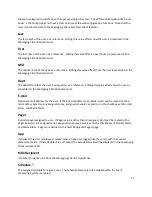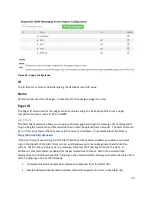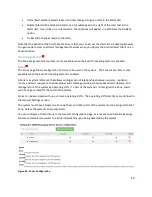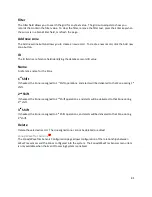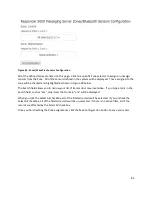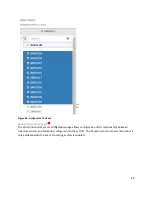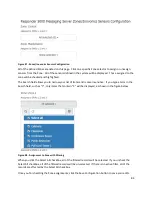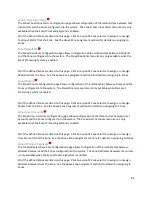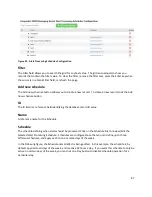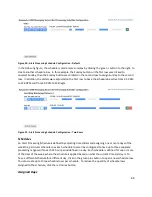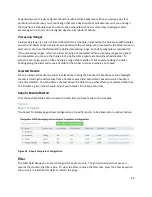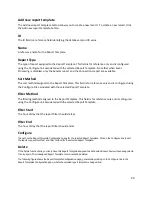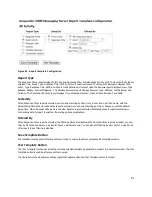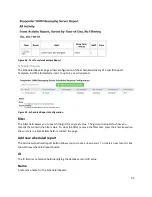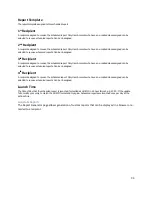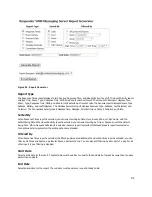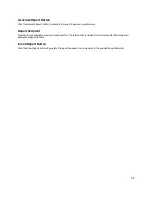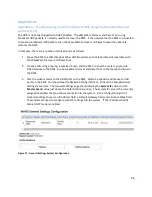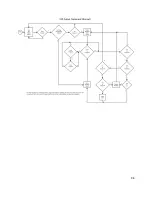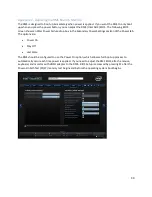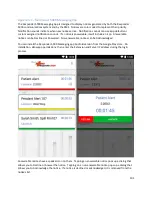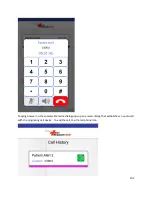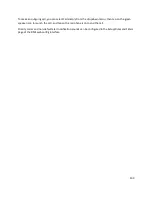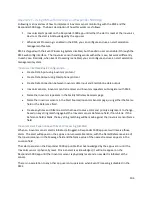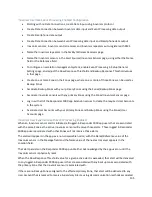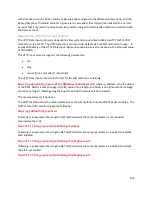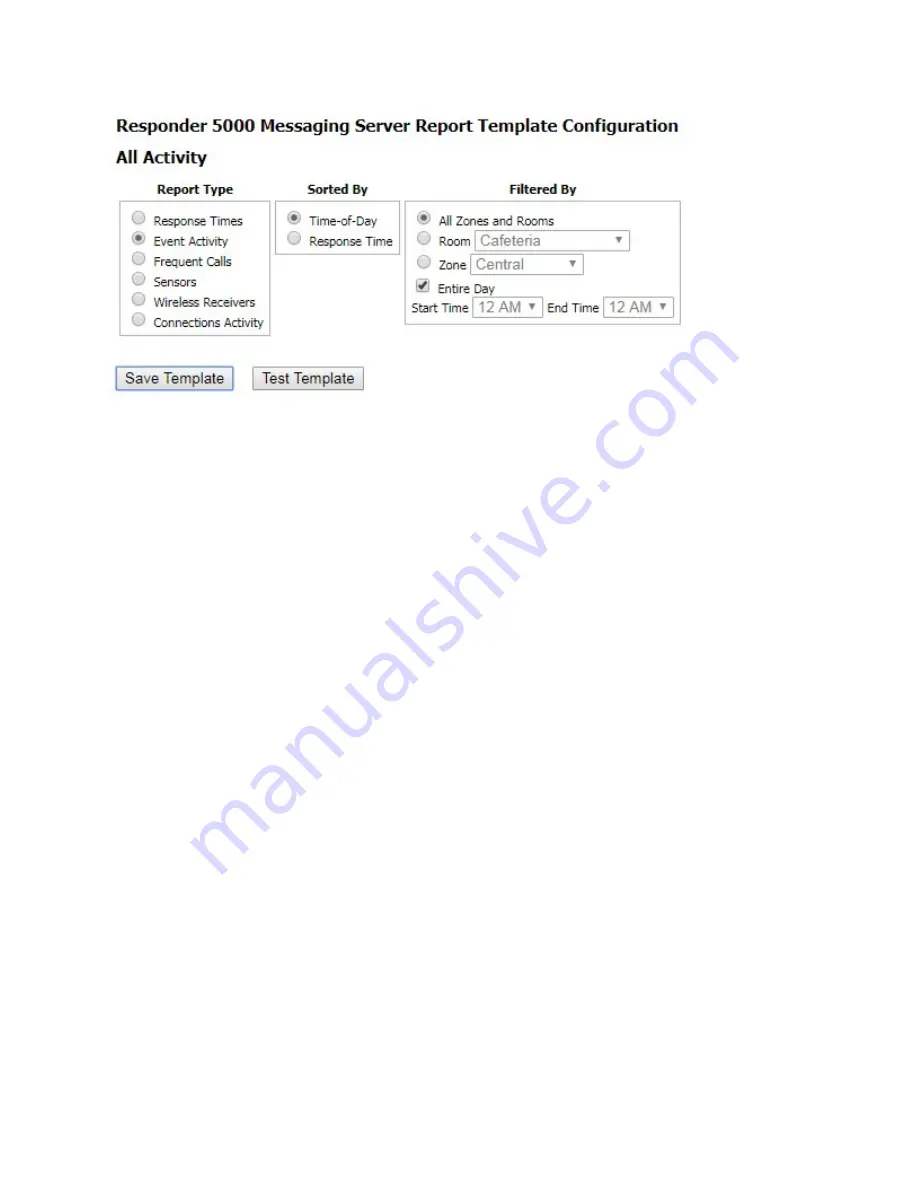
91
Figure 53 - Report Template Configuration
Report Type
The Response Times report displays Total Calls, Avg Response Time, and also splits it out by shift. The Event Activity report
displays Time, Room, Type, Response Time, Shift, and Zone for each call event. The Frequent Calls report displays Time,
Room, Type, Response Time, Shift, and Zone for calls detected as frequent calls. The Sensors report displays Sensor, Type,
Address, Battery, and Last Detected. The Wireless Receivers report displays Receiver, Type, Address, Last Detected, and
Duration. The Connections Activity report displays Time, Message, Direction, Input, Output, Recipient, and State
Sorted By
When Response Times report is selected, you can select sorting by Date, Hour, Room, Zone, or Call Volume, with the
default being Date. When Event Activity report is selected, you can select sorting by Time or Response, with the default
being Time. When Frequent Calls report is selected, Sensors report is selected, Wireless Receivers report is selected, or
Connections Activity report is selected, the sorting options are disabled.
Filtered By
When Response Times report is selected, the filtering options are disabled. When Event Activity report is selected, you can
filter by All Zones and Rooms, a particular Room, a particular Zone. You can also edit filtering by all or part of a day. For all
other report types, filtering is disabled.
Save Template Button
The template must be saved after any edits are made, to ensure the server processes the template properly.
Test Template Button
The Test Template function exercises the currently selected template by generating a report in a new browser tab. The Test
Template button is enabled after any edits are saved.
The figure below shows a sample activity report that appears when the Test Template button is clicked.