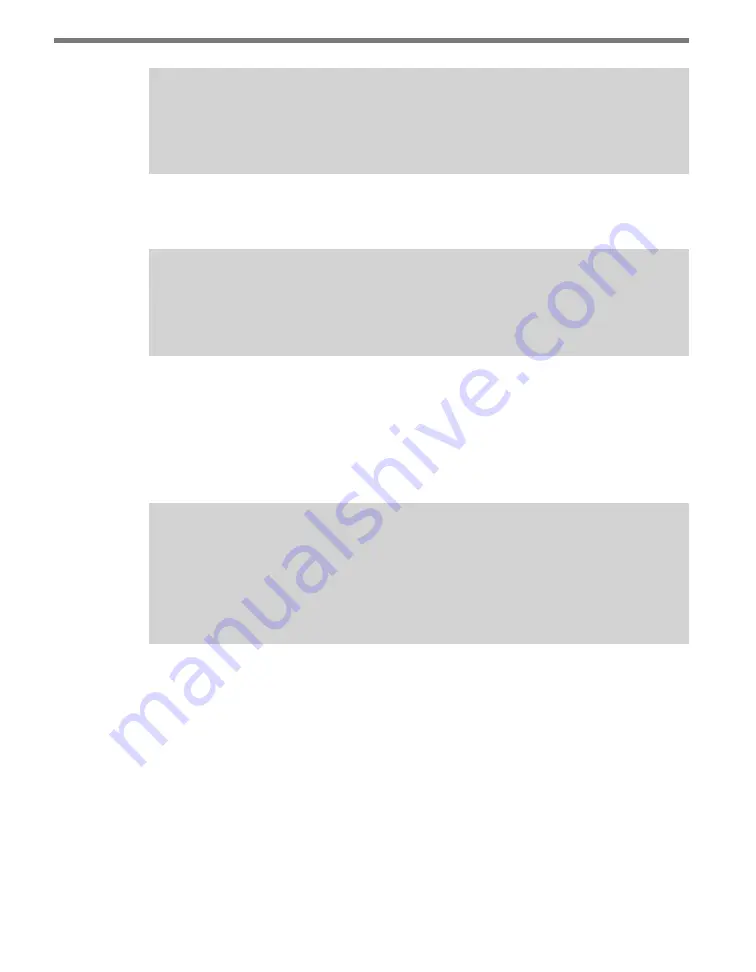
CLICK 516
• USER GUIDE
7
Note
The RJ-11 jack on the front of the module is the port that needs to connect to the
Click contact closure cards.
The second block has a TD and RD for wiring RS-232 communication. The ground for RS-
232 communication is on the first block.
Note
The Click 516 operates at a baud rate of 9600 bps. Make sure the SmartSensor HD is
set up to operate at 9600 bps.
While the device, as a Click 500 series module, also has two digital inputs ports (first block
on the bottom) and two digital output ports (second block on the bottom) the standard
Click 516 application does not use these. The Click 500 series module also has two DIP
switches on the left side of the module. The DIP switches are used to program or reprogram
the unit; however, for normal Click 516 operation, all DIP switches should be in the OFF
position.
Warning
The sixth switch of DIP switch 1 controls the mode of the device. Make sure that
this switch is in the OFF position. If it gets turned on, the device will enter program-
ming mode and all of the faceplate LEDs will turn off once a serial connection is
made. To exit programming mode, power will need to be cycled on the device.
Configuration Features
There are three banks of LEDs located on the front of the Click 516.
The yellow and red banks of LEDs display submenu selections and application information.
(see the Operating Modes section of this chapter for more information).
The system LEDs (multicolored bank in the middle of the module) have dual functions:
they are activity indicators, reporting system status information, and they are also used in
selecting operation modes from the main menu.
The blue LED does not have an activity-indicating function. The other three LEDs indicate
system status as follows:
Содержание Click 516
Страница 1: ...Click 516 USER GUIDE...
Страница 2: ...www wavetronix com 78 East 1700 South Provo Utah 84606 801 734 7200 Click 516 USER GUIDE...
Страница 19: ...www wavetronix com...





































