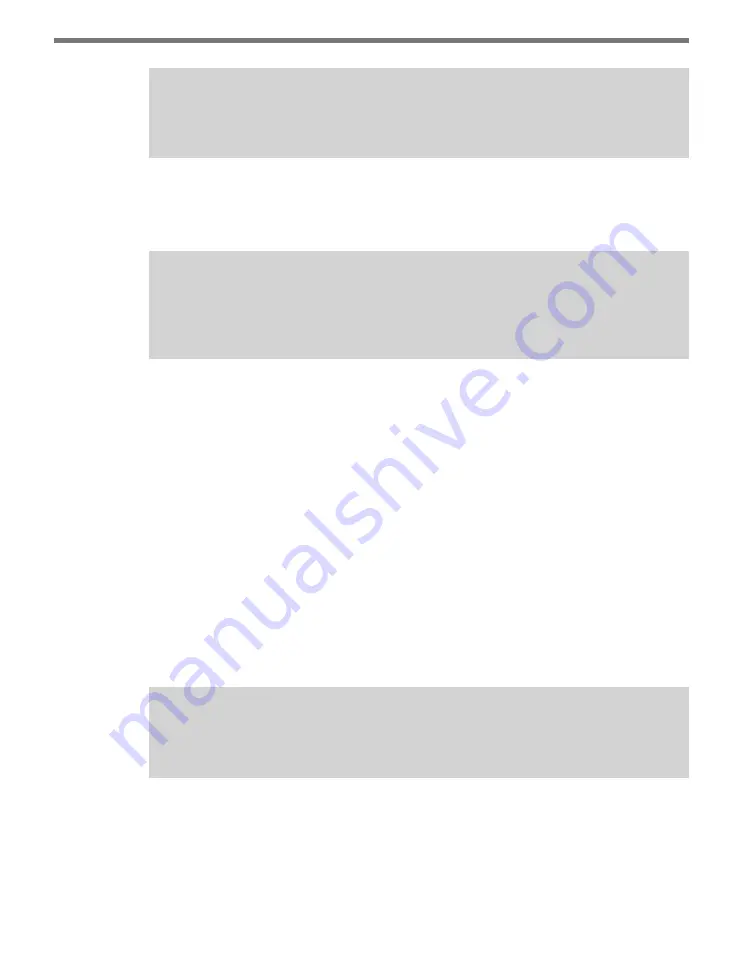
CLICK 516
• USER GUIDE
11
Note
All the tests are performed on Interval Data, not Per Vehicle data.
The eight LEDs on the front of the Click 516 will indicate what state the first eight lanes are
in. If the first LED is on Solid, the first lane is in the Normal state. If the first LED is flashing,
the first lane is in the HIOCC state. This will only work for the first eight lanes.
Note
There are only eight LEDs on the front of the Click 516. This means that only the first
eight lanes will be monitored by the Click 516 front panel.
The LEDs will always come on (starting with the first LED corresponding to the lane closest
to the SmartSensor) regardless of what the lane name is set to. If only two LEDs are on, then
the sensor is only configured for two lanes.
HIOCC State
In HIOCC state the Click 516 polls Event Data Messages from a SmartSensor HD and veri-
fies that the duration field of in the message is greater than 2.3 seconds. If it is found to be
shorter than 2.3 seconds the duration is change to be 2.3 seconds. The Event Data Message
is converted to a Contact Closure Message and passed onto a Click Contact Closure Card
using the Z4 Protocol.
In HIOCC state the Click 516 also polls Interval Data from a SmartSensor HD and checks
the speed for each lane is tested to determine if the Speed is above the Speed Threshold.
If this condition is true, the Click 516 enters NORMAL state; if this condition is false, the
Click 516 stays in HIOCC state.
Note
All the tests are performed on Interval Data, not Per Vehicle data.
For data verification purposes the interval data message that caused the Click 516 to go
from one state to the other state is translated into readable text strings. This information
is forwarded as ASCII text messages over the RS-232 ports of the Click 516. The following
illustrates an interval detection entry in a terminal program:
Содержание Click 516
Страница 1: ...Click 516 USER GUIDE...
Страница 2: ...www wavetronix com 78 East 1700 South Provo Utah 84606 801 734 7200 Click 516 USER GUIDE...
Страница 19: ...www wavetronix com...





































