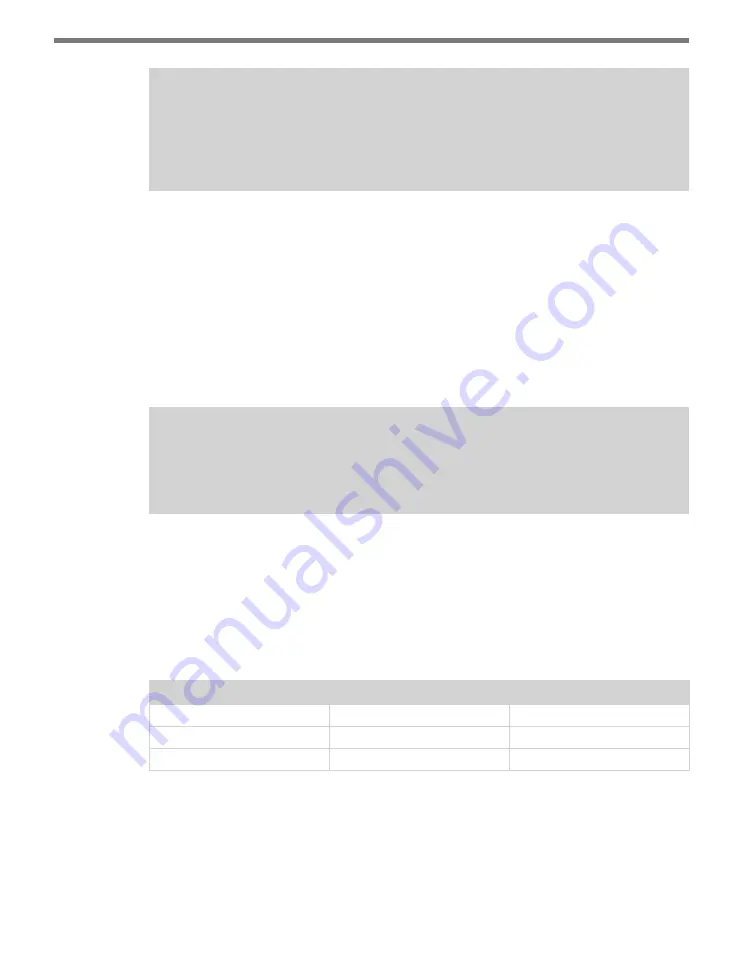
CLICK 516
• USER GUIDE
9
Note
To download the current version of Click Supervisor, select a Click 500 series product
from the support section of the Wavetronix website (www.wavetronix.com/sup-
port).
You will also need to manually copy the driver files into a “516” folder in the
Program Files\
Wavetronix\ClickHome\Drivers
directory on your computer. You can find the driver files
in the compressed folder “516.zip.”
These driver files include:
˽
C516.01.11.09.29.zip
˽
C516.01.11.09.29.txt
˽
Expert.myxaml
˽
Simple.myxaml
Warning
Make sure that the driver files are NOT read-only, otherwise the uploading of the
communication file may not complete properly.
Operating Modes
The Click 516 has two operating modes: Run mode and Device Setup mode. These modes
are accessed through the mode menu, which is controlled via the push-button; the system
(multicolored) LEDs light up to show which mode you are currently on. Table 1.1 shows the
LED color and state associated with each operating mode or task.
Operating Mode/Task
Selection LED State
Operating LED State
Run
Blue
Blue Solid / Red
Serial Convertor
Green
Green Solid / Red
Reset
Red flashing
-
Table 1 – LED States for Operating Modes
The LED state during the mode selection process can be either flashing or solid. If the cur-
rent mode is a flashing mode, the corresponding LED will flash during mode selection.
However, after a flashing mode is selected, the selected mode LED will not flash—the red
LED will flash instead.
Содержание Click 516
Страница 1: ...Click 516 USER GUIDE...
Страница 2: ...www wavetronix com 78 East 1700 South Provo Utah 84606 801 734 7200 Click 516 USER GUIDE...
Страница 19: ...www wavetronix com...





































