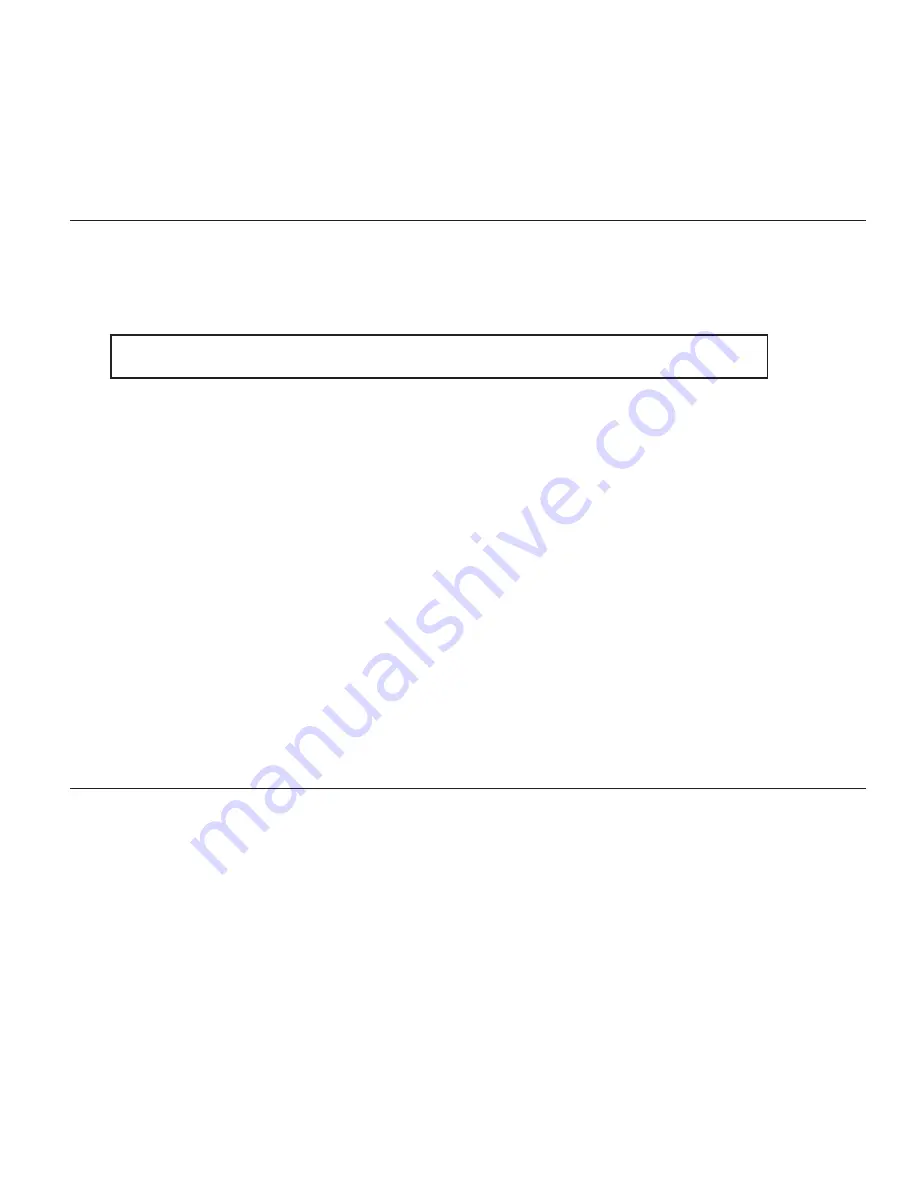
Watlow PM PLUS™ 6
• 69 •
Chapter 6: Profiles
Chapter 6: Profiles
You can configure up to four profiles in the PM PLUS. Once configured, you can start any of the four profiles
manually from the Operations - Profile list. You may wish to configure the function key to start a specific profile,
or set up a DIO to start a profile.
Setting Up Global Features
Some feature settings, once configured, apply to all profiles, e.g. if Guaranteed Soak is not enabled in the Global
List, this feature will not be available in any individual profile. These parameters apply to all profiles:
You must set up the globally applicable parameter settings prior to setting up individual profiles.
1. Navigate to
Operations — Setup — Global
2. Select a parameter using the right arrow key, and select the desired option for that parameter. After selecting
the parameter, press the left back arrow to return to the Global List and choose the next parameter so you can
configure its options.
• Ramping Type can be Time or Rate, and defaults to Time. If set to time, the set point is ramped according to the
time interval selected (hours minutes, seconds). If set to rate, the set point is ramped by degrees/units per min-
ute.
• Profile Type can be Set Point or Process. This determines whether a step changing the set point of a profile be-
gins using the last closed-loop set point (Set Point). or the process value (Process)
• Guaranteed Soak Enable, when set to on is available in all profiles. If Guaranteed Soak Enable is on, use Guaran-
teed Soak Deviation 1 to 2 for the corresponding loop. Set the deviation or band above or below the working set
point where this condition must be met before the profile can proceed.
• Source Instance A and Source instance B refer to DIO 5 or 6, and are used in "Wait for Event" steps.
3. Press the Home icon to exit all Lists.
After the global profile features are configured, you can set up to four profiles.
Setting Up Profiles
After the Global features have been set up, you may set up Profile 1, then Profile instances [2,3,4].
1. Go to
Operations — Profile — Profile 1 Step — Profile 1 Step 1 —
2. Select
Step Type
. Scroll to the desired Step Type and press right arrow to select. We recommend
Time
as the
first Step Type.
• Unused; step
• Unused; soak
• wait for event
• wait for process
• wait for both
Содержание PM PLUS 6
Страница 134: ...Watlow PM PLUS 6 134 Chapter 10 Appendix...
Страница 135: ...Watlow PM PLUS 6 135 Chapter 10 Appendix...






























