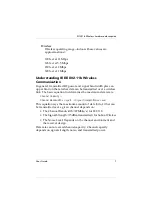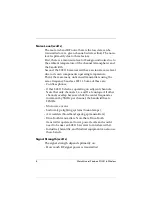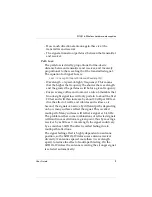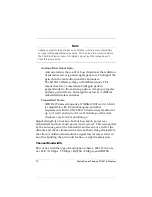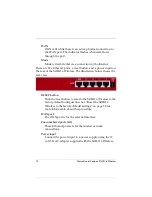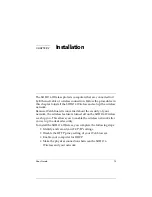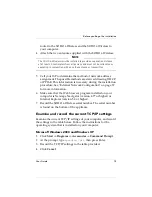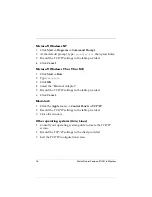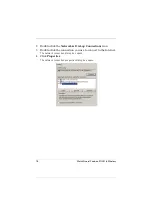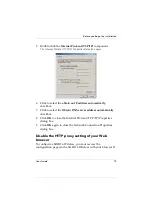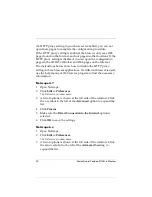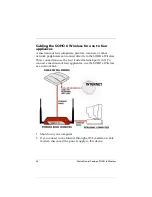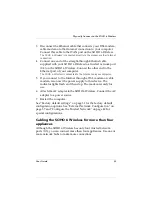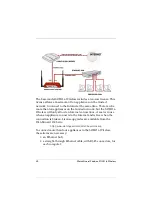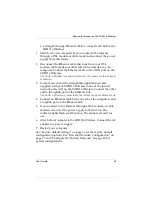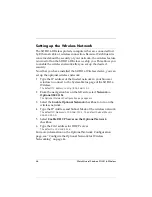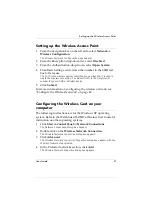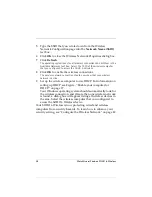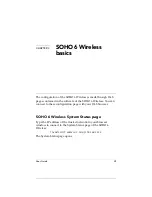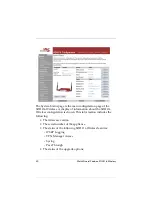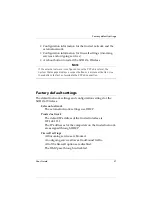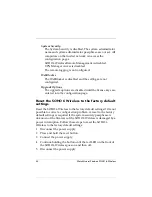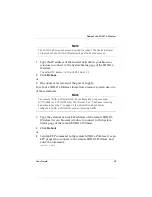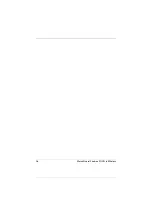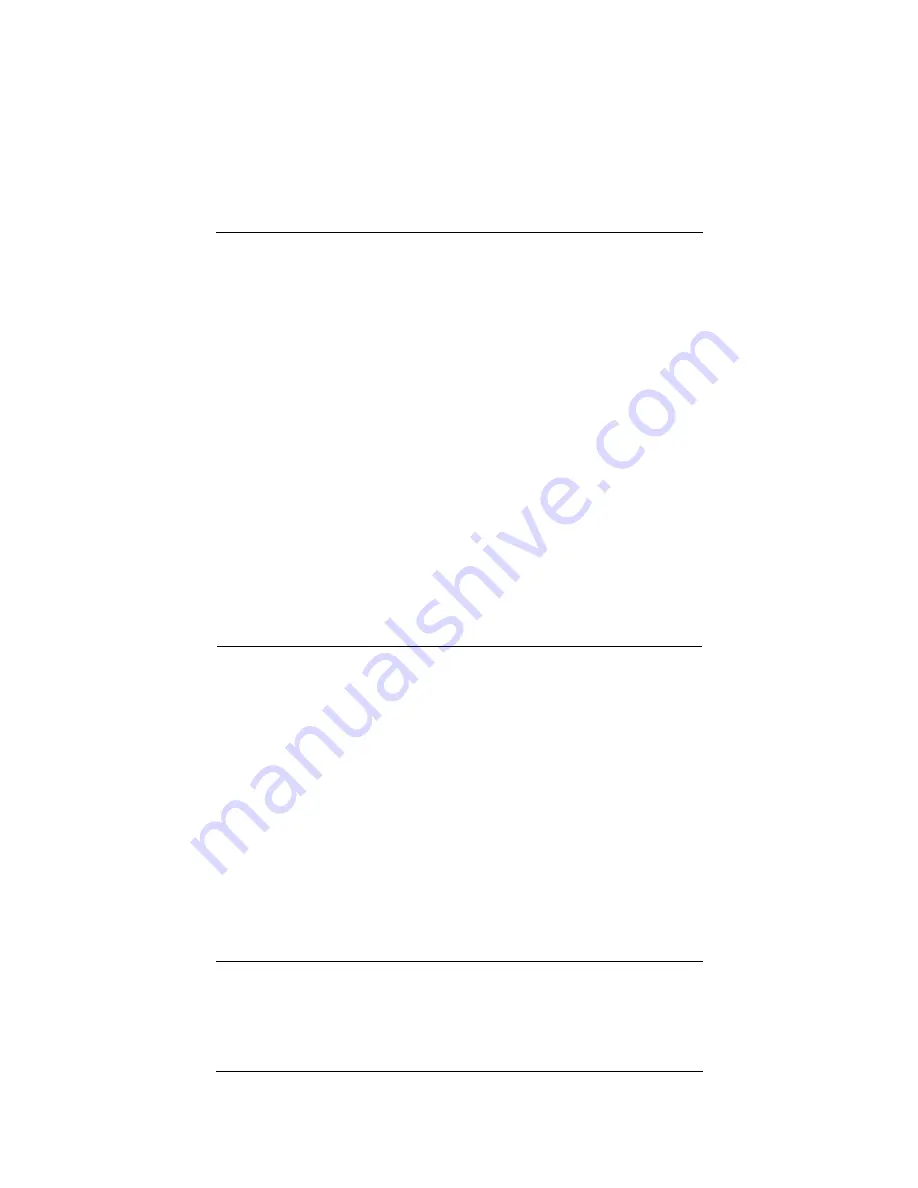
User Guide
21
Physically Connect to the SOHO 6 Wireless
4
Click
Proxies
.
5
Make sure the
Direct Connection to the Internet
option is
selected.
6
Click
OK
to save the settings.
Internet Explorer 5.0, 5.5, and 6.0
1
Open Internet Explorer.
2
Click
Tools
=>
Internet Options
.
The Internet Options window opens.
3
Click the
Advanced
tab.
4
Scroll down the page to
HTTP 1.1 Settings
.
5
Disable all of the check boxes.
6
Click
OK
to save the settings.
Physically Connect to the SOHO 6 Wireless
The SOHO 6 Wireless protects computers that are connected to it
by Ethernet cable or wireless connection. This section discusses
how to connect computers to the SOHO 6 Wireless by using
Ethernet cables.
The SOHO 6 Wireless protects one computer or a multi-computer
network and can also function as a hub to connect other
computers.
If you want to set up a wireless network, you still need to connect a
computer to the SOHO 6 using an Ethernet cable. You use this
connection to turn on the wireless network. For more information
on setting up a wireless network, see Figure , “Setting up the
Wireless Network,” on page 26.
Содержание Firebox SOHO 6 Wireless
Страница 1: ...WatchGuard Firebox SOHO 6 Wireless User Guide SOHO 6 firmware version 6 2...
Страница 6: ...vi WatchGuard Firebox SOHO 6 Wireless VCCI Notice Class A ITE...
Страница 7: ...User Guide vii Declaration of Conformity...
Страница 58: ...36 WatchGuard Firebox SOHO 6 Wireless...
Страница 80: ...58 WatchGuard Firebox SOHO 6 Wireless...
Страница 92: ...70 WatchGuard Firebox SOHO 6 Wireless...
Страница 106: ...84 WatchGuard Firebox SOHO 6 Wireless...
Страница 135: ...User Guide 113 Set Up multiple SOHO SOHO VPN tunnels 3 Click Add to set up the VPN tunnel The Add Gateway page opens...
Страница 208: ...Index 186 WatchGuard Firebox SOHO 6 Wireless...