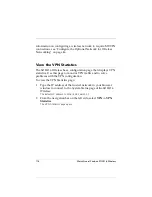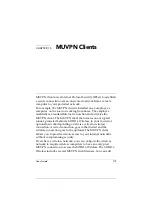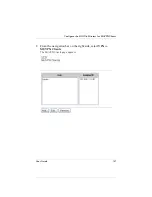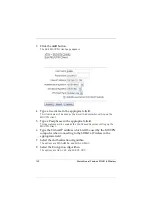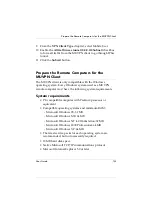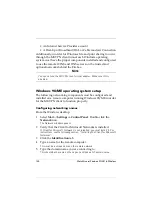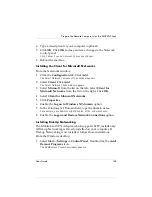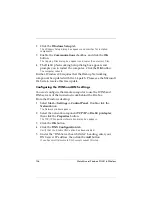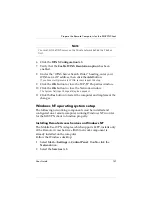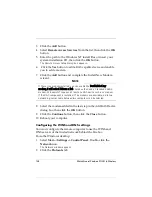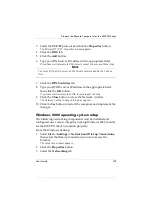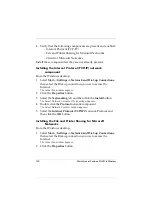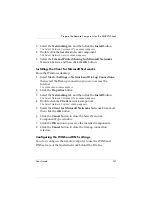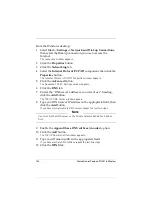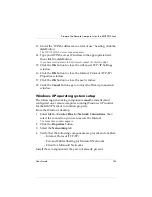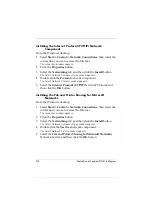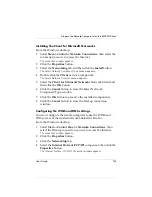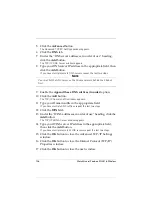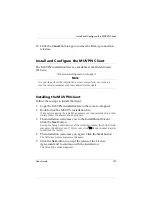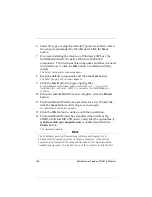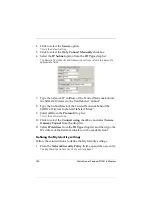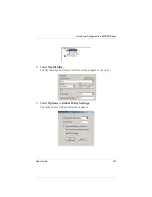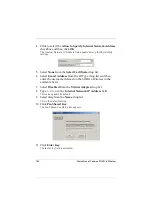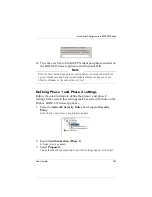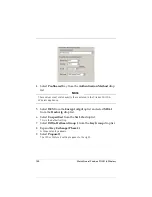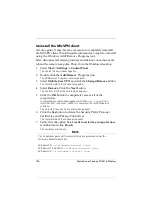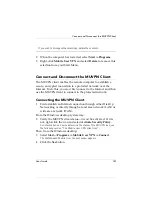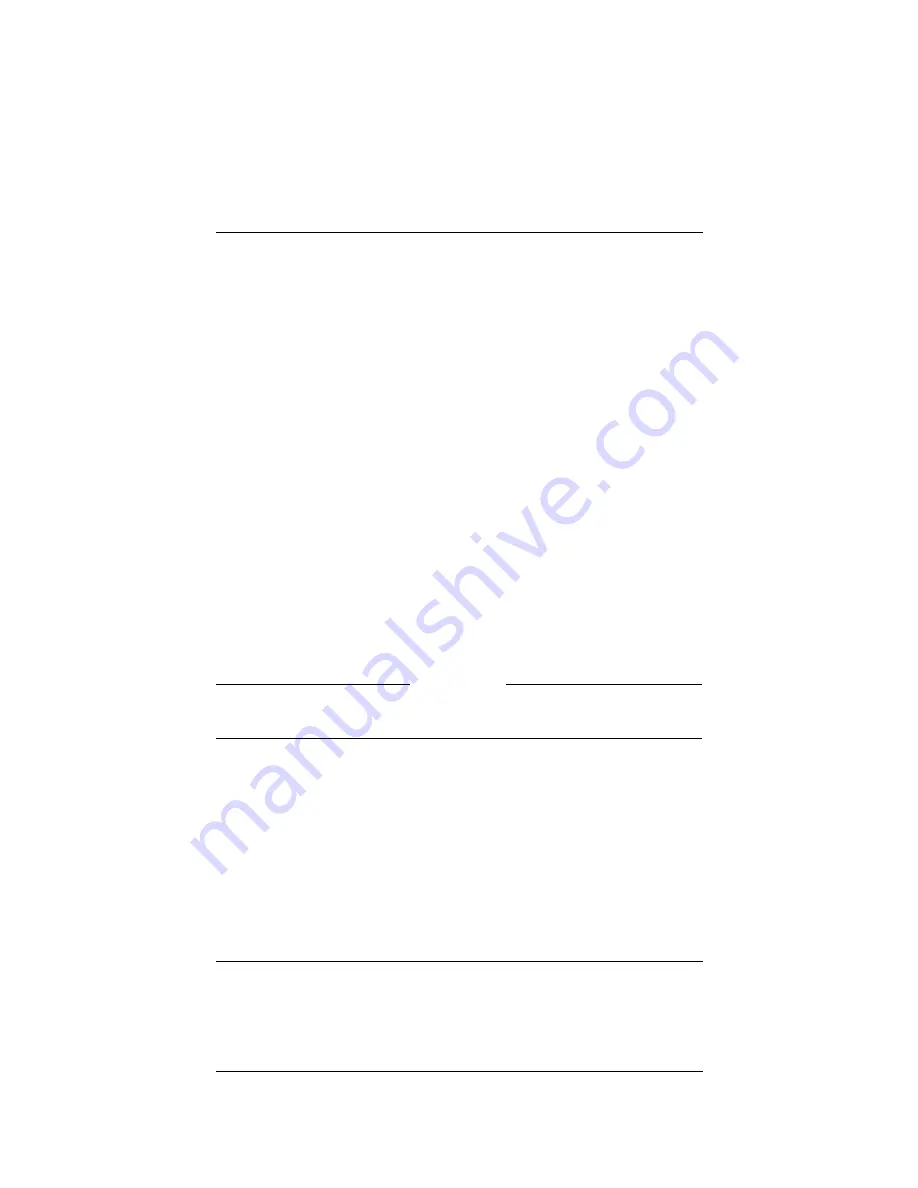
132
WatchGuard Firebox SOHO 6 Wireless
From the Windows desktop:
1
Select
Start
=>
Settings
=>
Network and Dial-up Connections
,
then select the Dial-up connection you use to access the
Internet.
The connection window appears.
2
Click the
Properties
button.
3
Click the
Networking
tab.
4
Select the
Internet Protocol (TCP/IP)
component, then click the
Properties
button.
The Internet Protocol (TCP/IP) Properties window appears.
5
Click the
Advanced
button.
The Advanced TCP/IP Settings window appears.
6
Click the
DNS
tab.
7
Under the “DNS server addresses, in order of use” heading,
click the
Add
button.
The TCP/IP DNS Server window appears.
8
Type your DNS server IP address in the appropriate field, then
click the
Add
button.
If you have multiple remote DNS servers repeat the last two steps.
N
OTE
You
must
list the DNS server on the Private network behind the Firebox
first.
9
Enable the
Append these DNS suffixes (in order)
option.
10 Click the
Add
button.
The TCP/IP Domain Suffix window appears.
11 Type your Domain suffix in the appropriate field.
If you have multiple DNS suffixes repeat the last two steps.
12 Click the
WINS
tab.
Содержание Firebox SOHO 6 Wireless
Страница 1: ...WatchGuard Firebox SOHO 6 Wireless User Guide SOHO 6 firmware version 6 2...
Страница 6: ...vi WatchGuard Firebox SOHO 6 Wireless VCCI Notice Class A ITE...
Страница 7: ...User Guide vii Declaration of Conformity...
Страница 58: ...36 WatchGuard Firebox SOHO 6 Wireless...
Страница 80: ...58 WatchGuard Firebox SOHO 6 Wireless...
Страница 92: ...70 WatchGuard Firebox SOHO 6 Wireless...
Страница 106: ...84 WatchGuard Firebox SOHO 6 Wireless...
Страница 135: ...User Guide 113 Set Up multiple SOHO SOHO VPN tunnels 3 Click Add to set up the VPN tunnel The Add Gateway page opens...
Страница 208: ...Index 186 WatchGuard Firebox SOHO 6 Wireless...