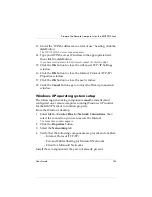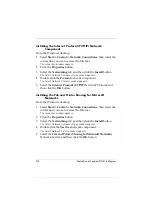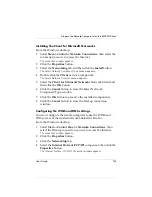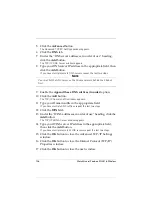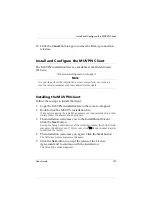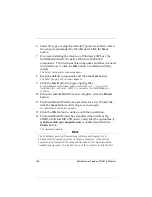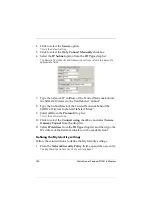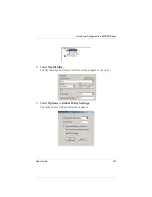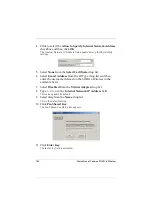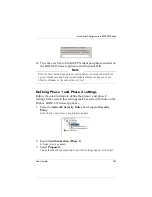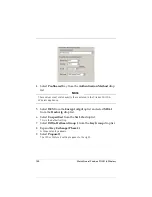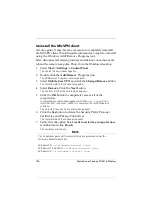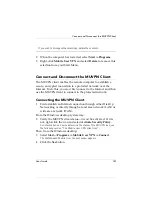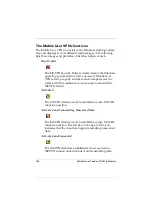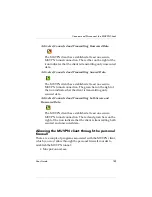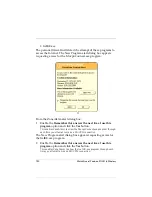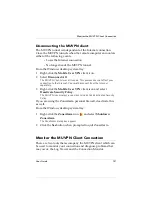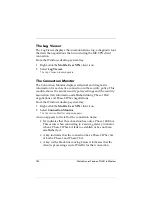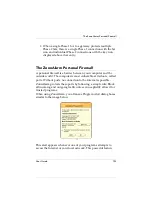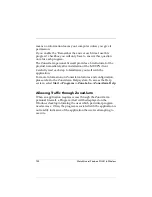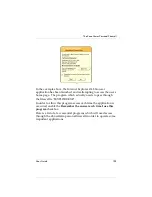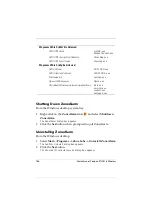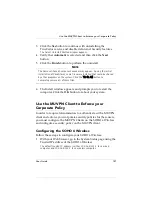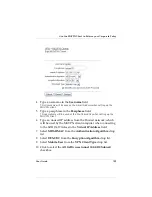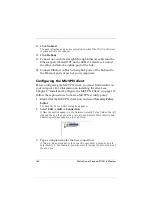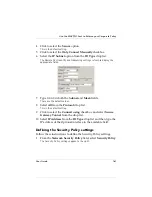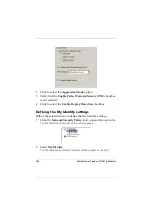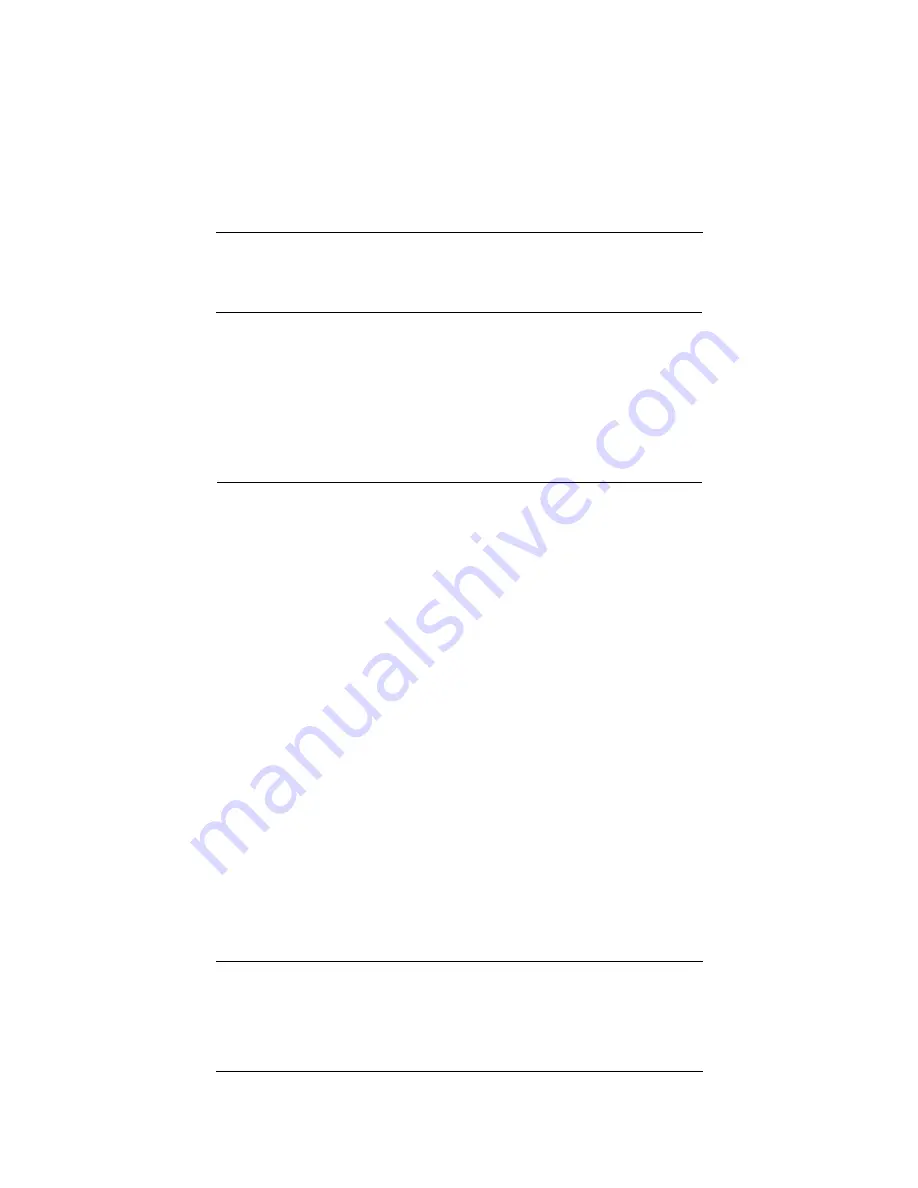
User Guide
147
Connect and Disconnect the MUVPN Client
If you wish to disregard these settings, delete the contents.
8
When the computer has restarted, select
Start
=>
Programs
.
9
Right-click
Mobile User VPN
and select
Delete
to remove this
selection from your Start Menu.
Connect and Disconnect the MUVPN Client
The MUVPN client enables the remote computer to establish a
secure, encrypted connection to a protected network over the
Internet. To do this, you
must
first connect to the Internet and then
use the MUVPN client to connect to the protected network.
Connecting the MUVPN Client
1
First establish an Internet connection through either Dial-Up
Networking or directly through a local area network (LAN) or
wide area network (WAN).
From the Windows desktop system tray:
2
Verify the MUVPN client status–it
must
be activated. If it is
not, right-click the icon and select
Activate Security Policy
.
For information on how to determine the status of the MUVPN icon, see
the following section “The Mobile User VPN client icon”.
Then, from the Windows desktop:
3
Select
Start
=>
Programs
=>
Mobile User VPN
=>
Connect
.
The WatchGuard Mobile User Connect widow appears.
4
Click the
Yes
button.
Содержание Firebox SOHO 6 Wireless
Страница 1: ...WatchGuard Firebox SOHO 6 Wireless User Guide SOHO 6 firmware version 6 2...
Страница 6: ...vi WatchGuard Firebox SOHO 6 Wireless VCCI Notice Class A ITE...
Страница 7: ...User Guide vii Declaration of Conformity...
Страница 58: ...36 WatchGuard Firebox SOHO 6 Wireless...
Страница 80: ...58 WatchGuard Firebox SOHO 6 Wireless...
Страница 92: ...70 WatchGuard Firebox SOHO 6 Wireless...
Страница 106: ...84 WatchGuard Firebox SOHO 6 Wireless...
Страница 135: ...User Guide 113 Set Up multiple SOHO SOHO VPN tunnels 3 Click Add to set up the VPN tunnel The Add Gateway page opens...
Страница 208: ...Index 186 WatchGuard Firebox SOHO 6 Wireless...