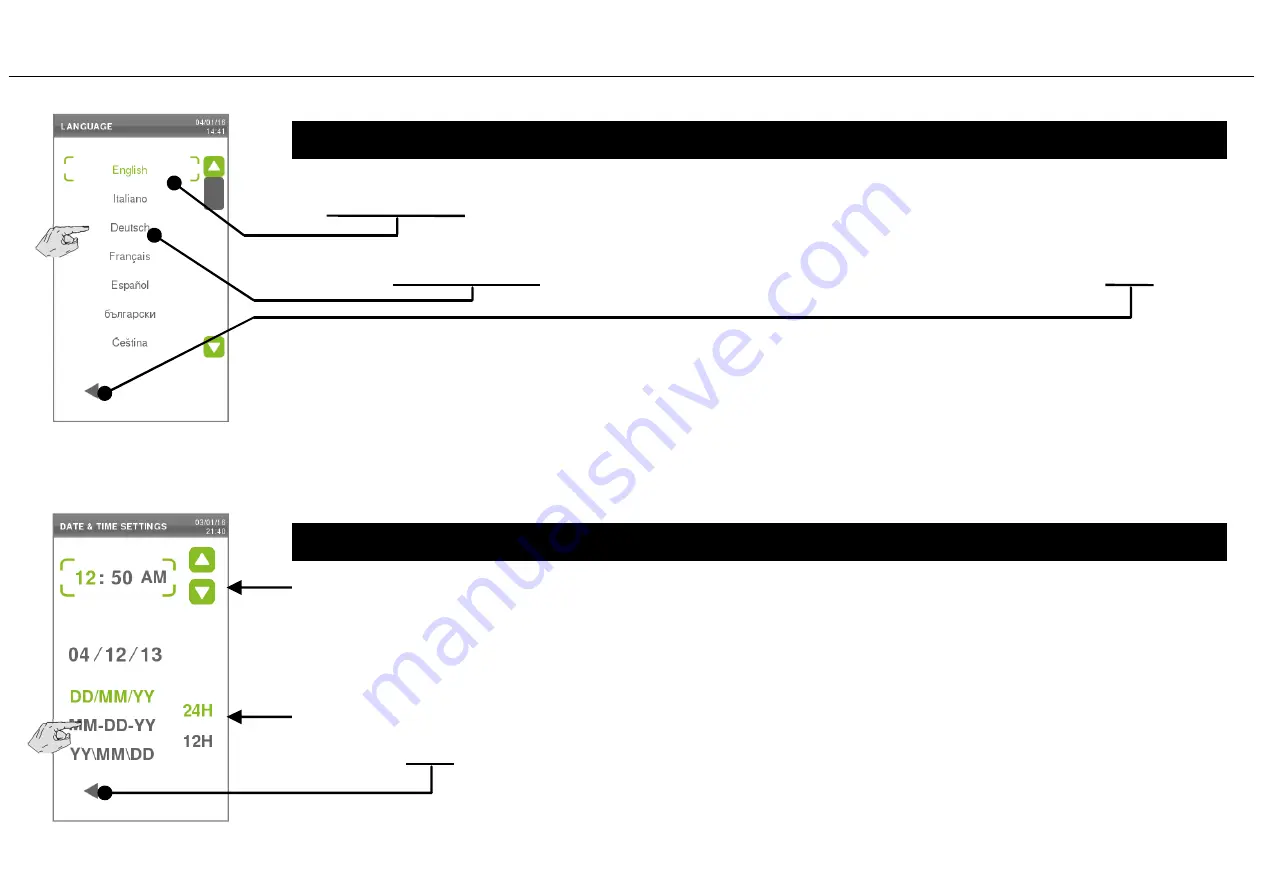
The active selection (example: English) appears in a frame in green colour.
To activate another selection (example: French), simply touch the item in the list, then press BACK.
TYPICAL SCREEN TO SELECT FROM A LIST (example: language selection)
Touch screen and Commands
If the list is longer than displayed, you may scroll it by touching the icons SCROLL UP – SCROLL DOWN in
the footer.
Some auxiliary functions are also available in the footer (like BACK, HOME, etc.)
TYPICAL SCREEN TO SET PARAMETERS (example: date and time setting)
If you want to change a numeric setting (e.g. the current hour), simply touch it. Its colour turns green and
a green frame appears, the UP and DOWN icons appear to permit changing the value.
If the parameter is a setting (e.g. the date format), simply touch the one you want: its colour turns green.
By pressing BACK, the parameter is set.
17






























