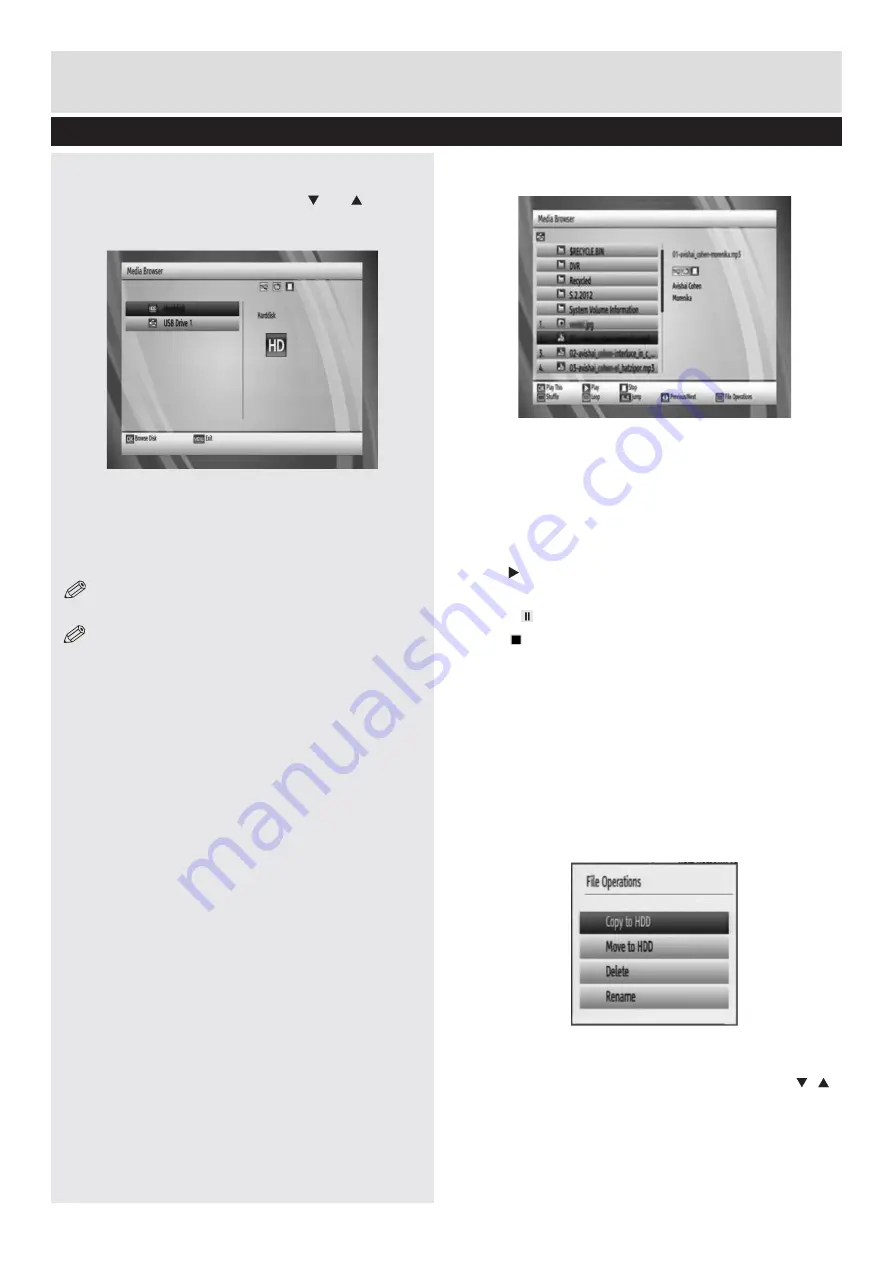
Advanced Features
23
Viewing the Media Browser
• To display Media Browser window, press either
“
MENU
” button on the remote control and then
select Media Browser by pressing “ ” or “ ” button.
Press “
OK
” button to continue. Media Browser
menu options will be displayed.
Viewing USB Disk Contents
• You can play music, video and picture files from a
USB memory stick, but we recommend only music
and pictures be played from an external Hard Disk
Drive
NOTE:
Some USB compliant devices may not
be supported.
NOTE:
If the USB stick is not recognized after
power off/on or First Time Installation, first, plug
the USB device out and power off/on the STB set.
Plug the USB device in again.
• Select
USB Device
by using
Up
or
Down
button
from the
Media Browser
menu and press
OK
button and available file selection options will be
displayed.
Media Browser USB Playback
Select
USB device
option from the main media
browser screen and press
OK
button. Files
are detected as Music, Picture or Video files
automatically. The play options at the bottom of
the menu will change depending on the file type.
Playing Music files
Files are detected as Music, Picture or Video
files automatically. The play options at the
bottom of the menu will change depending on
the file type.
Play This
(
OK
button) : Opens Play Options menu.
Select from the option(s) below and press OK
- Play from start
- Resume
Note: Resume is indicated for certain Video file
types only
Play
(
button) : Plays all media files in the folder
starting with the selected one.
Pause
( button): pause / resume playback
Stop
(
button) : Stop the playing file.
Shuffle (RED button) :
plays the files randomly. If
shuffle mode is enabled previous/next functions will
also jump to the tracks randomly.
Loop (GREEN button):
plays all media files starting
with the selected file repeatedly.
Jump (Numeric buttons) :
Jumps to the selected
file using the numeric buttons.
Previous/Next
: jumps to previous or next file to play.
File Operation:
You can move or copy files to the
internal hard disk drive from an external USB
device. Select your desired files by using “
”/“ ”
button and press OK to export. Also you can rename
or delete selected files.






































