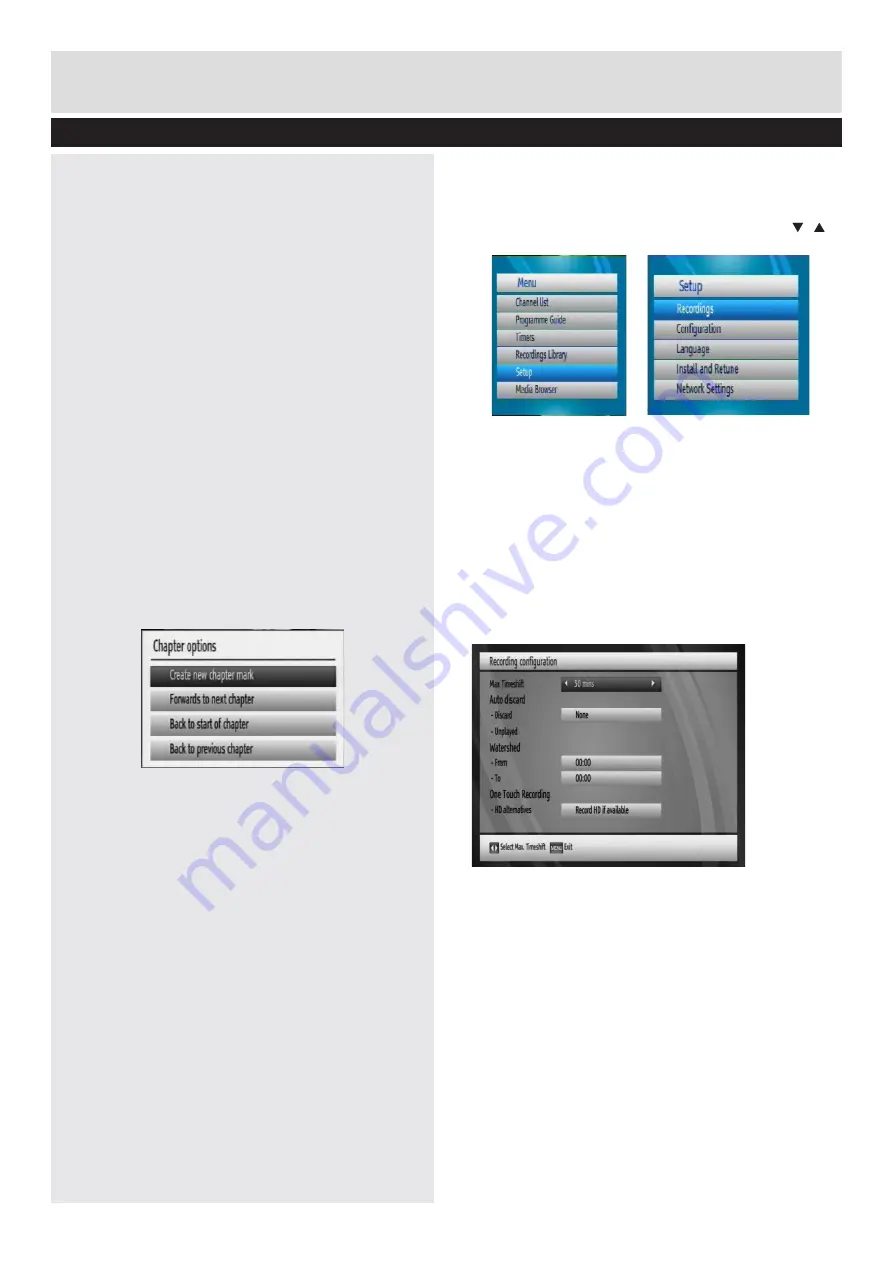
Basic Features
17
Recordings Library - continued
Text
After you select the
Include
option in the “Main
Title” menu, you can edit the main title.
Duration
Set the duration of the appearance of the main title
on the screen.
Recording Title
If you want to display a recording title, select
Include
. If not, select
Skip
.
Display
You can add name,start date/time or length
information to your archived file by using display
option.
Duration
Set the duration of the appearance of the
Edit
recording title
menu main title on the screen.
Displaying Chapter Options, during playback.
During playback of a recording, if you press the MENU
button,
Chapter Options
menu will be displayed.
Create New Chapter Mark: you can set a chapter
mark at the current point in playback.
Forwards to Next Chapter: Goes to the next
chapter if there is more than one chapter available.
Back to Start Of Chapter: Goes to the beginning of
the current chapter. This is the last played chapter.
Back to Previous Chapter: Goes back to the
previous chapter if there is more than one chapter
available.
Configuring Settings
• Detailed settings can be configured to suit your
personal preferences.
• Select
Setup
from the main menu by using “ ”/“ ”
buttons and press
OK
button to display Setup menu.
Recording Library ICONS
:
[eye] Recording not yet viewed
[√] Recording Tagged (for deletion, editing or
archiving)
Playback restricted
[Lock] Deletion Locked
Recordings
To configure the playback/recording options select
the
Recordings
option from the Set Up menu
Max Time Shift
Select the maximum time allowed for timeshifting.
See
Time Shifting
section for more information
on timeshifting
Auto Discard
Discard:
When the HDD is full and a timer is set to
record, the unit will automatically discard previous
recordings based on this setting.
The options are
as follows:


























