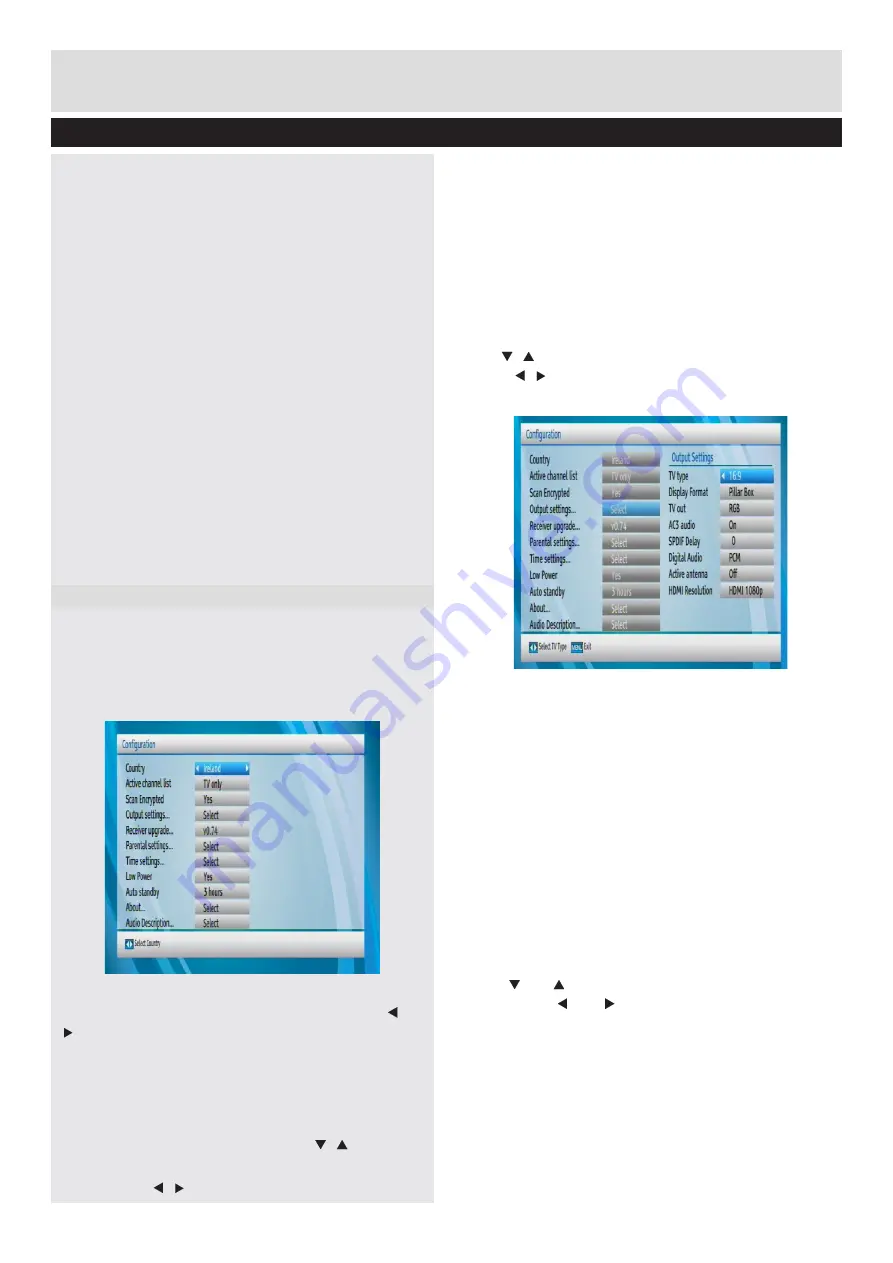
Basic Features
18
Set Up Menu
None:
The unit will not discard any recordings and
the timer will not record the requested programme.
Oldest:
Starting with the oldest, recordings will be
deleted to make space for the requested timer.
Longest:
Starting with the longest, recordings will
be deleted to make space for the requested timer.
Shortest:
Starting with the shortest, recordings will
be deleted to make space for the requested timer.
Unplayed:
If this option is set to INLCUDED,
unplayed recordings, meeting the discard criteria,
WILL be deleted.
Watershed:
Use these settings to change the
watershed time period. Press
MENU
button to exit.
Any recording which is made during the watershed
period will have “Playback” set to “Disallowed”
when it appears in the library. You can only play
the recording if you enter the PIN.
One Touch Recording :
HD alternatives :
You can adjust this setting to suit
your preference.
Configuration
• You can configure the main settings of your set top
box using the configuration screen.
• Select
Configuration
from Setup menu and press
OK
to continue.
• You can press
BACK
button to exit
Country
You can change country option by pressing “ ”/“
” button.
Active channels
• You can select broadcasts to be listed in the
channel list. To display specific types of broadcast,
you should use Active channel list setting.
• Select
Active Channels
by using “ ”/“ ” button.
• You can select a broadcast type option from the
list by using “ ”/“ ” button. Available modes are:
TV
Only, Radio Only, Text Only, Favourites
or
Show
All
(if available).
• Press the
MENU
button to save the recent changes
and exit.
Scan Encrypted
• When this setting is on, the search process
will store the encrypted channels as well. If it is set
as Off, encrypted channels will not be located in
automatic search or manual search.
• Use“
”/“ ” buttons to highlight
Scan Encrypted
and
press “ ”/“ ” buttons to select
YES
or
NO
.
Output Settings
TV Type
• Digital terrestrial television channels can be
broadcast in a widescreen format which must be
output differently to normal and widescreen TV sets.
• Please select the screen format of your TV. This
enables Digital TV broadcasts to be displayed
correctly.
• Select
4:3
if you have a standard TV set with 4:3
aspect ratio.
• Select
16:9
if you have a widescreen TV.
Note
: This function also enables you to change the TV
Type that you have previously selected during the first
time installation.
Display Format
Use “ ” or “ ” button to select Display Format and
then press “ ” or “ ” button to set this setting as
Auto, Letter Box or Pan & Scan for 4:3 tv set and
Auto, pillar box, zoom for 16:9 tv set.
TV Out
• The set top box can output RGB and CVBS signal
via the
TV SCART
connector located on the rear
panel.
• Some devices might not support the RGB format.

























