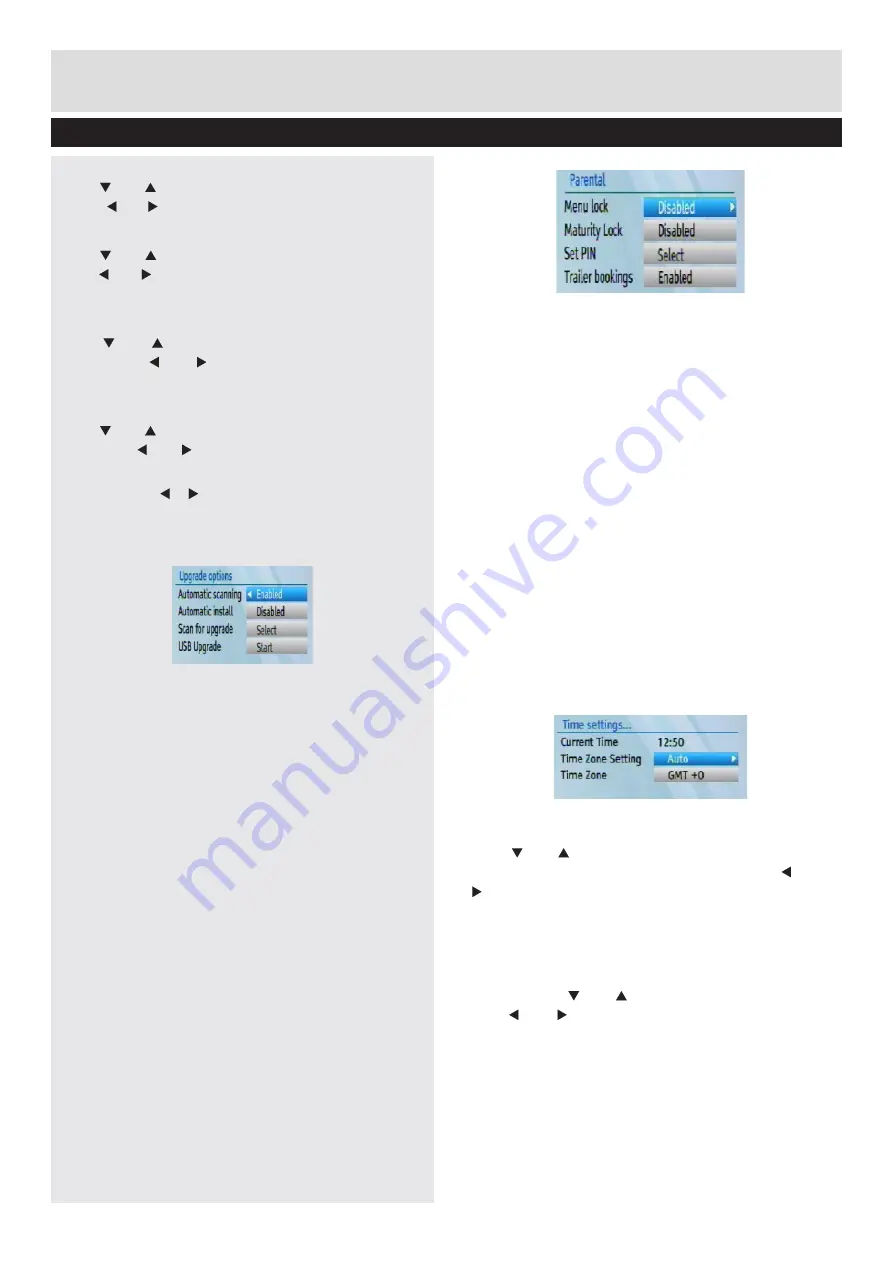
Basic Features
19
Set Up Menu continued
AC3 Audio
•
Use “ ” or “ ” button to select AC3 Audio and then
press “ ” or “ ” button to set this setting as On or Off.
SPDIF Delay
•
Use “ ” or “ ” button to select AC3 audio and then
use “ ” or “ ” button to set a delay for your external
equipment in the range of 0 to 250 (ms).
Digital Audio
•
Use “ ” or “ ” button to select Digital Audio and
then press “ ” or “ ” button to set this setting as
PCM or Bitstream.
Active Antenna
•
Use “ ” or “ ” button to select Active Antenna and
then use “ ” or “ ” button to set this as On or Off.
HDMI Resolution
•
By pressing “ ”/ “ ” on the remote control, you can
change to HDMI resolution as 576P, 720P, 1080i and
1080p.
Receiver Upgrade
• To ensure that your set top box always has the most
up to date information, you can use this setting. In
order for the proper operation, please ensure that
the box is set to standby mode.
•
The STB automatically powers up at 3.00 A.M.
every day and searches for any new software that
may be broadcast. If found, the box will download
new software automatically. This operation will
normally take approximately 30 minutes.
• You can enable or disable automatic upgrade by
setting
Automatic Scanning
option.
• You can manually search for new software by
selecting
Scan for upgrade
.
• You can also update your set top box by using the
USB upgrade option.
Parental Settings
• To display parental lock menu options, PIN number
should be entered. Factory default PIN number is
0000. After coding the correct PIN number, parental
settings menu will be displayed:
Menu Lock
• Menu lock setting enables or disables the menu
access. You can disable access to the installation
menu or the whole menu system.
Set Pin
• Press OK to display the “Set PIN” window. Use
numeric buttons to enter the new pin number. You
will need to input your new pin a second time for
verification purposes.
• The factory default pin number is 0000. If you
change the pin number make sure you write it down
and keep it safe.
Trailer Bookings
Occasionally broadcasters will indicate that you
can record the advertised programme via a green
icon on screen. Pressing the Green button will
set a recording for the advertised programme
automatically.
Time Settings
Enables changes to Current Time, Time Zone
Setting and Time Zone.
Use “ ” or “ ” buttons to highlight the Time Zone
Setting. Time Zone Setting is set using “ ” or “
” buttons. It can be set to AUTO or MANUAL.
When AUTO is selected, Current Time and Time
Zone options will not be available to be set. If
MANUAL option is selected as the Time Zone
Setting, Time Zone can be altered:
• By pressing “
” or “ ” buttons select Time Zone.
Use “ ” or “ ” buttons to change the Time Zone
between GMT-12 or GMT+12. Current Time on the
top of the menu list will then change according to
the selected Time Zone.
























