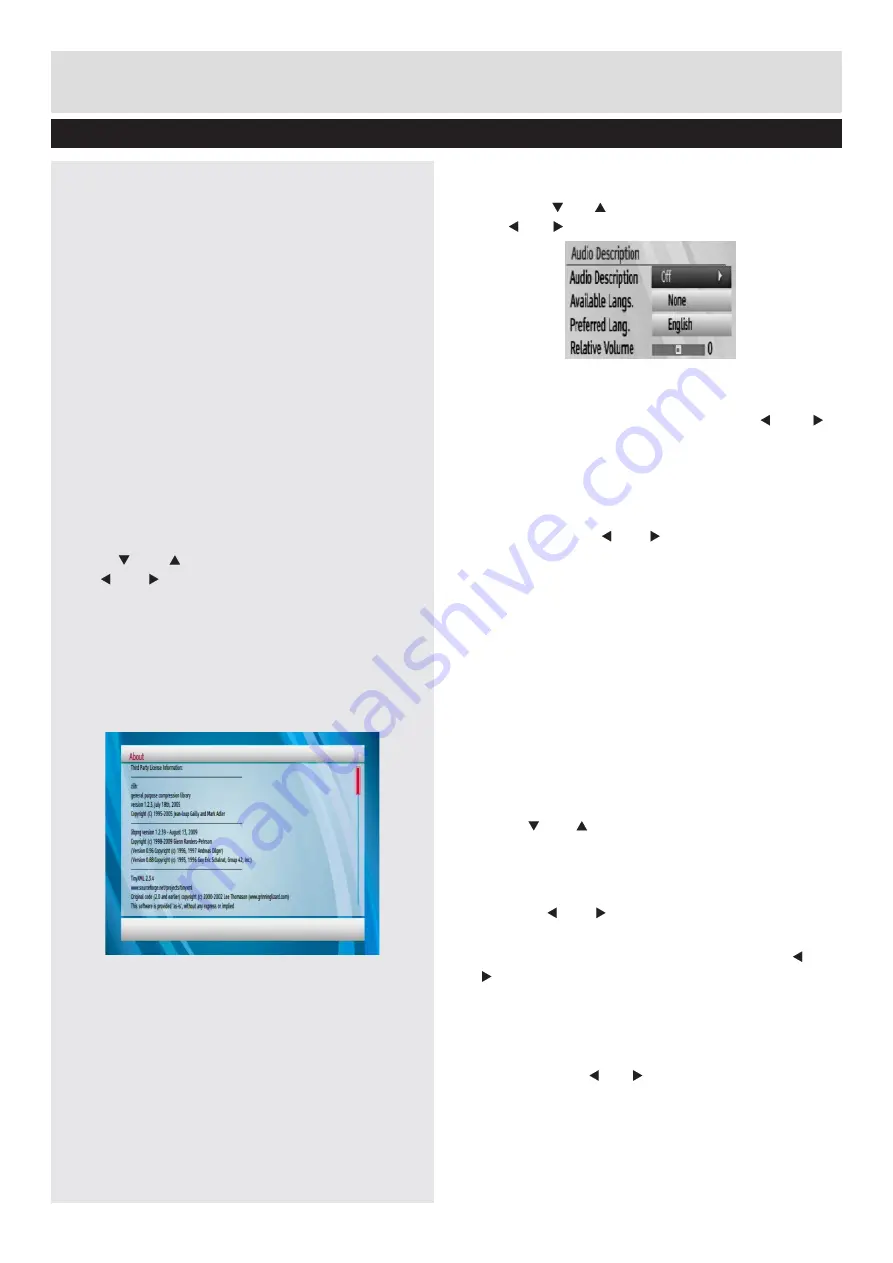
20
Basic Features
Set Up Menu-continued - Language Menu
Low Power
If you enable low power option, low power mode
will be activated. In low power mode, the power
consumption is less than 1W in standby mode
however the switch on time will be shorter.
NOTE:
when Low Power mode is ‘No’ the unit displays
the current time during standby.
NOTE:
The unit will take some time to enter low power
mode after entering standby. Low power mode is
indicated by a RED light on the front of the unit.
NOTE:
The unit will exit Low Power mode regularly to
check for broadcast updates. This is a normal function
of the product. The light on the front of the unit will
change to Green temporarily during this process.”
If you disable low power option the power
consumption will be higher than 1W in standby
mode however the opening time will be shorter.
Auto Standby
• Press “
” or “ ” button to select Auto Standby.
Use “ ” or “ ” button to set the Auto Standby to
Disabled
• After the timeout value is reached, the box will
switch off.
About
Select About and press OK button to display system
licensing information
Audio Description
Audio description refers to an additional narration
track for blind and visually impaired viewers of
visual media, including television and movies.
In Ireland selection of Audio description is by
the “language” button on the remote control, by
selecting Language, then Audio Language on the
OSD and finally Narrative, the audio description
track is available.The description narrator talks
through the presentation, describing what is
happening on the screen during the natural pauses
in the audio (and sometimes during dialogue, if
deemed necessary).You can use this feature, only
if the broadcaster supports that additional narration
track. Use “ ” or “ ” buttons to select an item. Then
use “ ” or “ ” buttons to set.
Audio Description
This function enables or disables the audio
description feature by pressing the “ ” or “ ”
buttons.
Available Langs.
You can see available language in this section.
Preferred Languages
By pressing the “ ” or “ ” buttons the preferred
audio description language is being changed.
This setting can be used, only if it is available.
Relative Volume
Using this option, the Audio Description volume
level can be increased or decreased relatively,
according to the general volume.
NOTE:
Broadcasters may provide an Audio
Description service as a separate Audio channel
called Narrative.
Languages Menu
Use this menu to adjust your preferred language
settings.
Use the “ ” or “ ” buttons to navigate through all
options.
Menu:
This changes the language used for all
menus in the product.
• Use the “
” or “ ” buttons to step through the
languages. Then menu will change automatically.
• NOTE: You should continue to press the “
” or
“ ” buttons until you reach language you can
understand. If find the menus in a language you
cannot understand. Press the Menu button until
all menus are removed from screen. Press Menu
once, Down 4 times, OK once, Down twice, OK
once and then “ ” or “ ” until you see the correct
language.
Preferred - Audio:
This selects the audio language that you would like
to hear.
The left side is your first choice language, the right























