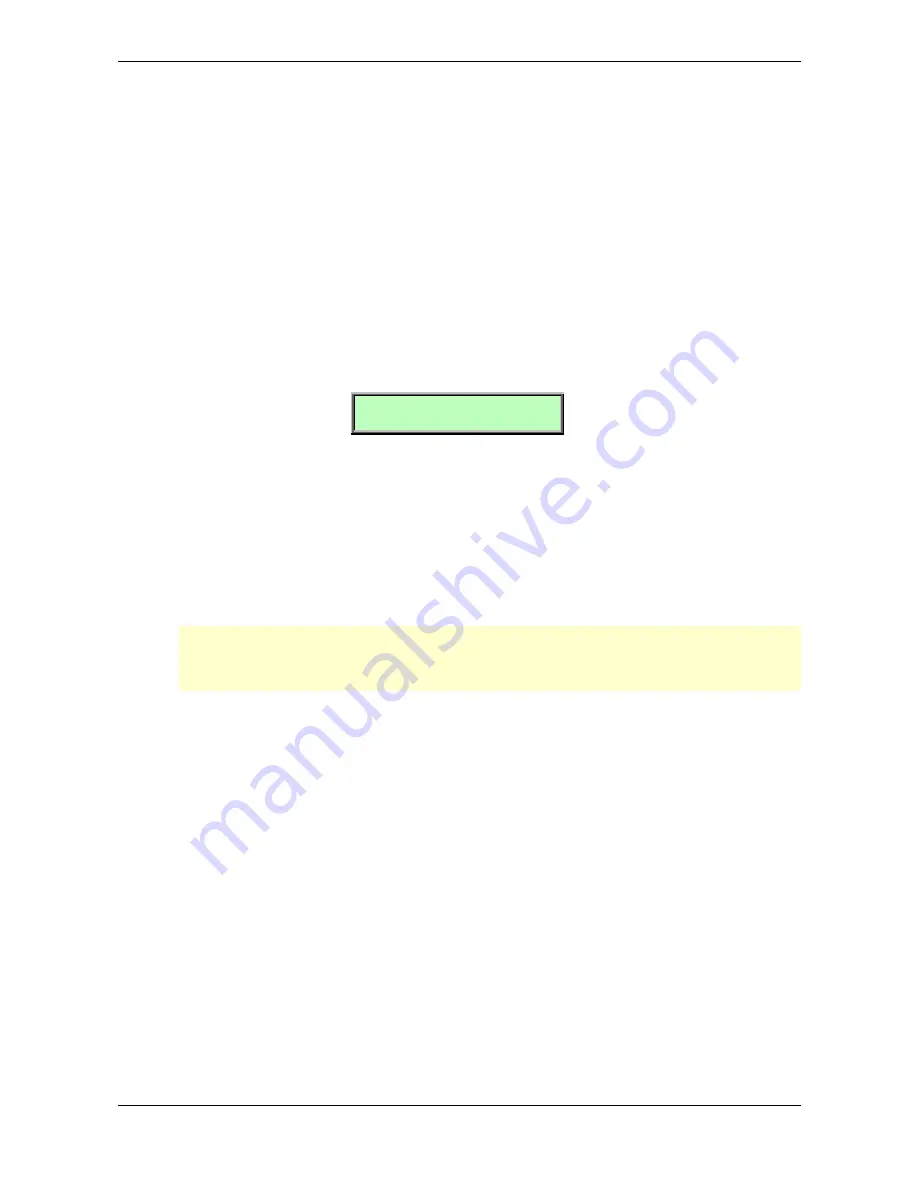
Basic Operation – Editing Parameters
35
Waldorf Q User’s Manual
The procedure for setting up these parameters is the same as adjusting other display menu parameters
described above.
When you have finished all your edits, you should save the program. Please read the chapter about
storing programs on page 36 for further information.
Viewing Parameter Values without Change – Peek
The Q offers a special mode to check parameter values without performing any changes.
☞
To check parameter values without changing them:
1.
Press the
Peek
button, located in the Master section. The LED beside this button will light
up.
2.
If you move the control element of any panel parameter, its current value will be shown in
the display. E.g. if you move the
Glide Rate
knob in the Oscillators section, the display
will show (value may be different):
[Glide Rate 100]
3.
After a few seconds, the display will return to its previous state. You can check several
parameters in the same way. You can also check the various display menu parameters.
Press the
Edit
button of a desired section and scroll through the display menu via the page
dial or by pressing the
Edit
button repeatedly. The same procedure is also valid for all
display menu parameters accessible via the
Global
,
Multi
,
Matrix
,
Xphorm
or
Sound
buttons.
4.
Press the
Peek
button again. The LED beside the button will go off, indicating that peek
mode has been terminated.
���
If you don’t check any parameters for a certain time, the Peek mode will be terminated
automatically. Independent from the Peek function the Peek LED lights up on any incoming
MIDI Message.
Comparing Edited Programs with Stored Programs
The Compare function allows you to compare the currently edited program to its original stored
version in the internal memory.
☞
To use the Compare function:
1.
Choose the program type to compare as follows:
•
If you want to compare a
Sound
, select the
Play
page or any of the
Sound Edit
menus.
•
If you want to compare a
Multi
, select the
Multi
page.
•
If you want to compare a
Sequencer Pattern
, select the
Step Sequencer Edit
menu.
•
If you want to compare a
Drum Map
, select the
Drum Map Edit
menu.
2.
Press
Shift + Compare
.
3.
The display now shows a
c
after the program number:
Содержание Q Rack
Страница 1: ...User s Manual Q Keyboard Q Rack ...
Страница 170: ...Appendix MIDI Implementation Chart Waldorf Q User s Manual 170 ...
Страница 172: ......
Страница 173: ......






























