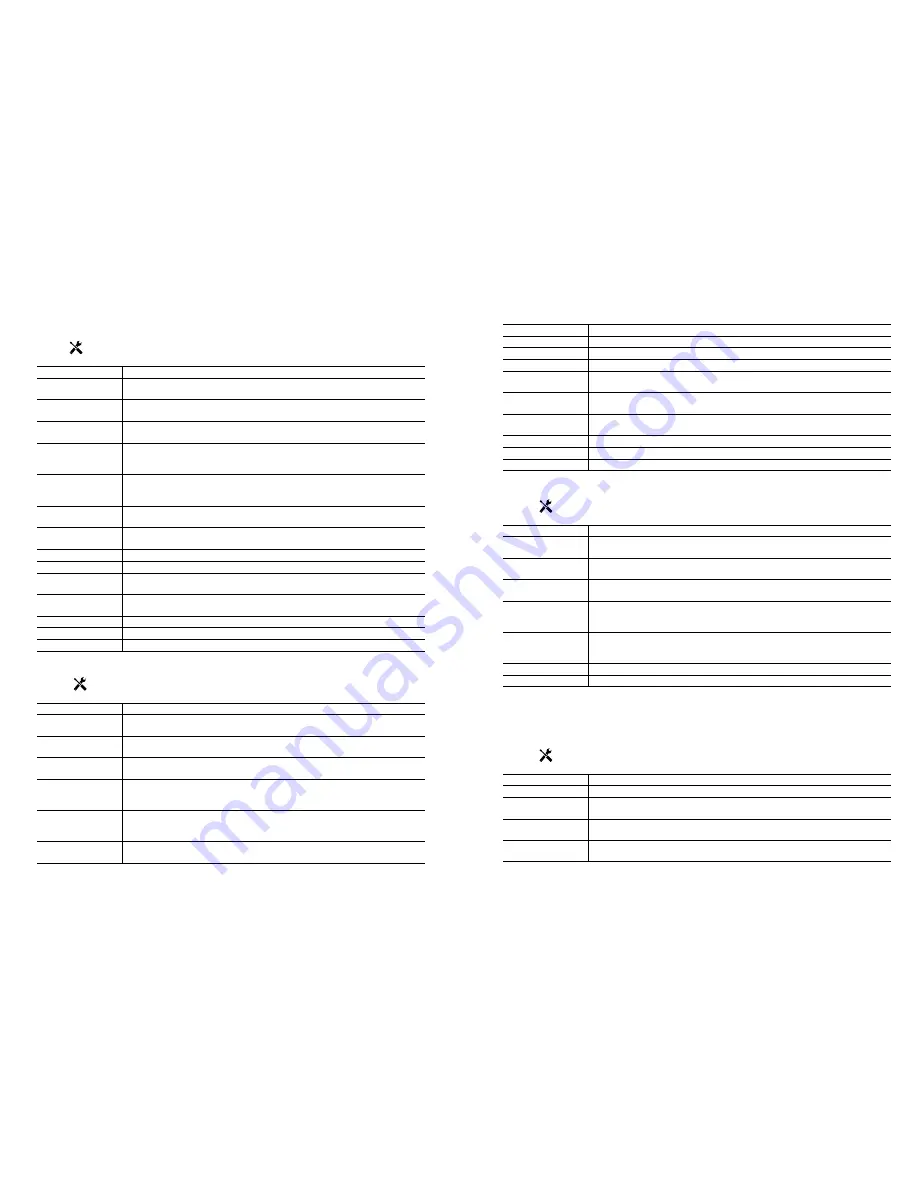
32
33
5.2.1
Contacting Conductivity
Settings
Press the Settings key view or change the settings related to the sensor.
Alarms
Low-Low, Low, High and High-High Alarms limits may be set.
Deadband
This is the Alarm Deadband. For example, if the High Alarm is 3000, and the deadband is
10, the alarm will activate at 3001 and deactivate at 2990.
Reset Calibration
Values
Enter this menu to reset the sensor calibration back to factory defaults.
Cal Required Alarm
To get an alarm message as a reminder to calibrate the sensor on a regular schedule, enter
the number of days between calibrations. Set it to 0 if no reminders are necessary.
Alarm Suppression
If any of the relays or digital inputs are selected, any alarms related to this input will be
suppressed if the selected relay or digital input is active. Typically this is used to prevent
alarms if there is no sample flow past the flow switch digital input.
Smoothing Factor
Increase the smoothing factor percentage to dampen the response to changes. For exam-
ple, with a 10% smoothing factor, the next reading shown will consist of an average of
10% of the previous value and 90% of the current value.
Default Temp
If the temperature signal is lost at any time, then the controller will use the Default Temp
setting for temperature compensation.
Cable Length
The controller automatically compensates for errors in the reading caused by varying the
length of the cable.
Gauge
The cable length compensation depends upon the gauge of wire used to extend the cable
Cell Constant
Change the cell constant to match the sensor connected.
Temp Comp
Select between the standard NaCl temperature compensation method or a linear %/ de-
gree C method.
Comp Factor
This menu only appears if Linear Temp Comp is selected. Change the %/degree C to
match the chemistry being measured. Standard water is 2%.
Units
Select the units of measure for the conductivity.
Name
The name used to identify the sensor may be changed.
Type
Select the type of sensor to be connected.
5.2.2
Electrodeless Conductivity
Settings
Press the Settings key view or change the settings related to the sensor.
Alarms
Low-Low, Low, High and High-High Alarms limits may be set.
Deadband
This is the Alarm Deadband. For example, if the High Alarm is 3000, and the deadband is
10, the alarm will activate at 3000 and deactivate at 2990.
Reset Calibration
Values
Enter this menu to reset the sensor calibration back to factory defaults.
Cal Required Alarm
To get an alarm message as a reminder to calibrate the sensor on a regular schedule, enter
the number of days between calibrations. Set it to 0 if no reminders are necessary.
Alarm Suppression
If any of the relays or digital inputs are selected, any alarms related to this input will be
suppressed if the selected relay or digital input is active. Typically this is used to prevent
alarms if there is no sample flow past the flow switch digital input.
Smoothing Factor
Increase the smoothing factor percentage to dampen the response to changes. For exam-
ple, with a 10% smoothing factor, the next reading shown will consist of an average of
10% of the previous value and 90% of the current value.
Cable Length
The controller automatically compensates for errors in the reading caused by varying the
length of the cable.
Gauge
The cable length compensation depends upon the gauge of wire used to extend the cable
Cell Constant
Do not change unless instructed by the factory. The default value is 6.286
Range
Select the range of conductivity that best matches the conditions the sensor will see.
Installation Factor
Do not change unless instructed by the factory. The default value is 1.000.
Default Temp
If the temperature signal is lost at any time, then the controller will use the Default Temp
setting for temperature compensation.
Temp Comp
Select between the standard NaCl temperature compensation method or a linear %/ de-
gree C method.
Comp Factor
This menu only appears if Linear Temp Comp is selected. Change the %/degree C to
match the chemistry being measured. Standard water is 2%.
Units
Select the units of measure for the conductivity.
Name
The name used to identify the sensor may be changed.
Type
Select the type of sensor to be connected.
5.2.3 Temperature
Settings
Press the Settings key view or change the settings related to the sensor.
Alarms
Low-Low, Low, High and High-High Alarms limits may be set.
Deadband
This is the Alarm Deadband. For example, if the High Alarm is 100, and the deadband is
1, the alarm will activate at 100 and deactivate at 99.
Reset Calibration
Values
Enter this menu to reset the sensor calibration back to factory defaults.
Cal Required Alarm
To get an alarm message as a reminder to calibrate the sensor on a regular schedule, enter
the number of days between calibrations. Set it to 0 if no reminders are necessary.
Alarm Suppression
If any of the relays or digital inputs are selected, any alarms related to this input will be
suppressed if the selected relay or digital input is active. Typically this is used to prevent
alarms if there is no sample flow past the flow switch digital input.
Smoothing Factor
Increase the smoothing factor percentage to dampen the response to changes. For exam-
ple, with a 10% smoothing factor, the next reading shown will consist of an average of
10% of the previous value and 90% of the current value.
Name
The name used to identify the sensor may be changed.
Element
Select the specific type of temperature sensor to be connected.
5.2.4
DI State
Input Details
The details for this type of input include the current state with a custom message for open versus closed, alarms, and
the status of the interlock.
Settings
Press the Settings key view or change the settings related to the sensor.
Open Message
The words used to describe the switch state may be customized.
Closed Message
The words used to describe the switch state may be customized.
Interlock
Choose whether the input should be in the interlocked state when the switch is either
open or closed.
Total Time
Choose to totalize the amount of time that the switch has been open or closed. This will
be displayed on the input details screen.
Reset Total Time
Enter this menu to reset the accumulated time to zero. Press Confirm to accept, Cancel to
leave the total at the previous value and go back.



























