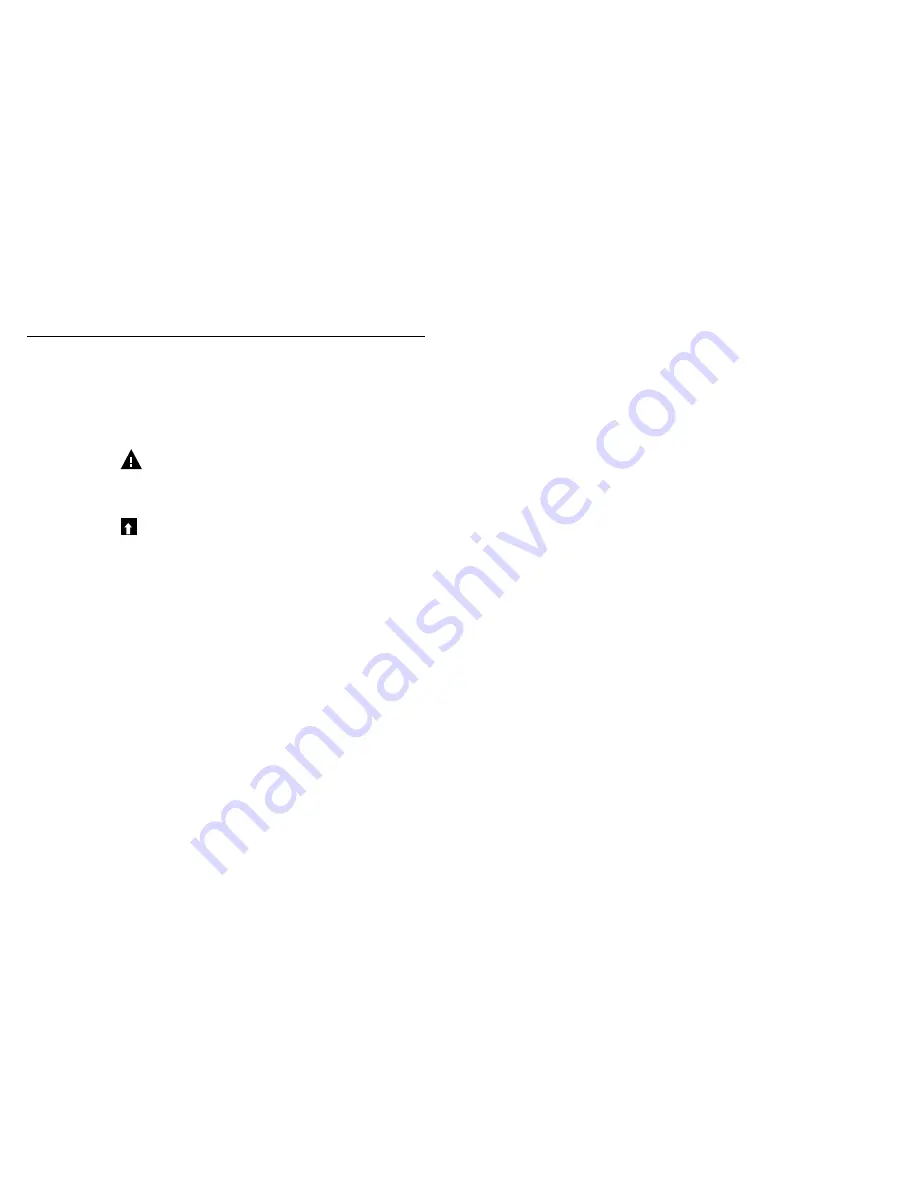
30
31
5.0 OPERATION
These units control continuously while power is applied. Programming is accomplished via the local keypad and dis-
play.
To see the top level menu keys, press the Home key if not already there. The menu structure is grouped by Alarms, Inputs,
Outputs, and configuration Settings. Each input has its own menu for calibration and unit selection as needed. Each output
has its own setup menu including set points, timer values and operating modes as needed. Under Settings will be general
settings such as the clock, the language, etc.
Keep in mind that even while moving through menus, the unit is still controlling.
5.1 Alarms Menu
Press the key below the Alarms icon to view a list of active alarms. If there are more than two active alarms, the Page
Down icon will be shown, and this key press will bring up the next page of inputs.
Press the Back/Return button to go back to the previous screen.
5.2 Inputs Menu
Press the key below the Inputs icon to view a list of all sensor and digital inputs. The Page Down icon scrolls down the
list of inputs, the Page Up icon scrolls up the list of inputs, the Return icon brings back the previous screen.
Press the Enter key with an input highlighted to access that input’s details, calibration (if applicable) and settings.
Sensor Input Details
The details for any type of sensor input include the current value read, alarms, the raw (uncalibrated) signal, the sensor
type, and the calibration gain and offset. If the sensor has automatic temperature compensation, then the sensor’s
temperature value and alarms, the temperature resistance value read, and the type of temperature element required are
also displayed.
Calibration
Press the Calibration key to calibrate the sensor. Select the calibration to perform: One Point Process, One Point Buffer or
Two Point Buffer Calibration. Not all calibration options are available for all types of sensor.
One Point Process Calibration
New Value
Enter the actual value of the process as determined by another meter or laboratory analysis and press Confirm.
Cal Successful or Failed
If successful, press Confirm to put the new calibration in memory.
If failed, you may retry the calibration or cancel. Refer to Section 7 to troubleshoot a calibration failure.
One Point Buffer Calibration, Conductivity Air Cal
Cal Disables Control
Press Confirm to continue or Cancel to abort
Buffer Temperature
(only appears if no temperature sensor is detected for sensor types that use automatic
temperature compensation)
Enter the temperature of the buffer and press Confirm.
Buffer Value
(only appears for One Point Calibration except when automatic buffer recognition is used)
Enter the value of the buffer being used
Rinse Sensor
Remove the sensor from the process, rinse it off, and place it in the buffer solution (or oxidizer-free water for Zero
Cal, or air for the conductivity open air cal). Press Confirm when ready.
Stabilization
When the temperature (if applicable) and signal from the sensor is stable, the controller will automatically move to
the next step. If they don’t stabilize you may manually go to the next step by pressing Confirm.
Cal Successful or Failed
If successful, press Confirm to put the new calibration in memory.
If failed, you may retry the calibration or cancel. Refer to Section 7 to troubleshoot a calibration failure.
Resume Control
Replace the sensor in the process and press Confirm when ready to resume control.
Two Point Buffer Calibration
Cal Disables Control
Press Confirm to continue or Cancel to abort
Buffer Temperature
(only appears if no temperature sensor is detected for sensor types that use automatic
temperature compensation)
Enter the temperature of the buffer and press Confirm.
First Buffer Value (
does not appear if automatic buffer recognition is used)
Enter the value of the buffer being used.
Rinse Sensor
Remove the sensor from the process, rinse it off, and place it in the buffer solution. Press Confirm when ready.
Stabilization
When the temperature (if applicable) and signal from the sensor is stable, the controller will automatically move to
the next step. If they don’t stabilize you may manually go to the next step by pressing Confirm.
Second Buffer Temperature
(only appears if no temperature sensor is detected for sensor types that use auto-
matic temperature compensation)
Enter the temperature of the buffer and press Confirm.
Second Buffer Value
Enter the value of the buffer being used
Rinse Electrode
Remove the sensor from the process, rinse it off, and place it in the buffer solution. Press Confirm when ready.
Stabilization
When the temperature (if applicable) and signal from the sensor is stable, the controller will automatically move to
the next step. If they don’t stabilize you may manually go to the next step by pressing Confirm.
Cal Successful or Failed
If successful, press Confirm to put the new calibration in memory. The calibration adjusts the offset and the gain
(slope) and displays the new values. If failed, you may retry the calibration or cancel. Refer to Section 7 to trouble-
shoot a calibration failure.
Resume Control
Replace the sensor in the process and press Confirm when ready to resume control.




























