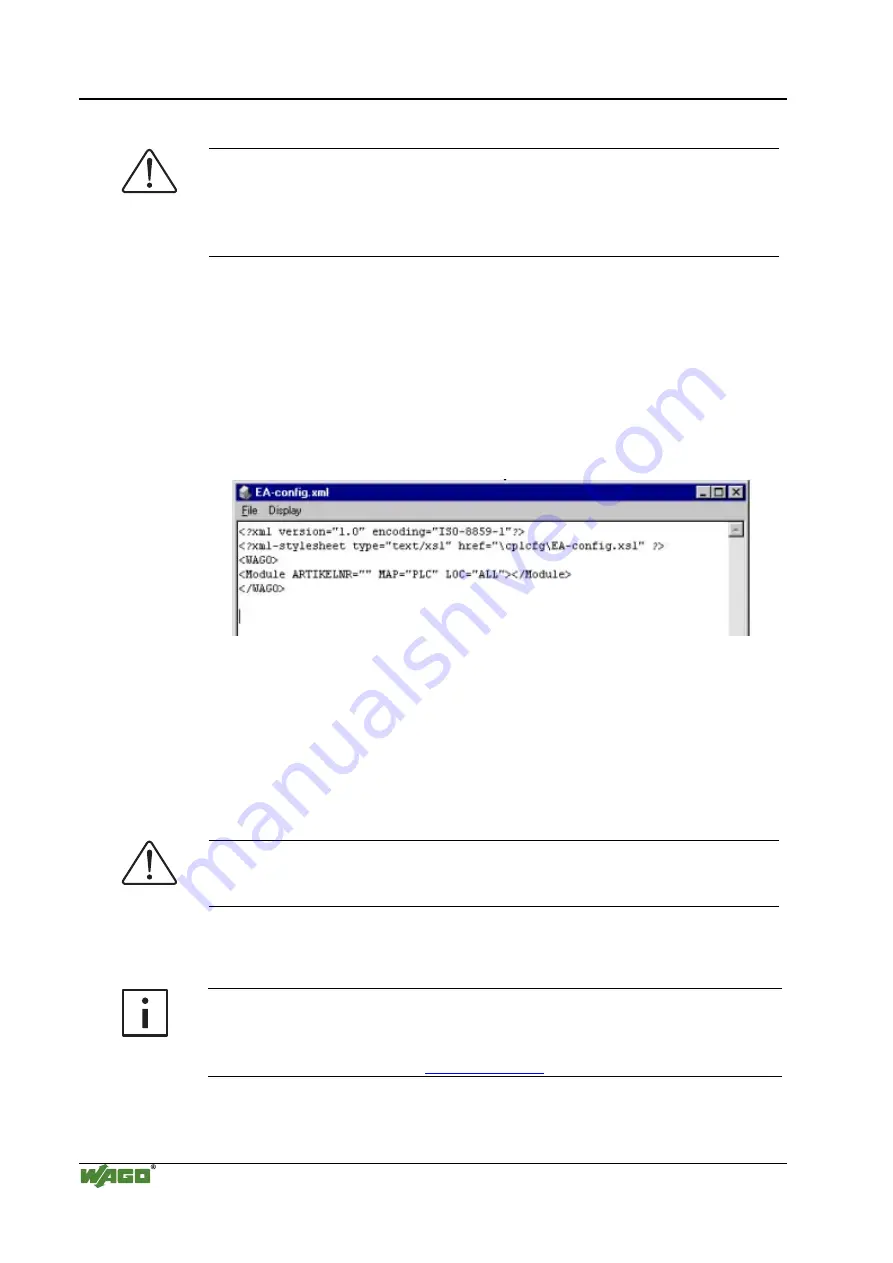
80 • Fieldbus Controller
Fieldbus Controller 750-872/020-000
WAGO-I/O-SYSTEM
750
ETHERNET TCP/IP
Configuration with the “EA-config.xml” file
Note
If you wish to directly assign the module mapping using the EA-config.xml
file stored in the controller, you must not have previously stored any
configuration settings in WAGO-I/O PRO, since this file will be overwritten
by the entries in WAGO-I/O-PRO on performing a download
1. Open the FTP client you wish to use (e.g., “LeechFTP”, which is freely
downloadable on the Internet).
2. To access the file system of the controller, enter the IP address of the
controller in the FTP client. Also, set the user name to
admin
and the
password to
wago
. The “EA-config.xml” file can be found in the folder
etc
.
on the PFC server.
3. Copy the file into a local directory on your PC and open it with a text editor
(e.g., “NotePad”). The following syntax is already prepared in the file:
4. The fourth line contains the necessary information for the first module. The
entry [MAP=“PLC“] assigns control rights to the IEC 61131-3 program for
the first module. If you want to change the control setting, replace “PLC”
with “FB1” for control rights from MODBUS TCP, or with “FB2” for
control from Ethernet IP.
5. Now add under the fourth line the same syntax for each individual module
with the appropriate control assignment:
<Module ITEM NO.=““ MAP=“(e.g.) PLC” LOC=“ALL”></Module>.
Note
The number of line entries must agree with the number of hardware modules
present in your node.
6. Save the file and download it back to the file system of the controller using
the FTP client.
7. You can now start programming with WAGO-I/O-
PRO
CAA.
More information
For a detailed description on how to use the software, please refer to the
WAGO-I/O-
PRO
CAA
manual. An electronic copy of this manual can be
found on WAGO’s web site:






























