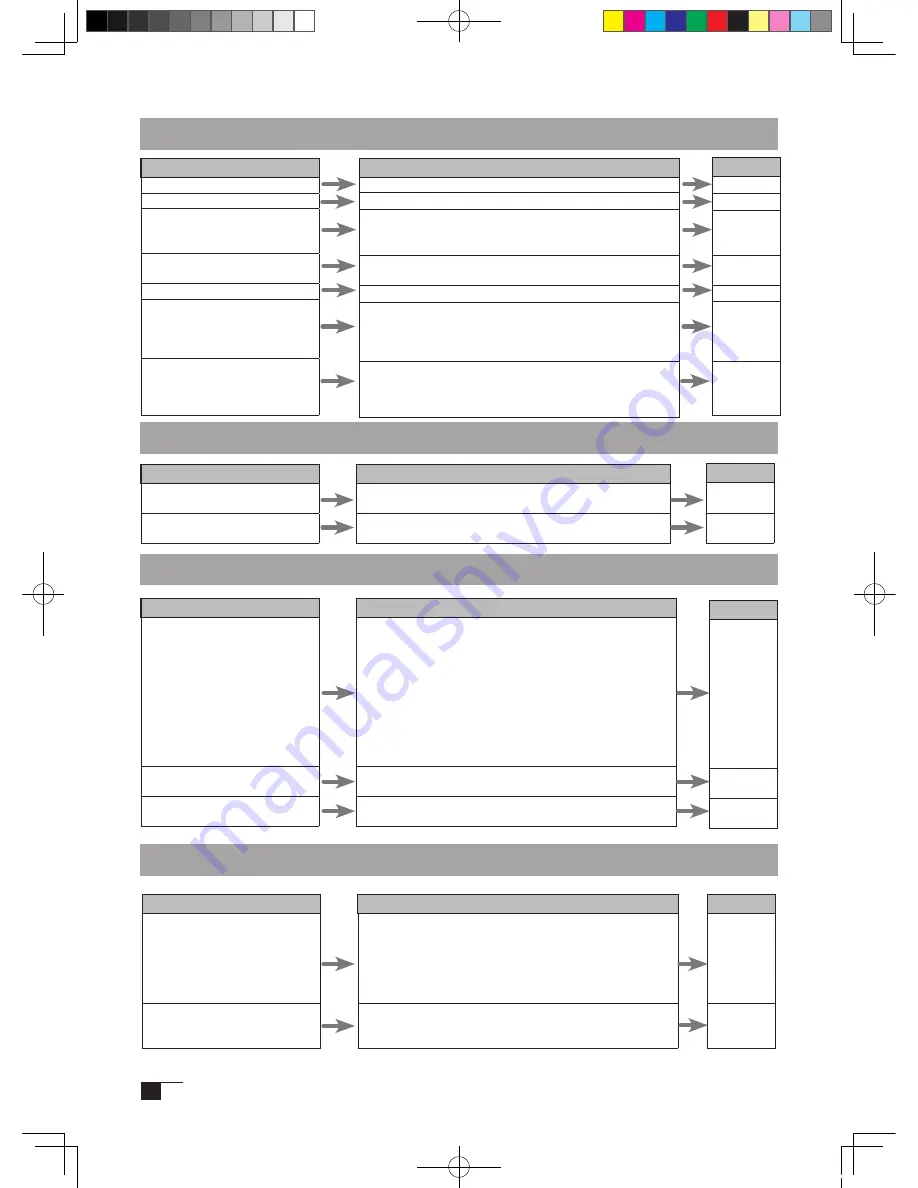
28
. 畫筆 , 側面按鈕未正確驅動時 (Windows .・Macintosh 通用 )
症狀
只要稍微碰觸筆尖 , 就按下去了。
若不用力碰觸 , 就按不下去。
在碰觸筆尖前 , 就已經按下去。
筆尖與側面按鈕不靈敏。
側面按鈕不靈敏。
無法用筆尖按二下。
無法使用筆壓功能。
處置
●請在控制台上 , 將筆尖觸感設定為「硬」。
●請在控制台上 , 將筆尖觸感設定為「輕柔」。
●請在控制台上 , 將筆尖觸感設定為「硬」。
●若將筆尖靠近操作面 , 狀態指示燈就變成藍色 , 可能是畫筆與
數位板故障。
●按下筆尖或側面按鈕時 , 請確認狀態指示燈是否變成藍色。若
未變色 , 那麼可能是畫筆與數位板故障。
●請確認控制台有無將側面按鈕設定為「失效」。
●儘可能快速按一下相同位置。
●也可設定為按 1 次側面按鈕或第二側面按鈕後再按二下。
●請在控制台上 , 拉大按二下之間的距離 , 或將筆尖觸感設定為「軟」。
●請在一般滑鼠控制台上 , 確認按二下的速度是否過快。
●請依據軟體說明書 , 確認使用的應用軟體 , 是否支援筆壓功能。
有些軟體必須設定 , 才能
啟
動筆壓功能。
●可能未正確安裝數位板驅動程式。請試著重新安裝數位板驅動
程式。
參閱
P.24-25
P.24-25
P.24-25
ー
P.7
P.24-25
ー
P.24-25
P.24-25
ー
ー
P.12
症狀
換購電腦或使用新軟體後便無法使
用數位板
將數位板連接於 USB Hub 後毫無
反應
處置
●安裝最新版的數位板驅動程式後便可解決。可在網路上下載
最新版的數位板驅動程式。
●數位板無法辨識某些 USB Hub 機種。
請直接連接於電腦主機的 USB 連接埠。
參閱
ー
ー
. 一般問題
. Windows 的問題
症狀
即使連接 USB 連接埠 , 也完全無
法操作畫筆。
在 Windows 上使用全螢幕模式的
DOS 時 , 無法用畫筆移動指針。
在一般滑鼠控制台上設定為慣用左
手後 , 便無法用筆尖按一下。
處置
●請確認 USB 連接器的連接狀態。在連接於 USB Hub 狀態下
使用時 , 請嘗試直接連接電腦主機的 USB 連接埠。
●裝置管理員的「不明裝置」中 , 若有本機器的型號 , 請從一覽
表中選擇後 , 再按一下刪除鈕 , 從所有設定中刪除。接著 , 請按一
下更新鈕。出現「新增硬體精靈」對話框後 , 則請依照指示重新
安裝數位板驅動程式。
● USB 連接埠生效時 , 則開
啟
「控制台」文件夾的「系統」, 再
依序開
啟
「硬體」→「裝置管理員」, 並於顯示的一覽表中確認
有「USB(Universal Serial Bus) 控制器」。若沒有 , 就需調整您
所使用的電腦。此時請洽電腦廠商。
●在 DOS 環境下使用滑鼠時 , 不可使用畫筆。請在適用環境操
作。
●請重新
啟
動 Windows。
参照
P.11
ー
ー
ー
ー
. Macintosh 的問題
症狀
即使連接 USB 連接埠 , 也完全無
法操作畫筆。
只能變成滑鼠模式。不可使用筆
壓。
處置
●請確認 USB 連接器的連接狀態。請直接連接電腦主機的 USB
連接埠。
●可能在安裝 USB Card 時 , 未正確安裝系統軟體。
●除了本機器之外 , 如有全速 , 高功率 USB 周邊器材請予以連接 ,
確認電腦主機的 USB 連接埠是否能正常動作。如能動作 , 則可
能是數位板故障
●可能未正確安裝數位板驅動程式。請重新安裝數位板驅動程
式。
參閱
P.11
ー
ー
P.12
Cin21UX_TC .indd 28
09.7.29 9:58:26 AM
Содержание DTZ-2100D - 2005
Страница 1: ...User s Guide User s Guide Cintiq 21UX Model No DTZ 2100D 2005 1 18 WACOM 21UX User s Guide...
Страница 34: ...Cin21UX_EN indd 32 09 7 29 9 50 59 AM...
Страница 36: ...2 Cintiq21UX Cintiq21UX DTZ 2100D USB PC Cin21UX_KR indd 2 09 7 29 9 53 57 AM...
Страница 37: ...3 DVI DVI PC USB PC USB USB PC USB 15 Cin21UX_KR indd 3 09 7 29 9 54 00 AM...
Страница 38: ...4 Cintiq 35 C 5 C Cin21UX_KR indd 4 09 7 29 9 54 01 AM...
Страница 39: ...5 PC USB RGB DVI DVI RGB Cin21UX_KR indd 5 09 7 29 9 54 02 AM...
Страница 43: ...9 CD ROM DVI I DVI D DVI I RGB 2 2 2 MINE A059 4 Cin21UX_KR indd 9 09 7 29 9 54 13 AM...
Страница 45: ...11 2 DVI I DVI D USB DC DC USB RGB 4 9 3 DIGITAL ANALOG DVI RGB Cin21UX_KR indd 11 09 7 29 9 54 15 AM...
Страница 49: ...15 1 P 16 2 3 Cin21UX_KR indd 15 09 7 29 9 54 19 AM...
Страница 52: ...18 Cintiq21UX 180 C 180 C Cin21UX_KR indd 18 09 7 29 9 54 24 AM...
Страница 53: ...19 Cintiq21UX P 18 P 9 1 2 3 2 3 Cin21UX_KR indd 19 09 7 29 9 54 27 AM...
Страница 54: ...20 4 5 6 7 4 5 6 7 8 P 9 P 9 9 3 10 8 9 Cin21UX_KR indd 20 09 7 29 9 54 29 AM...
Страница 56: ...22 Intuos 3 P 24 2 26 P 24 Windows Macintosh 2 Cin21UX_KR indd 22 09 7 29 9 54 32 AM...
Страница 57: ...23 1 2 Cin21UX_KR indd 23 09 7 29 9 54 35 AM...
Страница 58: ...24 P 24 Windows Windows P P Wacom Tablet Macintosh 1 2 3 4 5 6 7 Cin21UX_KR indd 24 09 7 29 9 54 36 AM...
Страница 59: ...25 1 2 3 4 5 6 7 RGB P 13 P 24 1 2 3 4 OK Cin21UX_KR indd 25 09 7 29 9 54 37 AM...
Страница 60: ...26 1mm 1mm 400g 400g pen Cin21UX_KR indd 26 09 7 29 9 54 39 AM...
Страница 65: ...31 30 2 A S RMA UPS United Parcel Service i ii Cin21UX_KR indd 31 09 7 29 9 54 43 AM...
Страница 68: ...2 Cintiq21UX Cintiq21UX USB Wacom Cin21UX_TC indd 2 09 7 29 9 57 35 AM...
Страница 69: ...3 DVI DVI USB USB USB USB 15 Cin21UX_TC indd 3 09 7 29 9 57 37 AM...
Страница 70: ...4 35 C 5 C Cintiq Cin21UX_TC indd 4 09 7 29 9 57 39 AM...
Страница 71: ...5 USB RGB DVI DVI RGB Cin21UX_TC indd 5 09 7 29 9 57 39 AM...
Страница 75: ...9 DVI I DVI D DVI I RGB 2 2 MNE A059 4 Cin21UX_TC indd 9 09 7 29 9 57 49 AM...
Страница 81: ...15 1 P 16 2 3 Cin21UX_TC indd 15 09 7 29 9 57 56 AM...
Страница 82: ...16 Backlight 1 1 1 1 Fill VGA VGA VGA VGA OSD VGA DVI Cin21UX_TC indd 16 09 7 29 9 57 57 AM...
Страница 83: ...17 OSD 6500K 9300K Cintiq OSD OSD OSD OSD OSD Cin21UX_TC indd 17 09 7 29 9 57 58 AM...
Страница 84: ...18 Cintiq21UX 180 180 Cin21UX_TC indd 18 09 7 29 9 58 00 AM...
Страница 85: ...19 1 2 3 2 3 Cintiq21UX P 18 P 9 Cin21UX_TC indd 19 09 7 29 9 58 03 AM...
Страница 86: ...20 4 5 6 7 4 5 6 7 8 P 9 9 3 10 8 9 Cin21UX_TC indd 20 09 7 29 9 58 06 AM...
Страница 88: ...22 Intuos 3 P 24 26 P 24 Windows Macintosh Cin21UX_TC indd 22 09 7 29 9 58 09 AM...
Страница 89: ...23 1 2 Cin21UX_TC indd 23 09 7 29 9 58 12 AM...
Страница 90: ...24 P 24 Windows Windows P P Wacom Wacom Macintosh Wacom 1 2 3 4 5 6 7 Cin21UX_TC indd 24 09 7 29 9 58 13 AM...
Страница 91: ...25 1 2 3 4 5 6 7 Expert RGB P 13 P 24 1 2 3 4 OK Cin21UX_TC indd 25 09 7 29 9 58 14 AM...
Страница 92: ...26 1 mm 1mm 400 400 Cin21UX_TC indd 26 09 7 29 9 58 23 AM...
Страница 98: ...32 Cin21UX_TC indd 32 09 7 29 9 58 27 AM...
Страница 99: ...UM 0306 G Printed in China 2005 1 13 WACOM 21UX User s Guide...






































