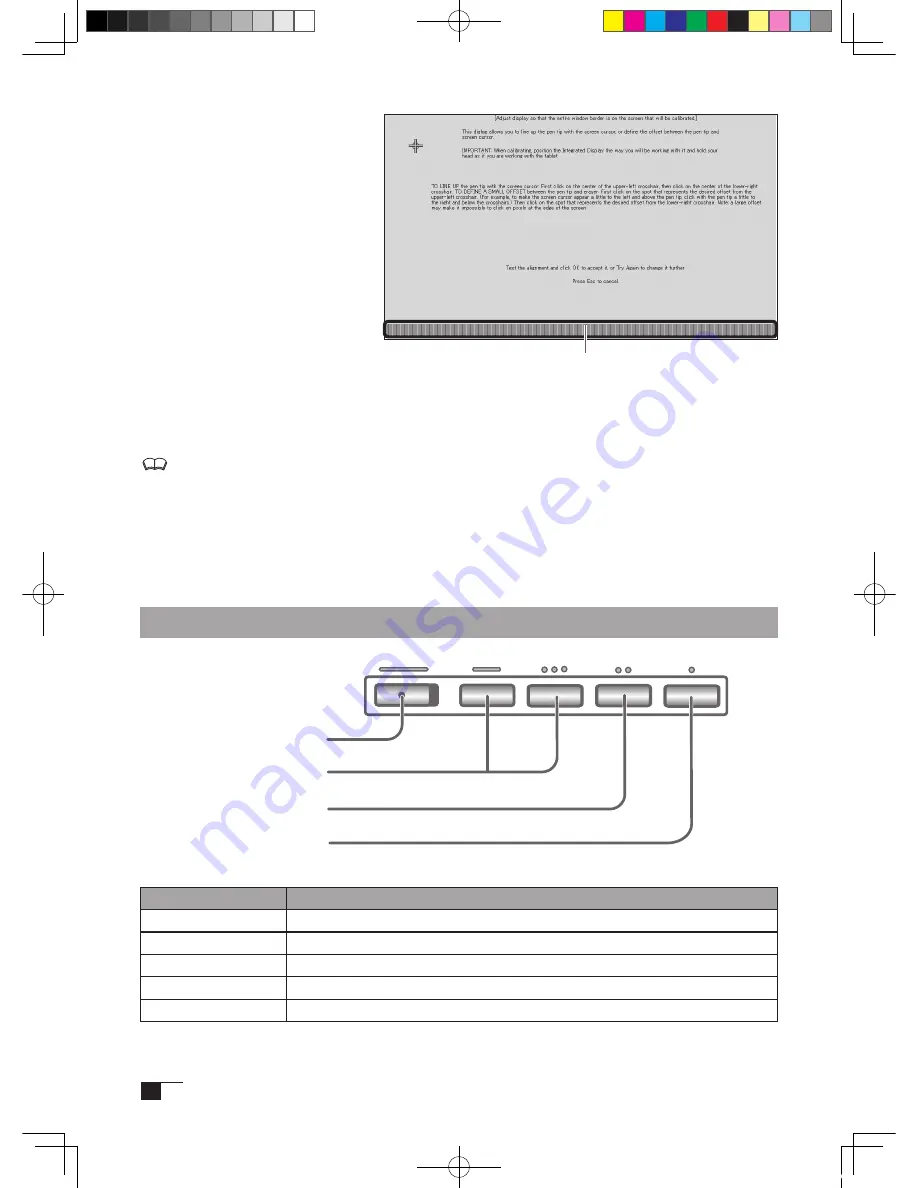
14
3
Open the menu screen and
select the Main control
→
the
IMAGE
→
the Clock options.
(See pages 15 -17)
4
Adjust the frequency so that
the adjustment pattern of verti-
cal stripes displays evenly.
5
Next, select Phase. (See page
16)
6
Adjust the tracking so that the
adjustment pattern of vertical
stripes appears clearly.
7
With pushing the Enter button several times, return to the main menu.
8
With pushing a Enter button, close the Menu screen.
9
Press the Esc or space key to return to the screen.
For Windows 2000, the phase and clock may be calibrated after the Exit Windows
screen is displayed. If the frequency needs to be calibrated, light and dark vertical
stripes will appear in the dark areas of the screen. If the tracking needs to be
calibrated, light and shade will appear horizontally in the dark areas of the screen (for
1200 x 1600-bit resolution).
This method is recommended in situations where the tablet driver has not been installed.
Adjustment pattern for phase and clock
Button Functions
DVI-I Display Cable
USB Cable
Power Cable
Shaft Bearing
Incline Adjustment Levers
See page 18.
RGB/DVI Switch
Button, Button
Auto-Ajust Button
/Selection Button
Menu Button/Enter Button
Please refer to P.14-17 regarding how to use these buttons.
The buttons have the following functions.
Name of button
Functoin
Menu button
(to be used with the menu screen), to display and close the menu screen.
Enter button
(to be used with the menu screen), to establish settings that have been selected.
Auto-Adjust button
to initiate operation of the screen’s automatic adjustment function. See page 16.
Selection button
(to be used with the menu screen), choose desired settings withthis button.
∧
and
∨
buttons
(to be used with the menu screen), to set numerical values.
Cin21UX_EN .indd 14
09.7.29 9:50:34 AM
Содержание DTZ-2100D - 2005
Страница 1: ...User s Guide User s Guide Cintiq 21UX Model No DTZ 2100D 2005 1 18 WACOM 21UX User s Guide...
Страница 34: ...Cin21UX_EN indd 32 09 7 29 9 50 59 AM...
Страница 36: ...2 Cintiq21UX Cintiq21UX DTZ 2100D USB PC Cin21UX_KR indd 2 09 7 29 9 53 57 AM...
Страница 37: ...3 DVI DVI PC USB PC USB USB PC USB 15 Cin21UX_KR indd 3 09 7 29 9 54 00 AM...
Страница 38: ...4 Cintiq 35 C 5 C Cin21UX_KR indd 4 09 7 29 9 54 01 AM...
Страница 39: ...5 PC USB RGB DVI DVI RGB Cin21UX_KR indd 5 09 7 29 9 54 02 AM...
Страница 43: ...9 CD ROM DVI I DVI D DVI I RGB 2 2 2 MINE A059 4 Cin21UX_KR indd 9 09 7 29 9 54 13 AM...
Страница 45: ...11 2 DVI I DVI D USB DC DC USB RGB 4 9 3 DIGITAL ANALOG DVI RGB Cin21UX_KR indd 11 09 7 29 9 54 15 AM...
Страница 49: ...15 1 P 16 2 3 Cin21UX_KR indd 15 09 7 29 9 54 19 AM...
Страница 52: ...18 Cintiq21UX 180 C 180 C Cin21UX_KR indd 18 09 7 29 9 54 24 AM...
Страница 53: ...19 Cintiq21UX P 18 P 9 1 2 3 2 3 Cin21UX_KR indd 19 09 7 29 9 54 27 AM...
Страница 54: ...20 4 5 6 7 4 5 6 7 8 P 9 P 9 9 3 10 8 9 Cin21UX_KR indd 20 09 7 29 9 54 29 AM...
Страница 56: ...22 Intuos 3 P 24 2 26 P 24 Windows Macintosh 2 Cin21UX_KR indd 22 09 7 29 9 54 32 AM...
Страница 57: ...23 1 2 Cin21UX_KR indd 23 09 7 29 9 54 35 AM...
Страница 58: ...24 P 24 Windows Windows P P Wacom Tablet Macintosh 1 2 3 4 5 6 7 Cin21UX_KR indd 24 09 7 29 9 54 36 AM...
Страница 59: ...25 1 2 3 4 5 6 7 RGB P 13 P 24 1 2 3 4 OK Cin21UX_KR indd 25 09 7 29 9 54 37 AM...
Страница 60: ...26 1mm 1mm 400g 400g pen Cin21UX_KR indd 26 09 7 29 9 54 39 AM...
Страница 65: ...31 30 2 A S RMA UPS United Parcel Service i ii Cin21UX_KR indd 31 09 7 29 9 54 43 AM...
Страница 68: ...2 Cintiq21UX Cintiq21UX USB Wacom Cin21UX_TC indd 2 09 7 29 9 57 35 AM...
Страница 69: ...3 DVI DVI USB USB USB USB 15 Cin21UX_TC indd 3 09 7 29 9 57 37 AM...
Страница 70: ...4 35 C 5 C Cintiq Cin21UX_TC indd 4 09 7 29 9 57 39 AM...
Страница 71: ...5 USB RGB DVI DVI RGB Cin21UX_TC indd 5 09 7 29 9 57 39 AM...
Страница 75: ...9 DVI I DVI D DVI I RGB 2 2 MNE A059 4 Cin21UX_TC indd 9 09 7 29 9 57 49 AM...
Страница 81: ...15 1 P 16 2 3 Cin21UX_TC indd 15 09 7 29 9 57 56 AM...
Страница 82: ...16 Backlight 1 1 1 1 Fill VGA VGA VGA VGA OSD VGA DVI Cin21UX_TC indd 16 09 7 29 9 57 57 AM...
Страница 83: ...17 OSD 6500K 9300K Cintiq OSD OSD OSD OSD OSD Cin21UX_TC indd 17 09 7 29 9 57 58 AM...
Страница 84: ...18 Cintiq21UX 180 180 Cin21UX_TC indd 18 09 7 29 9 58 00 AM...
Страница 85: ...19 1 2 3 2 3 Cintiq21UX P 18 P 9 Cin21UX_TC indd 19 09 7 29 9 58 03 AM...
Страница 86: ...20 4 5 6 7 4 5 6 7 8 P 9 9 3 10 8 9 Cin21UX_TC indd 20 09 7 29 9 58 06 AM...
Страница 88: ...22 Intuos 3 P 24 26 P 24 Windows Macintosh Cin21UX_TC indd 22 09 7 29 9 58 09 AM...
Страница 89: ...23 1 2 Cin21UX_TC indd 23 09 7 29 9 58 12 AM...
Страница 90: ...24 P 24 Windows Windows P P Wacom Wacom Macintosh Wacom 1 2 3 4 5 6 7 Cin21UX_TC indd 24 09 7 29 9 58 13 AM...
Страница 91: ...25 1 2 3 4 5 6 7 Expert RGB P 13 P 24 1 2 3 4 OK Cin21UX_TC indd 25 09 7 29 9 58 14 AM...
Страница 92: ...26 1 mm 1mm 400 400 Cin21UX_TC indd 26 09 7 29 9 58 23 AM...
Страница 98: ...32 Cin21UX_TC indd 32 09 7 29 9 58 27 AM...
Страница 99: ...UM 0306 G Printed in China 2005 1 13 WACOM 21UX User s Guide...






























