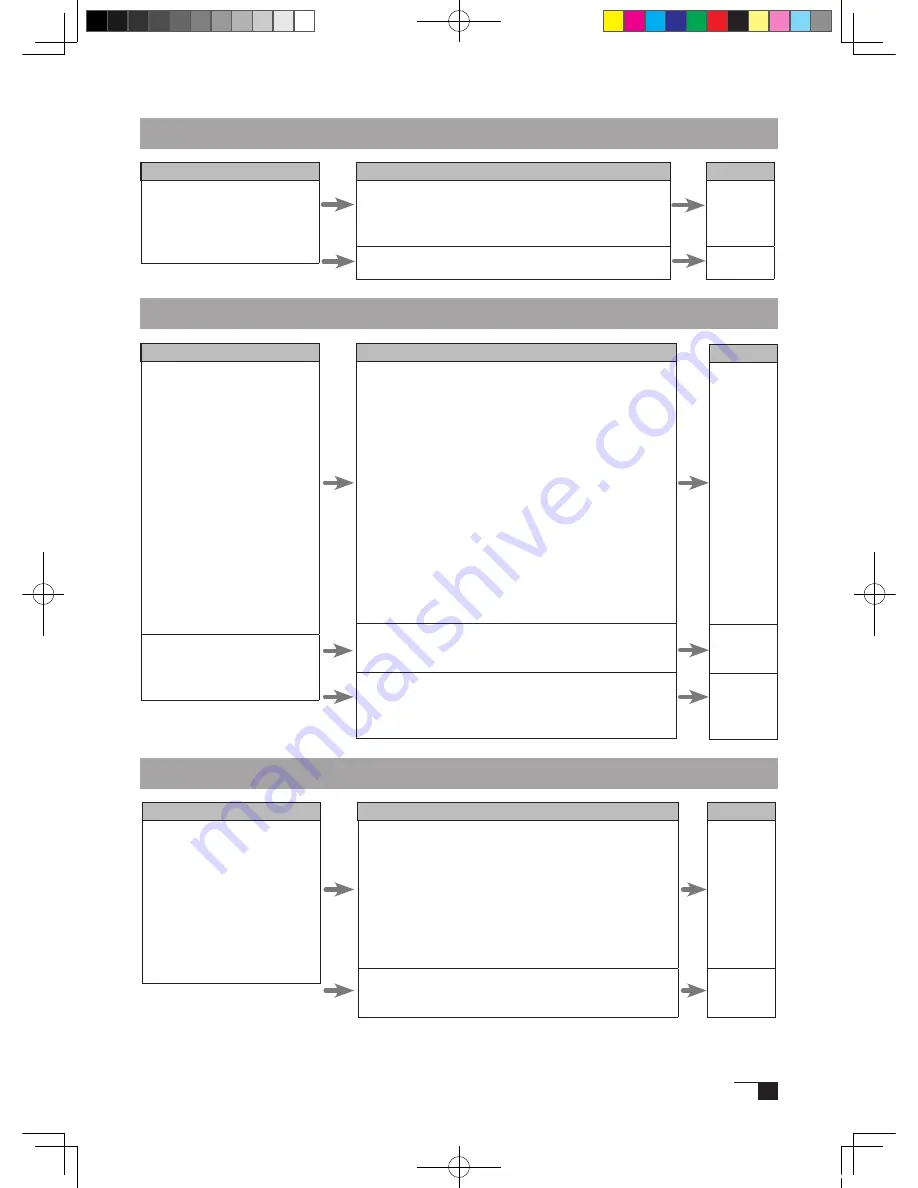
29
Condition
W h e n a r e p l a c e m e n t
computer is purchased or
new software is used, the
tablet cannot be used.
What to Do
Installing the newest version of tablet driver may
resolve this problem. The newest tablet driver can be
downloaded from the Wacom homepage.
>http://tablet.wacom.co.jp/
Some USB hubs cannot recognize tablets. Connect
the tablet directly to the computer’s USB port.
Reference
–
–
General Troubleshooting
Troubleshooting for Windows
Condition
Even when connected to
the USB port, the pen is
inoperable.
When Windows is in DOS
full screen mode, moving
the pointer with the pen
becomes impossible.
What to Do
•Check the connection of the USB connector. If using
a USB hub connection, try connecting directly to the
computer’s USB port.
•When the product model type appears in the Unknown
Device list, select it and click the Delete button,
canceling all settings for it. Next, click the Renew button
and, following the directions in the New Hardware
dialog box, re-install the tablet driver.
•If use of the USB port is advantageous, open the
Control Panel folder and then the System folder. Then
open, in order, the Hardware and Device Manager
folders. Next, check and make sure that USB (Universal
Serial Bus) Controller appears in the list that is
displayed. If it isn’t present, it will be necessary to adjust
your computer. Please consult your computer maker
regarding this.
When using a DOS mouse, the pen is inoperable. You
must use another mouse.
Restart Windows.
Reference
P.11
–
–
–
–
Troubleshooting for Macintosh
Condition
Even when connected to
the USB port, the pen is
inoperable.
What to Do
-Check the connection of the USB connector. Connect
directly to the computer’s USB port.
-If equipped with a USB card, the system software has
probably not been installed properly.
-If you have any other high-speed, high-power USB
peripherals, connect these and check and see whether
they operate properly or not. If these other units operate
properly, this would seem to indicate that the tablet is
defective.
The tablet driver may not be properly installed. Try
reinstalling it.
Reference
P.11
–
–
P.12
Cin21UX_EN .indd 29
09.7.29 9:50:58 AM
Содержание DTZ-2100D - 2005
Страница 1: ...User s Guide User s Guide Cintiq 21UX Model No DTZ 2100D 2005 1 18 WACOM 21UX User s Guide...
Страница 34: ...Cin21UX_EN indd 32 09 7 29 9 50 59 AM...
Страница 36: ...2 Cintiq21UX Cintiq21UX DTZ 2100D USB PC Cin21UX_KR indd 2 09 7 29 9 53 57 AM...
Страница 37: ...3 DVI DVI PC USB PC USB USB PC USB 15 Cin21UX_KR indd 3 09 7 29 9 54 00 AM...
Страница 38: ...4 Cintiq 35 C 5 C Cin21UX_KR indd 4 09 7 29 9 54 01 AM...
Страница 39: ...5 PC USB RGB DVI DVI RGB Cin21UX_KR indd 5 09 7 29 9 54 02 AM...
Страница 43: ...9 CD ROM DVI I DVI D DVI I RGB 2 2 2 MINE A059 4 Cin21UX_KR indd 9 09 7 29 9 54 13 AM...
Страница 45: ...11 2 DVI I DVI D USB DC DC USB RGB 4 9 3 DIGITAL ANALOG DVI RGB Cin21UX_KR indd 11 09 7 29 9 54 15 AM...
Страница 49: ...15 1 P 16 2 3 Cin21UX_KR indd 15 09 7 29 9 54 19 AM...
Страница 52: ...18 Cintiq21UX 180 C 180 C Cin21UX_KR indd 18 09 7 29 9 54 24 AM...
Страница 53: ...19 Cintiq21UX P 18 P 9 1 2 3 2 3 Cin21UX_KR indd 19 09 7 29 9 54 27 AM...
Страница 54: ...20 4 5 6 7 4 5 6 7 8 P 9 P 9 9 3 10 8 9 Cin21UX_KR indd 20 09 7 29 9 54 29 AM...
Страница 56: ...22 Intuos 3 P 24 2 26 P 24 Windows Macintosh 2 Cin21UX_KR indd 22 09 7 29 9 54 32 AM...
Страница 57: ...23 1 2 Cin21UX_KR indd 23 09 7 29 9 54 35 AM...
Страница 58: ...24 P 24 Windows Windows P P Wacom Tablet Macintosh 1 2 3 4 5 6 7 Cin21UX_KR indd 24 09 7 29 9 54 36 AM...
Страница 59: ...25 1 2 3 4 5 6 7 RGB P 13 P 24 1 2 3 4 OK Cin21UX_KR indd 25 09 7 29 9 54 37 AM...
Страница 60: ...26 1mm 1mm 400g 400g pen Cin21UX_KR indd 26 09 7 29 9 54 39 AM...
Страница 65: ...31 30 2 A S RMA UPS United Parcel Service i ii Cin21UX_KR indd 31 09 7 29 9 54 43 AM...
Страница 68: ...2 Cintiq21UX Cintiq21UX USB Wacom Cin21UX_TC indd 2 09 7 29 9 57 35 AM...
Страница 69: ...3 DVI DVI USB USB USB USB 15 Cin21UX_TC indd 3 09 7 29 9 57 37 AM...
Страница 70: ...4 35 C 5 C Cintiq Cin21UX_TC indd 4 09 7 29 9 57 39 AM...
Страница 71: ...5 USB RGB DVI DVI RGB Cin21UX_TC indd 5 09 7 29 9 57 39 AM...
Страница 75: ...9 DVI I DVI D DVI I RGB 2 2 MNE A059 4 Cin21UX_TC indd 9 09 7 29 9 57 49 AM...
Страница 81: ...15 1 P 16 2 3 Cin21UX_TC indd 15 09 7 29 9 57 56 AM...
Страница 82: ...16 Backlight 1 1 1 1 Fill VGA VGA VGA VGA OSD VGA DVI Cin21UX_TC indd 16 09 7 29 9 57 57 AM...
Страница 83: ...17 OSD 6500K 9300K Cintiq OSD OSD OSD OSD OSD Cin21UX_TC indd 17 09 7 29 9 57 58 AM...
Страница 84: ...18 Cintiq21UX 180 180 Cin21UX_TC indd 18 09 7 29 9 58 00 AM...
Страница 85: ...19 1 2 3 2 3 Cintiq21UX P 18 P 9 Cin21UX_TC indd 19 09 7 29 9 58 03 AM...
Страница 86: ...20 4 5 6 7 4 5 6 7 8 P 9 9 3 10 8 9 Cin21UX_TC indd 20 09 7 29 9 58 06 AM...
Страница 88: ...22 Intuos 3 P 24 26 P 24 Windows Macintosh Cin21UX_TC indd 22 09 7 29 9 58 09 AM...
Страница 89: ...23 1 2 Cin21UX_TC indd 23 09 7 29 9 58 12 AM...
Страница 90: ...24 P 24 Windows Windows P P Wacom Wacom Macintosh Wacom 1 2 3 4 5 6 7 Cin21UX_TC indd 24 09 7 29 9 58 13 AM...
Страница 91: ...25 1 2 3 4 5 6 7 Expert RGB P 13 P 24 1 2 3 4 OK Cin21UX_TC indd 25 09 7 29 9 58 14 AM...
Страница 92: ...26 1 mm 1mm 400 400 Cin21UX_TC indd 26 09 7 29 9 58 23 AM...
Страница 98: ...32 Cin21UX_TC indd 32 09 7 29 9 58 27 AM...
Страница 99: ...UM 0306 G Printed in China 2005 1 13 WACOM 21UX User s Guide...






























