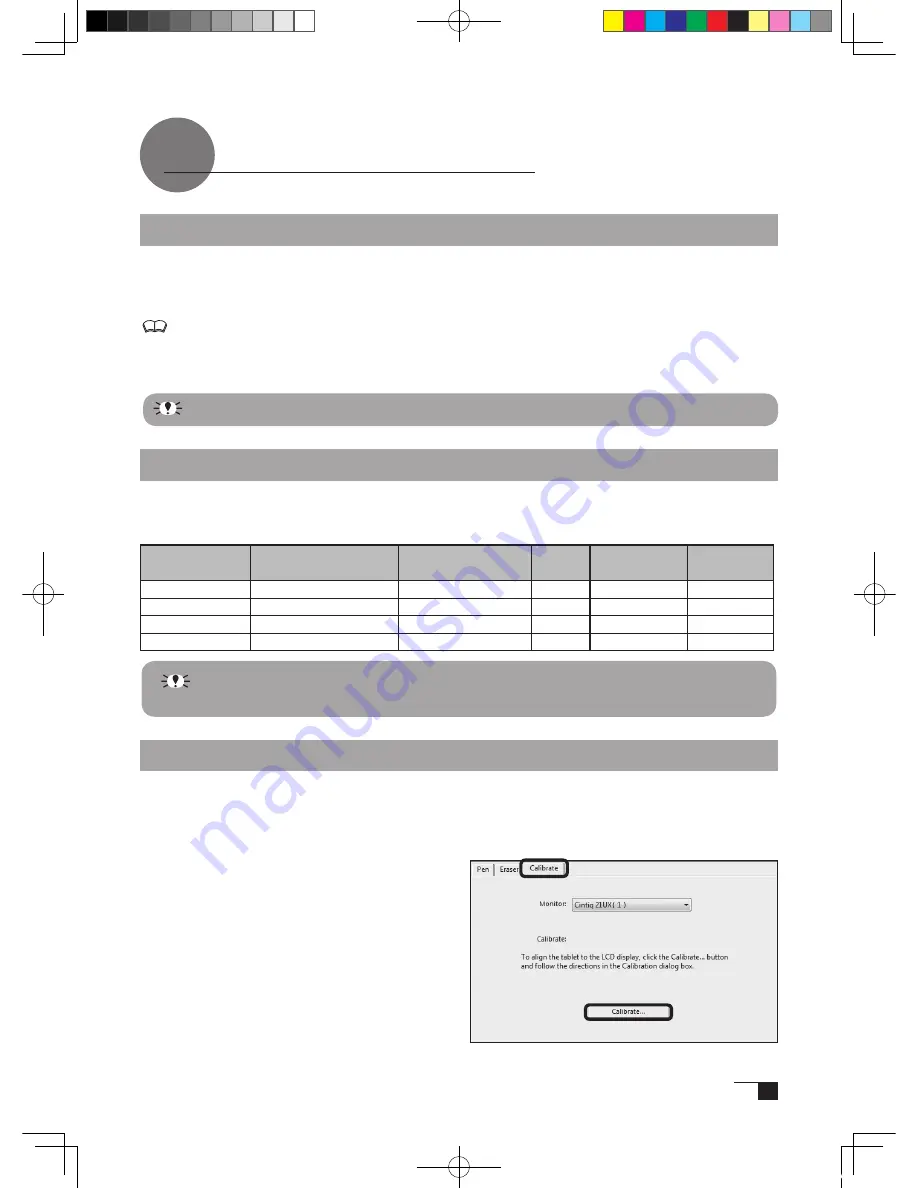
13
In order to ensure optimal display image quality, this product utilizes the Auto-Adjust
function. When the Auto-Adjust function is operating, it may take a short time before the
screen displays properly. The settings initiated by Auto-Adjust are saved in the display.
If the Auto-Adjust function is operating, the horizontal and vertical positions as well as the
phase and pitch of the display are adjusted automatically when the display mode is
received. The Auto-Adjust function becomes operational when the horizontal frequency is
in the 31-92KHz or 56-85Hz range.
When the Auto-Adjust function is operating, only the power switch is operational.
The Cintiq21UX Display
The Auto-Adjust Function
This product conforms to VESA power saving guidelines. When connected to a Display Power
Management (DPMS)-compatible computer and graphics board, the power savings indicated
below are automatically realized during times of non-operation.
Computer
Activity
Horizontal
Synchronizing Signal
Vertical Synchronizing
Signal
Picture
Signal
Power
Consumption
Power Lamp
Turned On
Yes
Yes
Yes
54W or less
Blue
Stand-by Mode
No
Yes
No
Less than 2W
Orange/Blue*
Suspend Mode
Yes
No
No
Less than 2W
Orange/Blue*
Off Mode
No
No
No
Less than 1W Orange
The Cintiq21UX Power Saving Function
*Depending on the specifications and settings of your computer and video card,
when in standby and suspend modes, the power lamp may only light up orange.
Protrusion of the Picture from the LCD Panel and the Blurring of Characters...
Depending on the type of computer and graphics board, the Auto-Adjust function
is sometimes not able to operate at full power, resulting in the picture blurring and
protruding from the LCD panel. If this happens, adjust the phase and clock. At 1200 x
1600-bit, the resolution is optimally adjusted.
[Procedure]
1
Open the Tablet Control Panel (see page
24) and select the Calibrate tab.
2
Click on the Calibrate... button. An
adjustment pattern for phase and clock will
appear.
1
2
Cin21UX_EN .indd 13
09.7.29 9:50:33 AM
Содержание DTZ-2100D - 2005
Страница 1: ...User s Guide User s Guide Cintiq 21UX Model No DTZ 2100D 2005 1 18 WACOM 21UX User s Guide...
Страница 34: ...Cin21UX_EN indd 32 09 7 29 9 50 59 AM...
Страница 36: ...2 Cintiq21UX Cintiq21UX DTZ 2100D USB PC Cin21UX_KR indd 2 09 7 29 9 53 57 AM...
Страница 37: ...3 DVI DVI PC USB PC USB USB PC USB 15 Cin21UX_KR indd 3 09 7 29 9 54 00 AM...
Страница 38: ...4 Cintiq 35 C 5 C Cin21UX_KR indd 4 09 7 29 9 54 01 AM...
Страница 39: ...5 PC USB RGB DVI DVI RGB Cin21UX_KR indd 5 09 7 29 9 54 02 AM...
Страница 43: ...9 CD ROM DVI I DVI D DVI I RGB 2 2 2 MINE A059 4 Cin21UX_KR indd 9 09 7 29 9 54 13 AM...
Страница 45: ...11 2 DVI I DVI D USB DC DC USB RGB 4 9 3 DIGITAL ANALOG DVI RGB Cin21UX_KR indd 11 09 7 29 9 54 15 AM...
Страница 49: ...15 1 P 16 2 3 Cin21UX_KR indd 15 09 7 29 9 54 19 AM...
Страница 52: ...18 Cintiq21UX 180 C 180 C Cin21UX_KR indd 18 09 7 29 9 54 24 AM...
Страница 53: ...19 Cintiq21UX P 18 P 9 1 2 3 2 3 Cin21UX_KR indd 19 09 7 29 9 54 27 AM...
Страница 54: ...20 4 5 6 7 4 5 6 7 8 P 9 P 9 9 3 10 8 9 Cin21UX_KR indd 20 09 7 29 9 54 29 AM...
Страница 56: ...22 Intuos 3 P 24 2 26 P 24 Windows Macintosh 2 Cin21UX_KR indd 22 09 7 29 9 54 32 AM...
Страница 57: ...23 1 2 Cin21UX_KR indd 23 09 7 29 9 54 35 AM...
Страница 58: ...24 P 24 Windows Windows P P Wacom Tablet Macintosh 1 2 3 4 5 6 7 Cin21UX_KR indd 24 09 7 29 9 54 36 AM...
Страница 59: ...25 1 2 3 4 5 6 7 RGB P 13 P 24 1 2 3 4 OK Cin21UX_KR indd 25 09 7 29 9 54 37 AM...
Страница 60: ...26 1mm 1mm 400g 400g pen Cin21UX_KR indd 26 09 7 29 9 54 39 AM...
Страница 65: ...31 30 2 A S RMA UPS United Parcel Service i ii Cin21UX_KR indd 31 09 7 29 9 54 43 AM...
Страница 68: ...2 Cintiq21UX Cintiq21UX USB Wacom Cin21UX_TC indd 2 09 7 29 9 57 35 AM...
Страница 69: ...3 DVI DVI USB USB USB USB 15 Cin21UX_TC indd 3 09 7 29 9 57 37 AM...
Страница 70: ...4 35 C 5 C Cintiq Cin21UX_TC indd 4 09 7 29 9 57 39 AM...
Страница 71: ...5 USB RGB DVI DVI RGB Cin21UX_TC indd 5 09 7 29 9 57 39 AM...
Страница 75: ...9 DVI I DVI D DVI I RGB 2 2 MNE A059 4 Cin21UX_TC indd 9 09 7 29 9 57 49 AM...
Страница 81: ...15 1 P 16 2 3 Cin21UX_TC indd 15 09 7 29 9 57 56 AM...
Страница 82: ...16 Backlight 1 1 1 1 Fill VGA VGA VGA VGA OSD VGA DVI Cin21UX_TC indd 16 09 7 29 9 57 57 AM...
Страница 83: ...17 OSD 6500K 9300K Cintiq OSD OSD OSD OSD OSD Cin21UX_TC indd 17 09 7 29 9 57 58 AM...
Страница 84: ...18 Cintiq21UX 180 180 Cin21UX_TC indd 18 09 7 29 9 58 00 AM...
Страница 85: ...19 1 2 3 2 3 Cintiq21UX P 18 P 9 Cin21UX_TC indd 19 09 7 29 9 58 03 AM...
Страница 86: ...20 4 5 6 7 4 5 6 7 8 P 9 9 3 10 8 9 Cin21UX_TC indd 20 09 7 29 9 58 06 AM...
Страница 88: ...22 Intuos 3 P 24 26 P 24 Windows Macintosh Cin21UX_TC indd 22 09 7 29 9 58 09 AM...
Страница 89: ...23 1 2 Cin21UX_TC indd 23 09 7 29 9 58 12 AM...
Страница 90: ...24 P 24 Windows Windows P P Wacom Wacom Macintosh Wacom 1 2 3 4 5 6 7 Cin21UX_TC indd 24 09 7 29 9 58 13 AM...
Страница 91: ...25 1 2 3 4 5 6 7 Expert RGB P 13 P 24 1 2 3 4 OK Cin21UX_TC indd 25 09 7 29 9 58 14 AM...
Страница 92: ...26 1 mm 1mm 400 400 Cin21UX_TC indd 26 09 7 29 9 58 23 AM...
Страница 98: ...32 Cin21UX_TC indd 32 09 7 29 9 58 27 AM...
Страница 99: ...UM 0306 G Printed in China 2005 1 13 WACOM 21UX User s Guide...






























