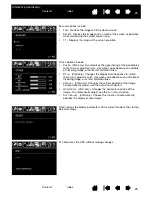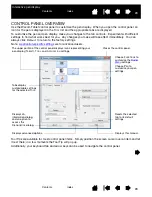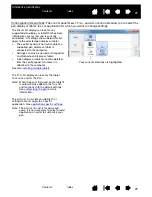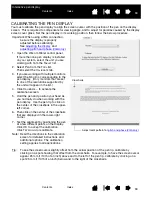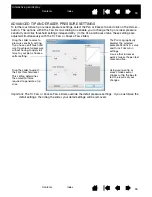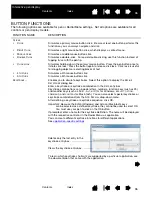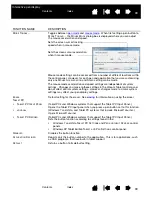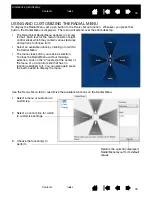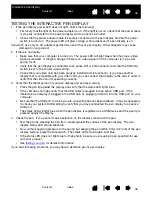39
39
Interactive pen display
FUNCTION NAME
DESCRIPTION
M
ODE
T
OGGLE
...
Toggles between
. When first setting a pen button to
M
ODE
T
OGGLE
..., the M
OUSE
M
ODE
dialog box is displayed where you can adjust
the mouse acceleration and speed.
E
RASE
Default setting for the eraser. See
for information on using the eraser.
T
ABLET
PC
•
T
ABLET
PC I
NPUT
P
ANEL
(Tablet PCs and Windows systems that support the Tablet PC Input Panel.)
Opens the Tablet PC input panel when you press a pen button set to this function.
•
J
OURNAL
(Windows 7 and Vista, and Tablet PC systems that include Microsoft Journal.)
Opens Microsoft Journal.
•
T
ABLET
PC D
EFINED
(Tablet PCs and Windows systems that support the Tablet PC Input Panel.)
Sets the button function according to settings found in the:
•
Windows 7 and Vista T
ABLET
PC S
ETTINGS
and P
EN
AND
I
NPUT
D
EVICES
control
panels.
•
Windows XP Tablet Edition T
ABLET
AND
P
EN
S
ETTINGS
control panel.
D
ISABLED
Disables the button function.
A
PPLICATION
D
EFINED
Reports only the button number to the application. This is for applications, such
as CAD programs, that have built-in tablet support.
D
EFAULT
Returns a button to its default setting.
Sets the screen cursor tracking
speed when in mouse mode.
Sets the screen cursor acceleration
when in mouse mode.
Mouse mode settings can be accessed from a number of different locations within
the control panel. However, for each pen and application that you are customizing,
only one M
OUSE
A
CCELERATION
and S
PEED
setting can be made.
The mouse mode acceleration and speed settings are independent of system
settings. Changes you make to these settings in the Wacom Tablet control panel
do not affect similar system settings. However, changes made to similar system
settings may affect your pen display settings.