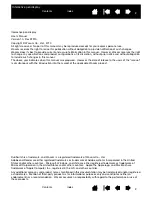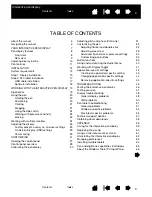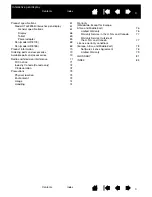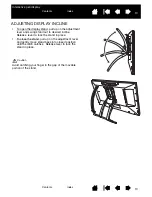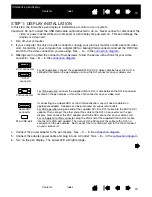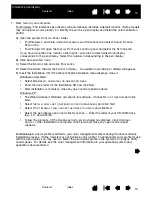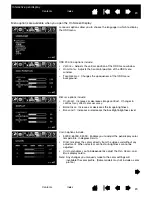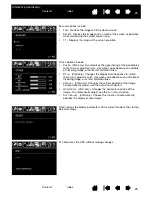12
12
Interactive pen display
INSTALLATION
The computer treats the interactive pen display as two separate devices (the display and the pen tablet).
Therefore, the installation process is completed in two stages:
•
First install as a display.
•
Then install as a pen tablet.
Both stages require hardware and software installations and adjustments. Carefully follow ALL
instructions.
Important: You MUST install the Wacom driver software for correct pen-on-screen functionality.
System requirements
Step 1: Display installation
Step 2: Pen tablet installation
SYSTEM REQUIREMENTS
Make sure your computer meets the following minimum system requirements:
•
PC. Windows 7, Vista
™
, XP (32 and 64 bit). DVI or VGA connector, available USB port, and
CD-ROM drive.
•
Macintosh. OS X, v10.4.1 or greater. DVI or VGA connector, available USB port, and CD-ROM drive.
ADC connectors require an ADC to DVI adapter, not included.
The pen display supports both digital (DVI) and analog (VGA) video signals. If updating your video card,
first complete the video card installation before connecting the pen display. If you have another display
that is compatible with your video card, you can use that display to verify the video card is operating
correctly.
Although you can connect the pen display to either a DVI or VGA video card, connecting to a DVI video
card generally results in optimum performance.
Notes:
You may be able to set up the pen display as a mirrored, extended, or independent display.
When working with more than one monitor, the pen display will map to the monitors based upon
how your system is configured. By default, if you are in mirror mode, the pen display will map to the
entire space on each monitor. See your hardware and operating system documentation for details
on configuring your system for use with multiple monitors.
function is available for use with multiple monitor systems. This enables you to
toggle the screen cursor between the pen display and your other monitors.
The pen display can be used alone or with another display. You may connect a second device, such
as a monitor or LCD projector, to the DVI-I
OUT
port. When using this port, the second device will
mirror the image on the pen display. Complete the pen display installation before connecting
another device to the unit.