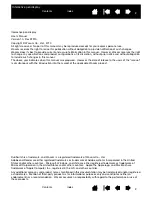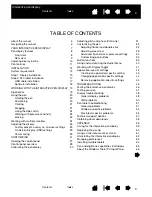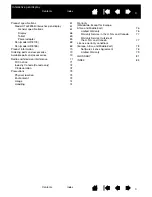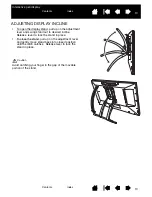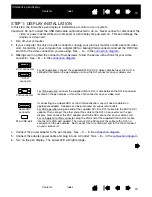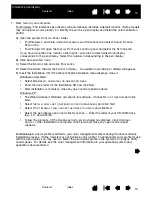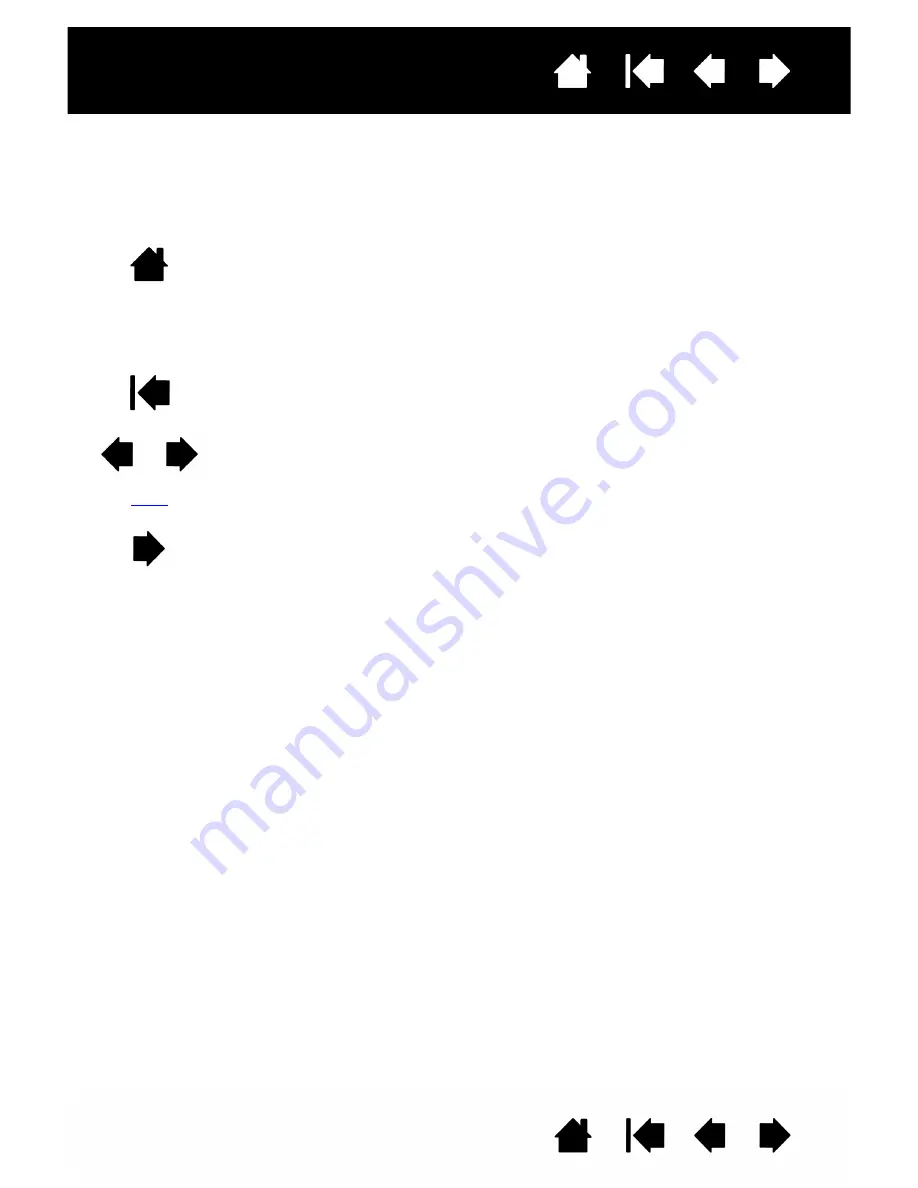
6
6
Interactive pen display
NAVIGATING THE MANUAL
Use the navigation controls to move through the manual:
Go to front page.
Go to table of contents.
Go to index.
Go back to previous view.
Page back, or page forward.
Go to topic.
Topic continued.
Adobe
®
Reader
®
provides additional tools for using and printing the manual. See the Adobe Reader help
for more information.
Contents
Index
topic