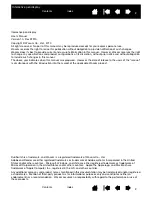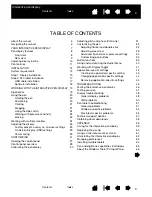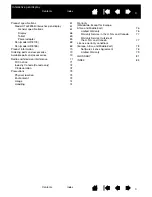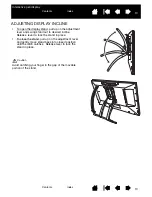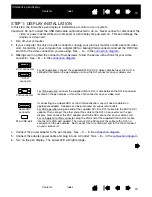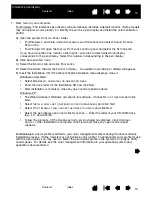8
8
Interactive pen display
PEN DISPLAY FEATURES
Familiarize yourself with the features and components of your product.
FRONT VIEW
On Screen Display (OSD) controls
Use to adjust the display settings.
See
Status LED
Lights blue when pen is in active area of the pen
display and the pen tip is pressed. LED will not
light unless the USB cable is plugged into an active
USB port.
Power switch
Turns unit on or off.
Power LED
Lights blue when power has been supplied to pen
display and a video signal is present.
Glows orange when no video signal is detected.
(e.g., Your computer is turned off, starting up, or
has entered a power management mode in which
video signals are not sent.)
USB ports (one on each side of unit)
For external USB devices, such as a flash drive.
Fully install the pen display hardware and software
before connecting any devices.