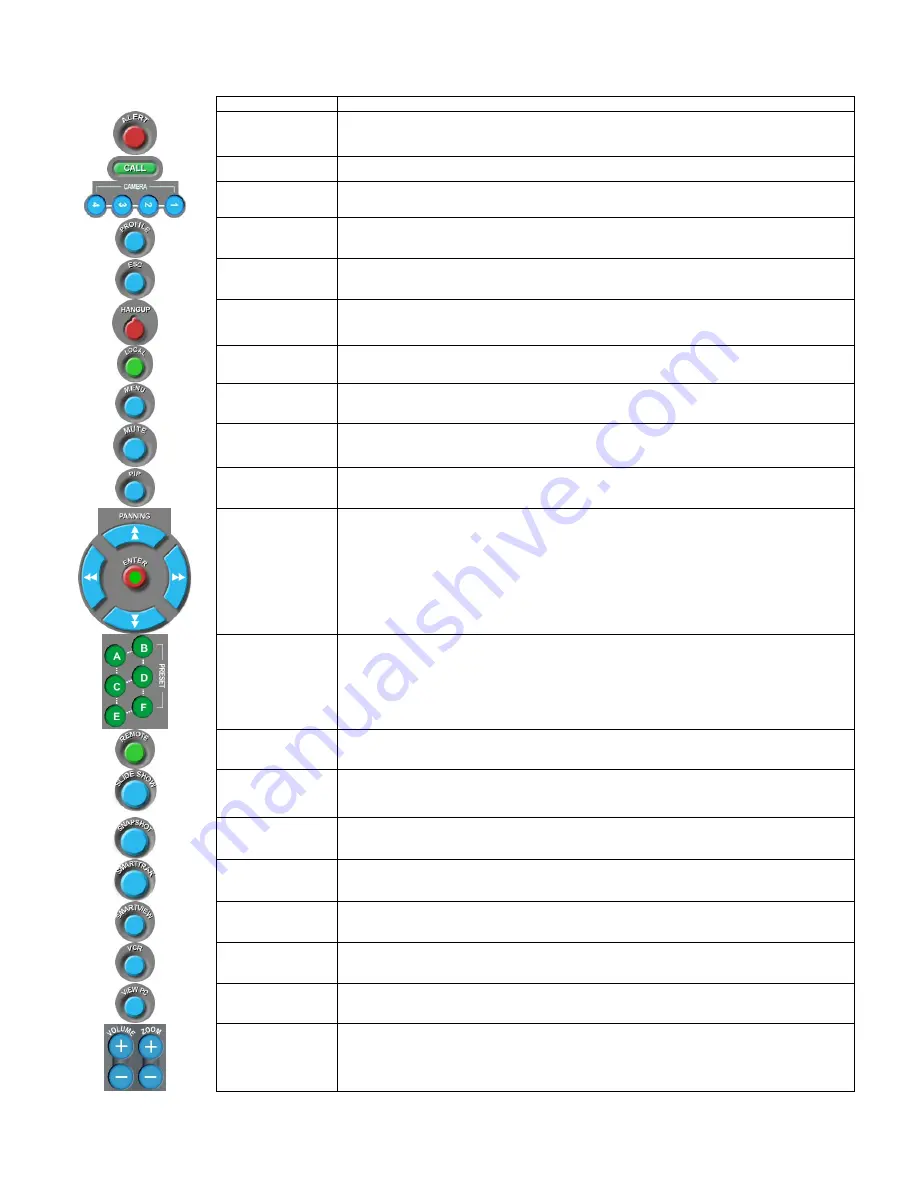
Button
Action/Result
Alert
(Not currently available)
Call
Press to connect to the VCS Call/Hangup screen.
Cameras 1-4
Press these buttons to select a camera source.
Profile
(Not currently available)
Escape
Press to exit any action, screen or menu.
Hangup
Press to disconnect conference calls.
Local
Press to view to the local (Here) site.
Menu
Press to bring up the on-screen VCS pop-up menu. (Not available in VCS 4.0)
Mute
Press to mute (or un-mute) audio.
PIP
Press to access the VCS Video menu and select PIP (Picture in Picture) functions. (Not available in
VCS 4.0)
Panning
Enter
Press these buttons to pan and tilt your camera.
Press when a response is required just as you would with any Enter key.
Presets A-F
Press these buttons to set or select a preset camera location or position.
Remote
Press this button to view the remote (There) site.
Slide Show
Press to bring up the VCS Slide Show menu.
Snapshot
Press to take a Snapshot of the current display. (Not available in VCS 4.0)
SmartTrak
If a SmartTrak camera is installed, use this button to activate or deactivate the SmartTrak
feature. (Not available in VCS 4.0)
SmartView
Press to toggle SmartView on or off. (Not available in VCS 4.0)
VCR
Press to use the VCR in standard or dual mode.
View PC
Press to go directly to your PC desktop.
Volume
Zoom
Press to increase or decrease audio.
Press the plus or minus buttons to increase or decrease Zoom.
Содержание vista pro
Страница 1: ......
Страница 27: ...Camera Connections Figure A 8 Camera Connections Microphone Connections Figure A 9 Microphone Connections ...
Страница 30: ...VCR Connections Video Figure A 15 VCR Video Connections Audio Figure A 16 VCR Audio Connections ...
Страница 31: ...VTEL pn 907 1311 02 Rev A ...










































