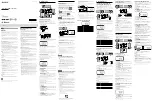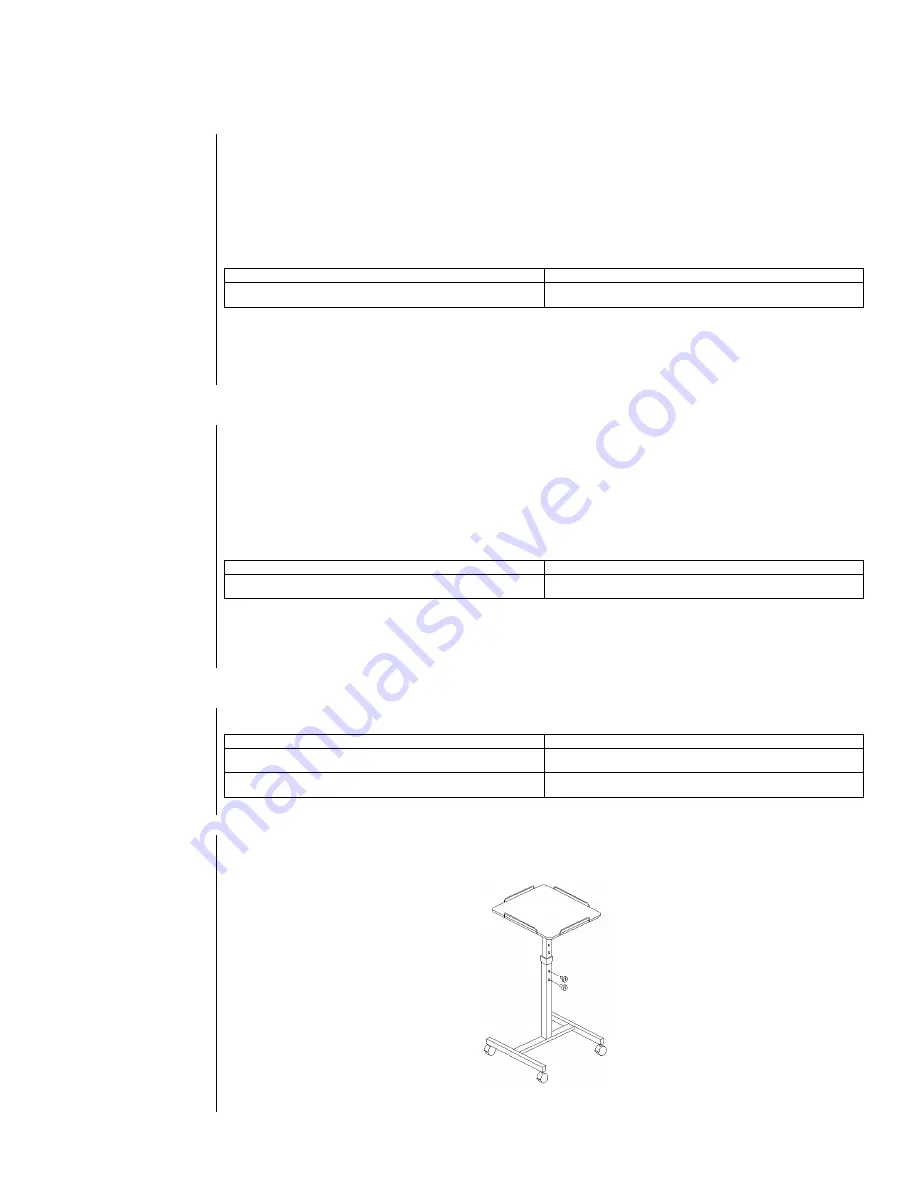
QuickTouch RCU
(Remote Control Unit)
Batteries
Locate the ‘AAA’ batteries in the peripherals box and insert them into the QuickTouch RCU.
Connecting the IR Receiver
Connect the USB infrared receiver to one of the available USB ports on the Vista. (For appearance
sake, we recommend connecting it to one of the USB port in the back. See Appendix A.) Place the
infrared (IR) receiver on top of, or beside the monitor, and attach with the accompanying Velcro.
The receiver must have a clear line-of-sight to the RCU.
Connect
To
IR Receiver
USB Port on the back of the Vista
Refer to the label on the back of the Vista, if you are unsure which port is USB.
Route the cable down the back of the monitor, along with the camera cables.
Optional Wireless
Keyboard
Batteries
Locate the ‘AA’ batteries in the peripherals or keyboard box and insert eight batteries into the
wireless keyboard.
Connecting the IR Receiver
Although the wireless keyboard may be packaged with its own IR receiver, it is not necessary to
connect this receiver. The wireless keyboard will work with the same receiver, supplied with the
QuickTouch RCU.
Connect
To
IR Receiver
USB Port on the back of the Vista
Refer to the label on the back of the Vista, if you are unsure which port is USB.
Route the cable down the back of the monitor, along with the camera cables.
Wired
Keyboard/Mouse
Connections are as follows:
Connect
To
Wired keyboard
Keyboard connector on back of the PC
Wired mouse
Mouse connector on back of the PC
Accessory Carts
Document Camera Cart (Optional)
Supports document camera only! Assembly instructions included in kit.
Document Camera Cart
Содержание vista pro
Страница 1: ......
Страница 27: ...Camera Connections Figure A 8 Camera Connections Microphone Connections Figure A 9 Microphone Connections ...
Страница 30: ...VCR Connections Video Figure A 15 VCR Video Connections Audio Figure A 16 VCR Audio Connections ...
Страница 31: ...VTEL pn 907 1311 02 Rev A ...