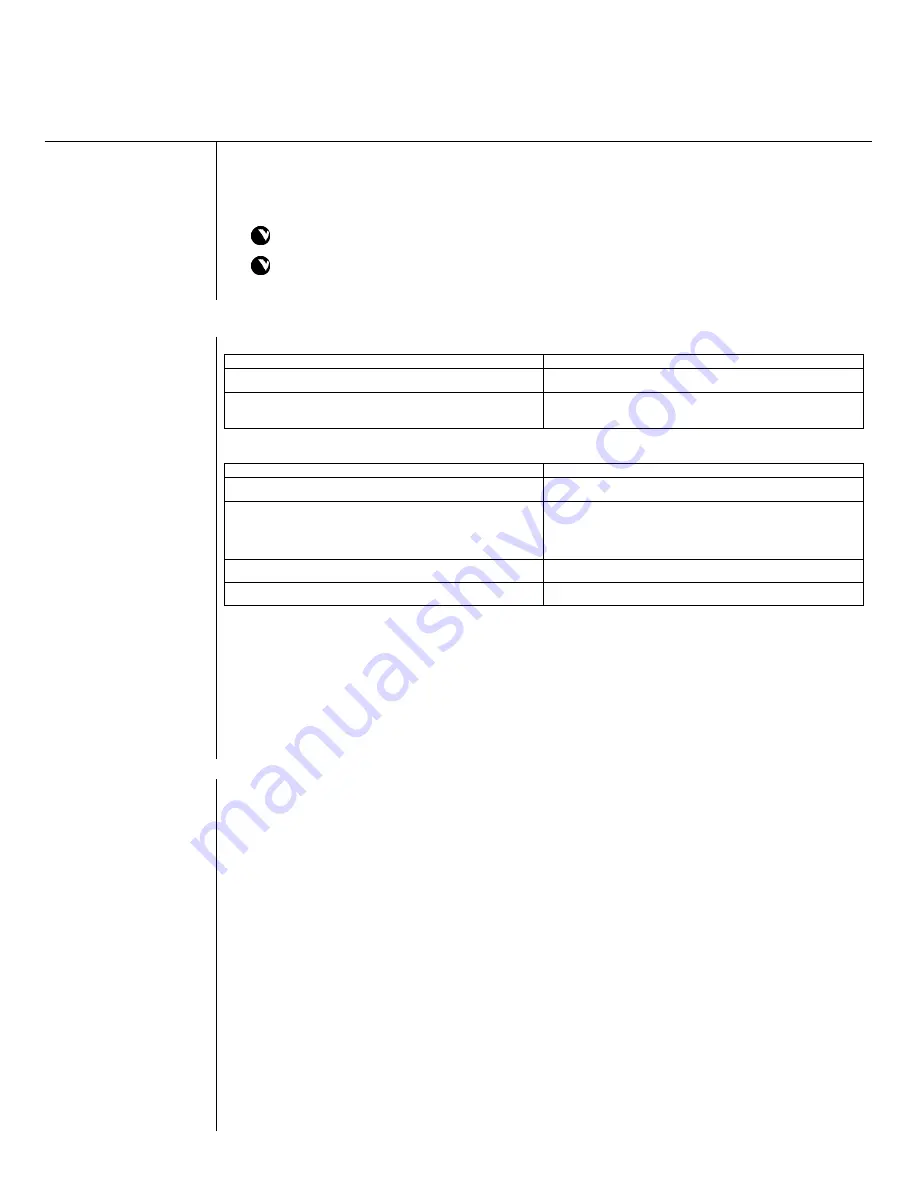
Chapter 4
Adding Peripherals
After you have installed the furniture, you can place and connect peripheral equipment. A cable
bundle extends from the PC. You will use these cables to make most of the connections in this
chapter.
For more information, refer to Appendix A, which includes interconnect diagrams for each system.
Your system may be different from those mentioned in this chapter.
Most of the system cabling and PC were factory installed. It is recommended pre-installed
components not be removed or altered.
Monitors
Single Monitor
Connect
To
Blue Monitor cable (in cable bundle)
Video In/S-Video connector on monitor
Monitor power cord
Power strip behind the PC unit; follow the routing of the
other cables
Dual-Monitors
Connect
To
Blue Monitor cable (in cable bundle)
Video In/S-Video connector on primary monitor
Blue Monitor cable (coiled inside primary storage
enclosure)
One end: Video In/S-Video connector on secondary
monitor
Other end: Monitor 2 connector on the Vista
Power cord from the primary monitor
Power strip in the primary cabinet; use a Switched outlet
Power cord from the secondary monitor
Power strip in secondary cabinet
Remote Control(s)
Each monitor box contains a remote control and batteries. Insert the batteries into each remote,
and then store the remote control(s) inside the cabinet, if applicable.
VGA Monitor (optional)
An optional VGA monitor can be ordered as a replacement or substitute for the control monitor.
Camera(s)
Sony
™
PTZ Cameras
Mounting on the Monitor
Refer to the Figure below for the illustration relating to this procedure.
1. Locate the black camera-mounting bracket and separate the two plates. (One mounting
plate is labeled Camera
Camera
Camera
Camera. The other is not labeled.)
2. Attach the Camera
Camera
Camera
Camera mounting plate to the bottom of the camera as illustrated below by
inserting the flathead screw through the large countersunk hole. Orient the bracket so
that the curved edge is toward the front and the word Camera
Camera
Camera
Camera is visible from the bottom
of the plate.
3. Orient the other bracket plate (the monitor half) so that the studs face up. Engage the
front stud into the V-slot of the camera plate.
4. Slide the plate forward until the two threaded studs at the rear of the lower plate engage
the clearance holes in the camera plate.
5. Use the two knurled nuts to secure the two halves as an assembly to the camera.
6. Make sure the mounting area (on the monitor) is free from dust, oils, or any other material
or chemicals that might prevent proper adhesion. Pre-position the entire camera
mounting assembly on top of the monitor. Mark the camera’s location on the monitor
Содержание vista pro
Страница 1: ......
Страница 27: ...Camera Connections Figure A 8 Camera Connections Microphone Connections Figure A 9 Microphone Connections ...
Страница 30: ...VCR Connections Video Figure A 15 VCR Video Connections Audio Figure A 16 VCR Audio Connections ...
Страница 31: ...VTEL pn 907 1311 02 Rev A ...











































