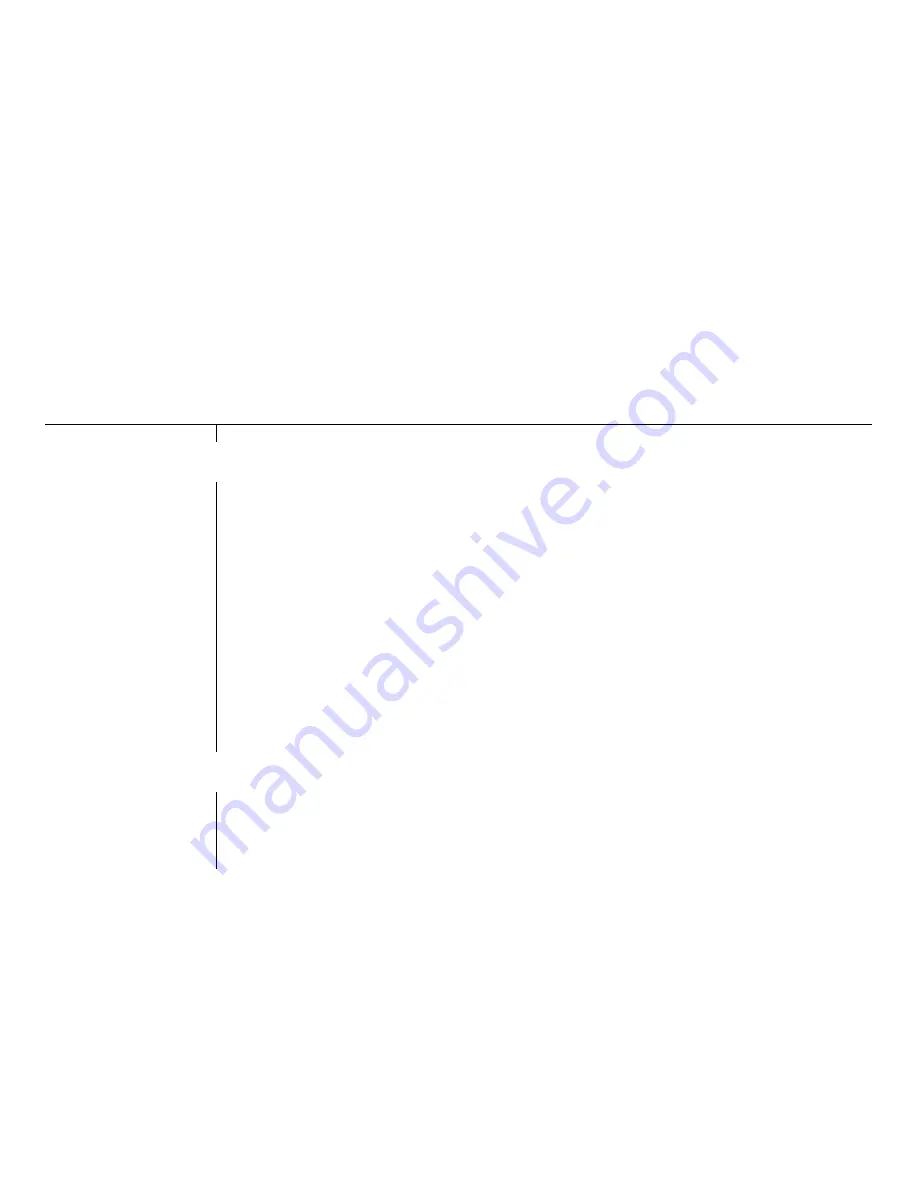
Chapter 6
Completing Setup
Turning the System
On
After you have organized all of your cables and checked your power settings, plug in the main
power strip to a grounded wall outlet. Then turn on your power strip(s), system power, Vista PC,
and monitor(s).
System Power
Open the front doors of the primary (or single) cabinet and turn on the main power. Then, do the
same for the secondary cabinet (if applicable).
Monitors
The power button is located in front of the monitors.
Vista PC
Press the power button located on the front of the Vista unit. The Windows operating system and
your VCS software will automatically start. The first time you turn the system on, you will be
prompted for important information. See the next chapter for information on setting up your new
software before you make your first call.
Final Furniture
Changes
1. Place the rear door on the primary cabinet and lock it if desired.
2. Repeat Step 1 for the secondary cabinet if you have a dual monitor system.
3. Close the front doors and lock them if desired.
Содержание vista pro
Страница 1: ......
Страница 27: ...Camera Connections Figure A 8 Camera Connections Microphone Connections Figure A 9 Microphone Connections ...
Страница 30: ...VCR Connections Video Figure A 15 VCR Video Connections Audio Figure A 16 VCR Audio Connections ...
Страница 31: ...VTEL pn 907 1311 02 Rev A ...



























