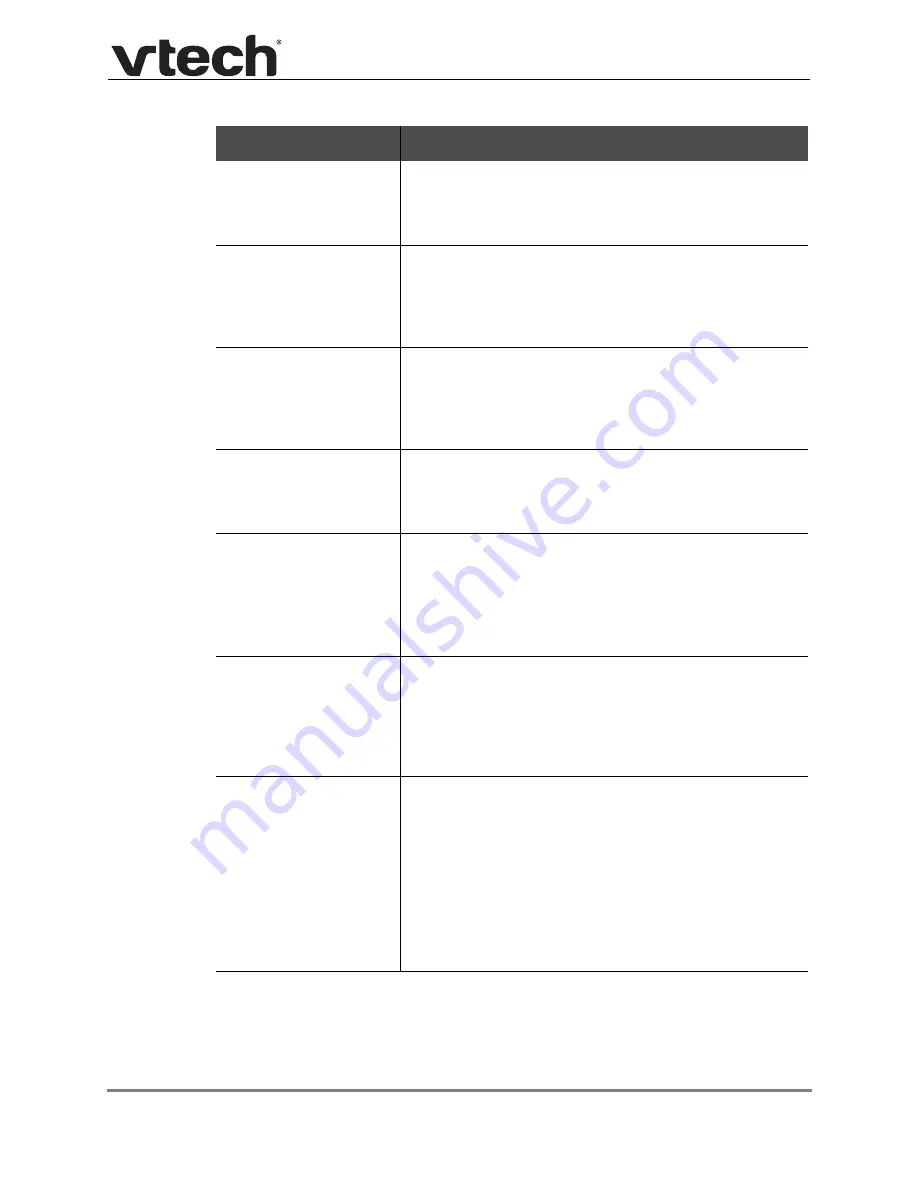
Using the WebUI
51
VSP715 Administrator and Provisioning Manual
Configures the key to turn Call Forward All on or off. In the
Account column, select the account for which Call Forward
All will apply. Before assigning the key, ensure that you
configure Call Forward settings on the Call Settings page.
Configures the key to turn Call Forward No Answer on or
off. In the Account column, select the account for which
Call Forward No Answer will apply. Before assigning the
key, ensure that you configure Call Forward settings on the
Call Settings page.
Configures the key to turn Call Forward Busy on or off. In
the Account column, select the account for which Call
Forward Busy will apply. Before assigning the key, ensure
that you configure Call Forward settings on the Call
Settings page.
Configures the key to dial a number on the selected line.
After selecting Quick Dial, enter the number to be dialed in
the Value column. In the Account column, select the
account on which the number will be dialed out.
Configures the key to monitor another extension.
In the Value column, enter the URI of the extension you
want to monitor with this key. For example,
[email protected].
For configuring BLF interoperability when using certain
service platforms, see
ACD (Automatic Call
Distribution)
Configures the key to display the ACD State menu on the
phone LCD. In the Account column, select the applicable
account. The key LED will indicate the current ACD state.
Shared Line accounts support ACD, but note that
subscribers to a shared line will share a common ACD
state.
Configures the key to call one or a group of phones.
Pressing the key dials the Paging feature access code.
You must enter the feature access code for Paging on the
SIP Account Management page.
For some service providers, you must also enter a page
extension value in the Value column. This value will be
dialed along with the Paging feature access code.
You can configure pages to be automatically answered.
See "Page Auto Answer" under
.
Programmable Key Type
Description






























