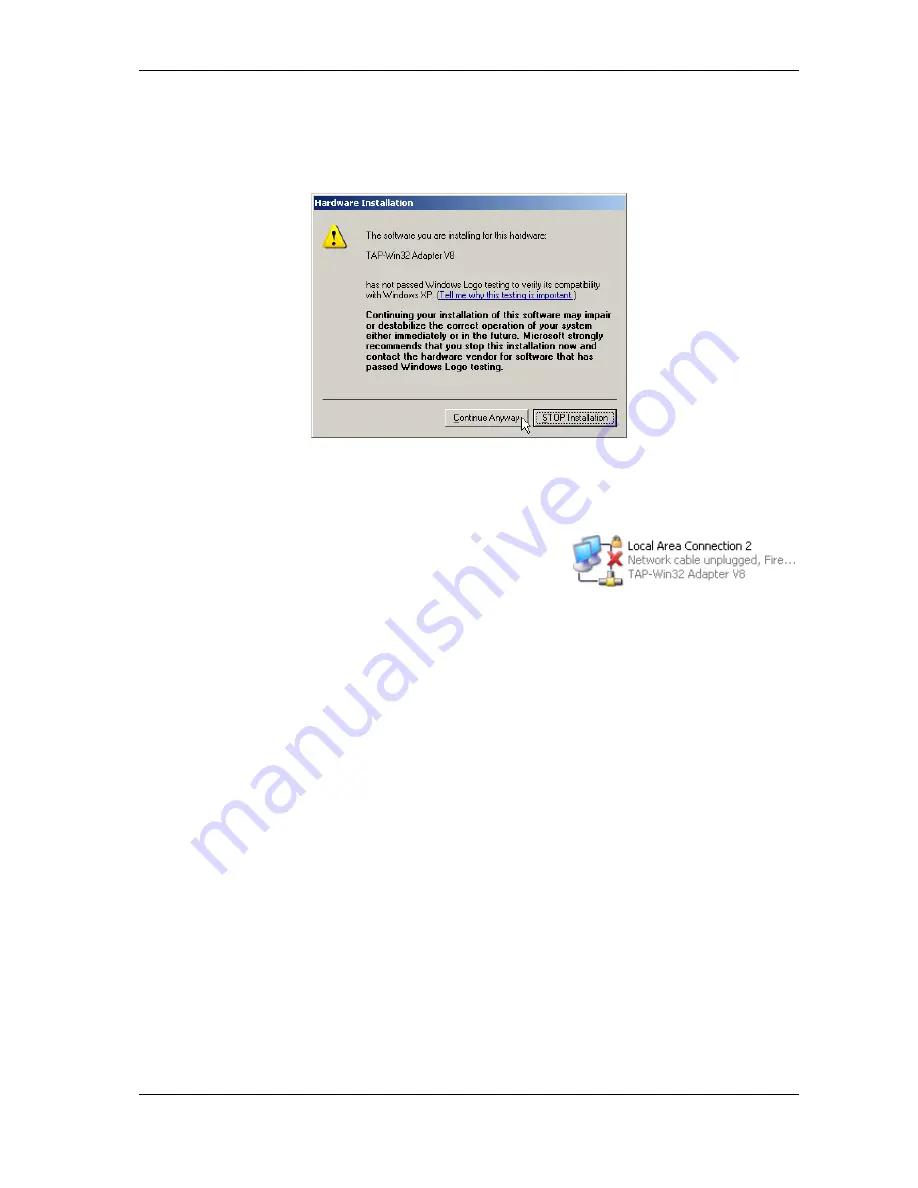
10 OpenVPN™ Encryption
While installing all components, the Installation Wizard has to install a new driver for a virtual
network card. Since Windows XP drivers are not only digitally signed, the system also requests
either a valid signature or explicit confirmation of installation by the administrator. This time it
is about the »TAP-Win32 Adapter« for OpenVPN™.
Figure 107: Installing TAP-Win32 Adapter
Figure 108: OpenVPN
Network
Adapter
Just continue with the installation of OpenVPN. As the re-
sult of this installation there is a new entry in your Network
Connections folder.
Installed is also a bunch of files and programs in your program
files folder, and a new service for OpenVPN™. This service
is configured to start "Manually", and is covered in a later
section.
10.2 NetCom OpenVPN Configuration
The next task is to configure the NetCom Plus for encrypted communication. It is assumed the
NetCom Plus is already configured for the local (physical) network. At this step it does not matter
if the communication is via Ethernet (Cable) or via WLAN antenna (Wireless), as is mentioned
above. Open your web browser, and go to the address of the NetCom Plus Server. Select the
‘Tools’ page, and activate the option of ‘DebugLog’ (section
6.2.3.7
above). This is not required for
operation, but will help to see what happens on the NetCom Plus.
Next go to the ‘Server Configuration’ page, and scroll to the section of OpenVPN (section
6.2.1.4
above). When you’ve setup the OpenVPN™ Configuration from the next chapter, you will upload
all the needed configuration files in one ZIP package to the NetCom Plus.
You could further enable the Logging for NetCom Plus’s OpenVPN function. Save all changes to
the NetCom Plus.
September 2016
NetCom Plus User Manual
112
















































