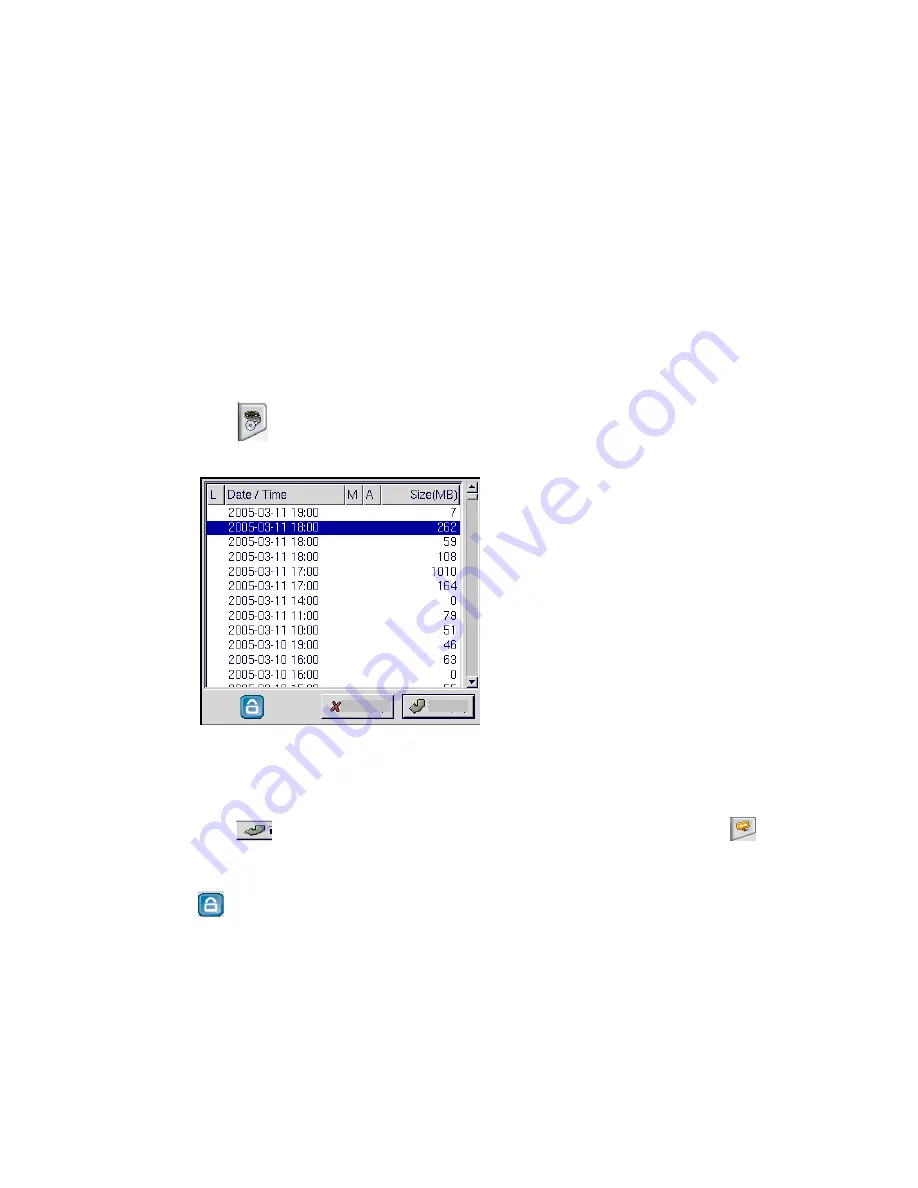
35
camera using the following buttons:
Preset buttons-
save the current pan, tilt, zoom, and focus settings in one of 6 preset configurations.
Recall buttons-
recall the selected preset configuration.
ZOOM buttons -
adjust the zoom to provide a more closer or wider view of the subject.
FOCUS buttons -
adjust the focus of the camera.
Speed buttons -
Adjust the speed of the selected PTZ camera.
Pan and tilt buttons -
Adjust the pan and tilt of the selected camera.
To set a camera configuration:
1.
Select a camera using the numbered buttons (1~16) on the Surveillance Panel.
2.
Adjust the Zoom, Focus, Speed, Pan and Tilt buttons until the camera is configured correctly.
3.
Press a Set button to save the configuration.
The configuration you have saved can now be recalled with the corresponding Call button.
4.5 PLAY button
Click the PLAY button to display a list of all the recordings files in the hard disk.
The alarm condition, which caused the file to be recorded, is indicated in the list. For instance, in the screen shot shown here,
the letter
M
next to a file indicates that the file was recorded after the camera detected motion. Pick a recording from the
displayed list and click
OK
to play. The recording will play on screen. Click the close playback screen
button to
return to live images from the connected cameras.
Click lock file
button,
the file is locked and cannot be deleted or over-written. The locked file is represented by an
asterisk (*) next to it. To unlock a file, follow the same procedure and select the Unlock File! Option from the menu.
Following section explains each of the buttons on the playback screen when playback recording files.






























