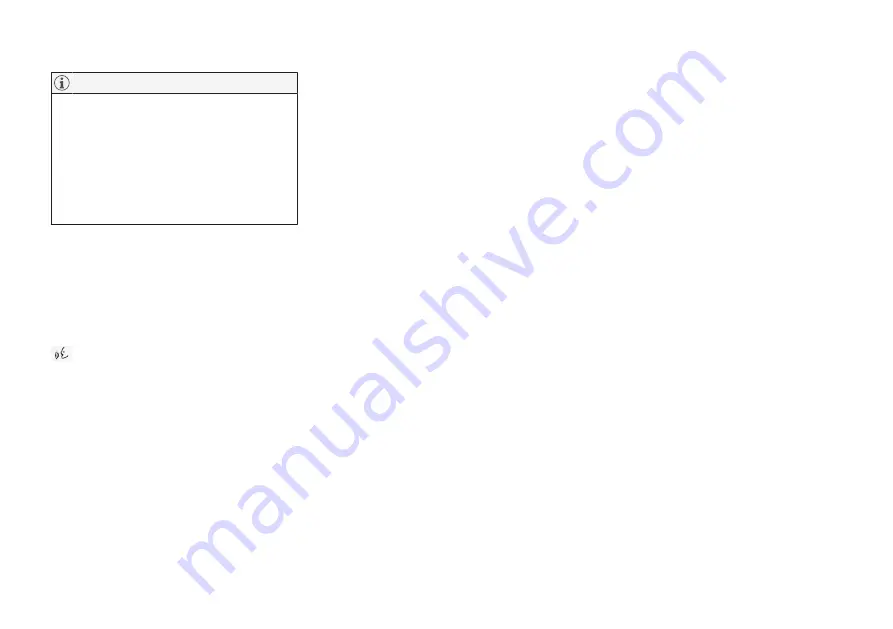
INFOTAINMENT
* Option/accessory.
439
•
Please be aware that Volvo has no con-
trol over the content of the Android Auto
app.
•
If a cell phone is connected to
Android Auto, another Bluetooth-enabled
device can be used to stream media.
Bluetooth is active while Android Auto is
being used.
If navigation guidance is being provided by
Android Auto, this will only be shown on the cen-
ter display (not on the head-up display
*
or the
instrument panel).
The Android Auto apps can be controlled from
the center display, the right-side steering wheel
keypad or voice-controlled. Press and hold the
button to activate voice control. Press briefly
to deactivate.
By using Android Auto, you acknowledge
the following: Android Auto is a service
provided by Google Inc. under its terms and
conditions. Volvo Cars is not responsible for
Android Auto or its features or applications.
When you use Android Auto, your car
transfers certain information (including its
location) to your connected Android phone.
You are fully responsible for your and any
other person’s use of Android Auto.
Starting Android Auto
Connecting an Android device for the first
time
1. Connect the Android device to the USB
socket in the tunnel console. If there are two
USB sockets, connect to the one with the
white frame.
2. Read the information in the pop-up window
that appears and tap
OK
.
3. Tap
Android Auto
in the center display's
App view.
4. Read the conditions and tap
Accept
to con-
nect.
> The Android Auto sub-view will open and
compatible apps will be displayed.
5. Tap the desired app.
> The app will start.
From a previously connected Android device
1. Connect the phone to the USB socket in the
tunnel console. If there are two USB sockets,
connect to the one with the white frame.
> If the automatic start setting
has
been
activated, the Android Auto sub-view will
open and compatible apps will be dis-
played.
2. If the automatic start setting
has not
been
activated, open the
Android Auto
app from
the center display's App view.
> The Android Auto sub-view will open and
compatible apps will be displayed.
3. Tap the desired app.
> The app will start.
Android Auto will run in the background if
another app is started in the same sub-view. To
return to Android Auto, tap the Android Auto icon
in App view.
Related information
•
•
•
Connecting a device via the USB socket
(p. 434)
•
Connecting to the Internet (p. 450)
•
Содержание S 90 2017
Страница 1: ...OWNER S MANUAL ...
Страница 2: ......
Страница 14: ......
Страница 15: ...INTRODUCTION ...
Страница 58: ......
Страница 59: ...SAFETY ...
Страница 96: ......
Страница 97: ...INSTRUMENTS AND CONTROLS ...
Страница 182: ......
Страница 183: ...CLIMATE ...
Страница 208: ......
Страница 209: ...LOADING AND STORAGE ...
Страница 225: ...LOADING AND STORAGE 223 Load anchoring eyelets p 216 Loading p 214 ...
Страница 226: ......
Страница 227: ...LOCKS AND ALARM ...
Страница 253: ...DRIVER SUPPORT ...
Страница 365: ...STARTING AND DRIVING ...
Страница 412: ......
Страница 413: ...INFOTAINMENT ...
Страница 462: ......
Страница 463: ...WHEELS AND TIRES ...
Страница 492: ......
Страница 493: ...MAINTENANCE AND SERVICING ...
Страница 529: ...MAINTENANCE AND SERVICING 527 ...
Страница 543: ...SPECIFICATIONS ...
Страница 545: ...SPECIFICATIONS 543 Location of labels Generic illustration details may vary slightly depending on model market ...
Страница 547: ...SPECIFICATIONS 545 Dimensions The following table lists your vehicle s most important dimensions ...
Страница 553: ...SPECIFICATIONS 551 Related information Engine oil specifications and volume p 552 Coolant specifications p 552 ...
Страница 558: ......
Страница 569: ......
Страница 570: ...TP 23148 English USA Canada AT 1717 MY18 Copyright 2000 2017 Volvo Car Corporation ...






























