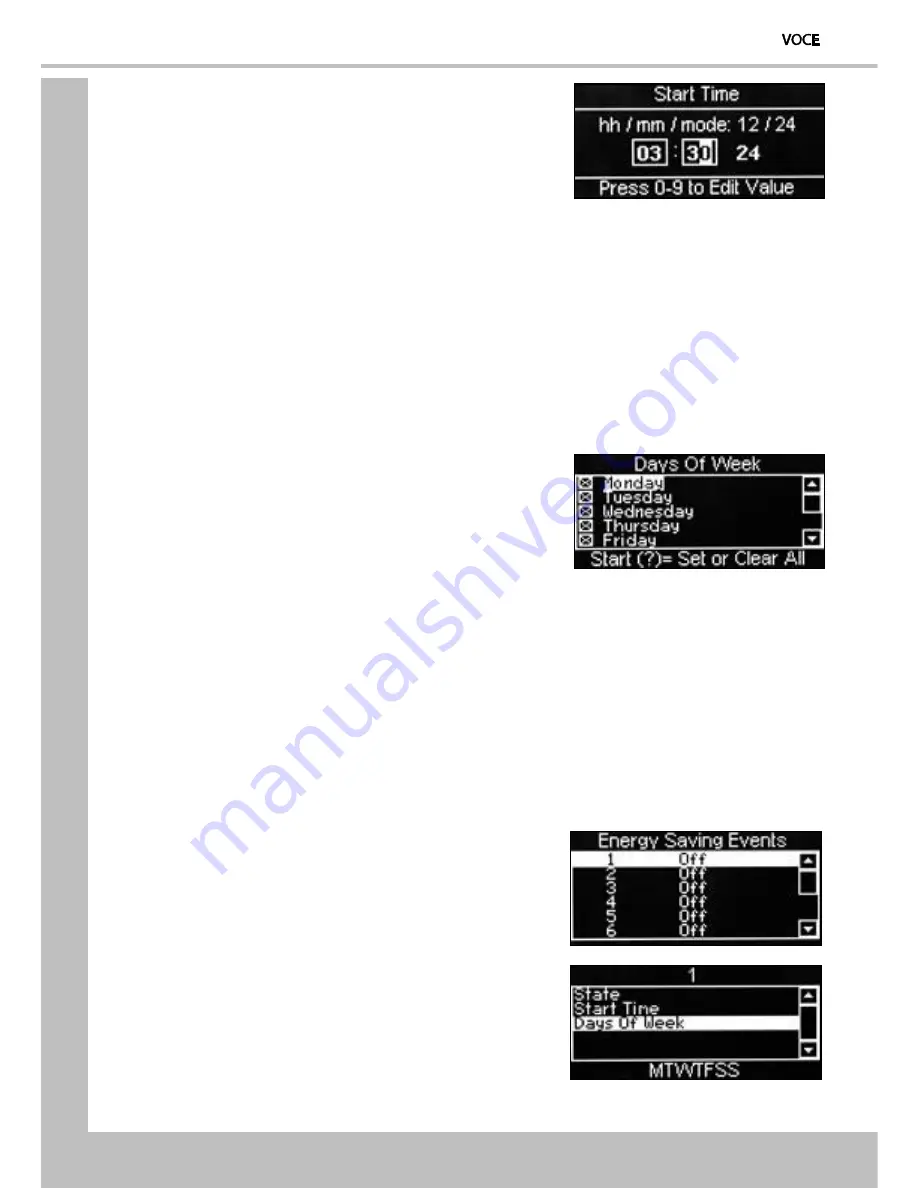
Secti
o
n
7
–
Operat
o
rs
P
ro
gram
52
7.
Press the
▼
(down) key to highlight Start Time
and press the
↵
(Edit) key. Using the drink
selection keypad, set the time at which the
Backup event will start.
8.
Press the
↵
(Edit) key and verify that the correct start time is displayed in the status
line at the bottom of the screen.
9.
Press the
▼
(down) key to highlight Days Of Week and press the
↵
(Edit) key. From
this menu the operator can set the days on which the Backup event will take place. To
select everyday (Monday - Sunday), press the START/? key on the drink selection
keypad. The program automatically places an X in every box indicating that each day
is selected.
N.B.
To select individual days, scroll through the menu using the
▲
(up) or
▼
(down)
keys until the required day is highlighted.
10. Press the
↵
(Edit) key to select the day, indicated
by an X appearing in its adjacent box.
7.8.4 Energy Saving Events Menu
This sub menu enables the Operator to program in periods when the machine can be in an
energy saving mode. In this mode the water in the boiler is not maintained at the normal vend
temperature, but at a lower temperature of 68°C.
During the Energy Saving periods programmed into the machine, vends can still be dispensed,
although none of the drink section buttons are illuminated and the message “Power Saving
Mode” is displayed on the LCD. By pressing any one of the buttons on the keypad the LCD
message changes to “Water Tank Heating”. The machine reverts back to “Power Saving Mode”
ten minutes after the last vend, if still within the Energy Saving Events period. The default setting
for these Events is Off.
1.
From the Main Menu press the
▼
(down) key
until Timed Events is highlighted then press the
↵
(Edit). Press the
▼
(down) key three times to
access the Energy Saving Events menu screen.
The LCD will display the screen as shown.
2.
Press the
↵
(Edit) key to access the menu. The
LCD will display the screen as shown. By default
the current State is set to Off as indicated by
the status line at the bottom of the screen.
Содержание PR14037000
Страница 1: ...1 Part Number PR14037000 Issue New December 2011 ...
Страница 65: ...61 ...
Страница 66: ...62 ...
Страница 67: ...63 ...
Страница 68: ...64 ...



























