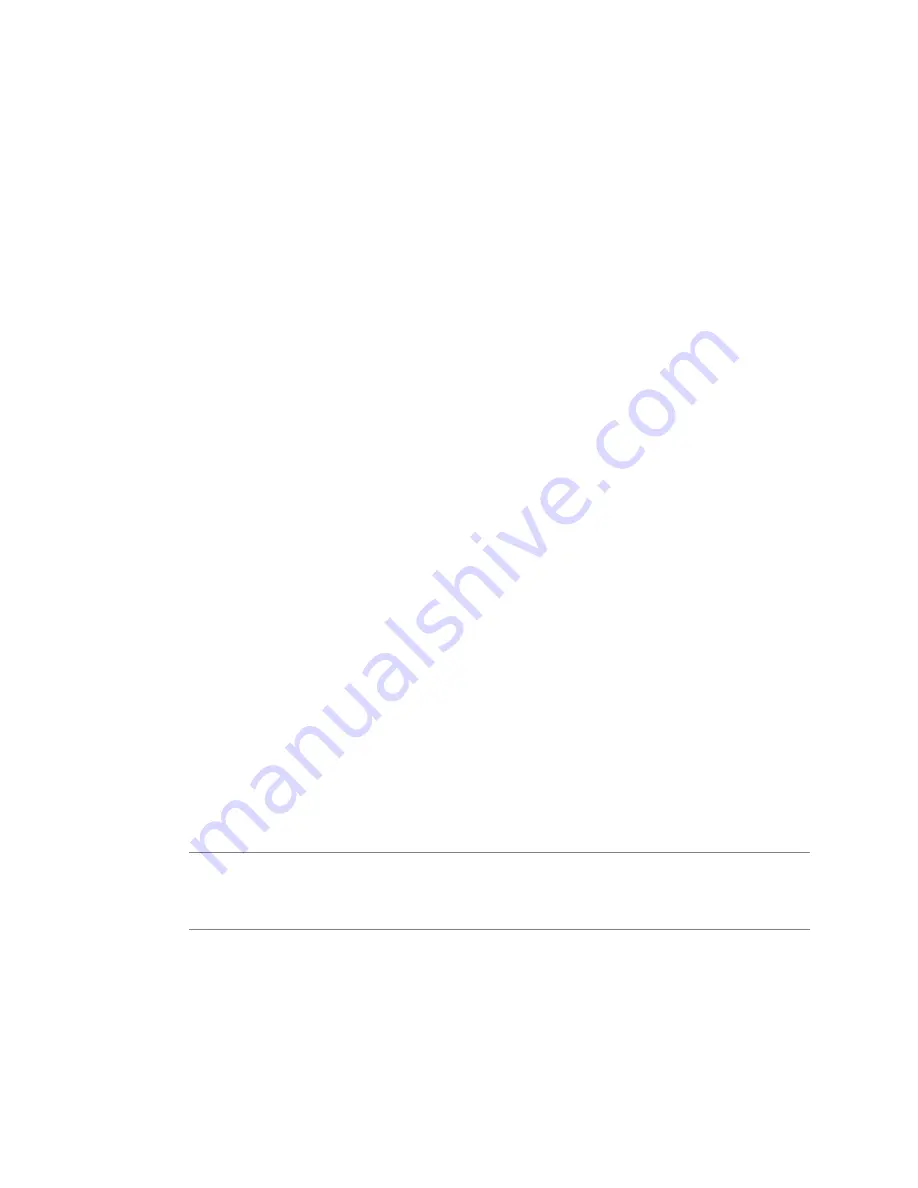
Prerequisites
n
Review
“vCenter Single Sign-On Deployment Modes,”
on page 52.
n
Review
“How vCenter Single Sign-On Affects vCenter Server Installation,”
on page 51. .
n
Review
“Prerequisites for Installing vCenter Single Sign-On, Inventory Service, and vCenter Server,”
on
page 49
n
Download the vCenter Server Installer.
n
Install vCenter Single Sign-On.
Procedure
1
In the software installer directory, double-click the
autorun.exe
file to start the installer.
2
Select vCenter Inventory Service and click Install.
3
Follow the prompts in the installation wizard to choose the installer language, and agree to the end user
patent and license agreements.
4
Accept or change the default installation folder.
The installation path cannot contain any of the following characters: non-ASCII characters, commas (,),
periods (.), exclamation points (!), pound signs (#), at signs (@), or percentage signs (%).
5
Enter the fully qualified domain name for the Inventory Service host machine.
6
If you are upgrading or reinstalling an existing instance of Inventory Service, choose whether to keep
the existing database or replace it with a new empty database.
7
Accept or change the default values for Inventory Service port numbers.
8
Select the size of your vCenter Server inventory to allocate memory for several Java services that are
used by vCenter Server.
This setting determines the maximum JVM heap settings for VMware VirtualCenter Management
Webservices (Tomcat), Inventory Service, and Profile-Driven Storage Service. You can adjust this
setting after installation if the number of hosts in your environment changes. See the recommendations
in the topic vCenter Server Hardware Requirements.
9
Enter the information to register Inventory Service with vCenter Single Sign-On.
The vCenter Single Sign-On administrator user name is [email protected], and the password
must match the password you entered when you installed vCenter Single Sign-On. The Lookup Service
URL takes the form https://SSO_host_FQDN_or_IP:7444/lookupservice/sdk, where 7444 is the default
vCenter Single Sign-On HTTPS port number. Your entry should match the entry you made when you
installed vCenter Single Sign-On. If you entered a different port number when you installed vCenter
Single Sign-On, use that port number.
N
OTE
If you installed vCenter Single Sign-On in a vCenter Server Appliance, you can also enter the
Single Sign-On administrator user as root@localos. In this case, the password is the root password of the
vCenter Server Appliance. The Lookup Service URL takes the form
https://vCenter_Appliance_IP_or_host_name:{7444}/lookupservice/sdk.
10 Click Install Certificates.
11 Click Install.
Inventory Service is installed.
vSphere Installation and Setup
84
VMware, Inc.
Содержание VS4-ENT-PL-A - vSphere Enterprise Plus
Страница 6: ...vSphere Installation and Setup 6 VMware Inc ...
Страница 8: ...vSphere Installation and Setup 8 VMware Inc ...
Страница 10: ...vSphere Installation and Setup 10 VMware Inc ...
Страница 28: ...vSphere Installation and Setup 28 VMware Inc ...
Страница 70: ...vSphere Installation and Setup 70 VMware Inc ...
Страница 100: ...vSphere Installation and Setup 100 VMware Inc ...
Страница 122: ...vSphere Installation and Setup 122 VMware Inc ...
Страница 138: ...vSphere Installation and Setup 138 VMware Inc ...






























