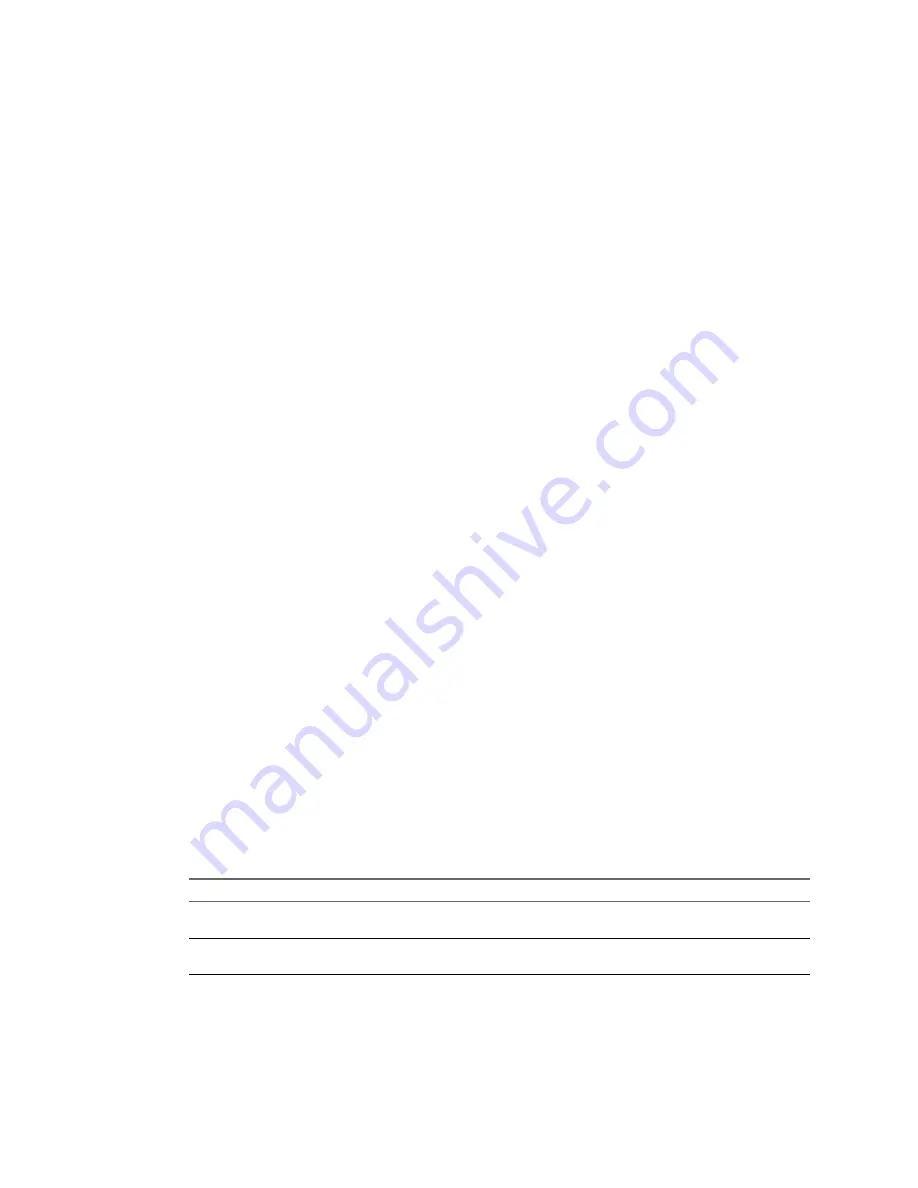
n
In production environments, protect the vCenter Server system and the Auto Deploy server by
including them in a highly available environment. Having the vCenter Server in a management cluster
guarantees that VDS and virtual machine migration are available. If possible, protect other elements of
your infrastructure. See
“Set up a Highly Available Auto Deploy Infrastructure,”
on page 204.
Procedure
1
Set up your environment for Auto Deploy and install PowerCLI.
See
“Preparing for vSphere Auto Deploy,”
on page 167.
2
Verify that a disk with at least 1GB of free space is available.
If the disk is not yet partitioned, partitioning happens when you apply the host profile.
3
Set up the host to first attempt a network boot and to boot from disk if network boot fails.
See your hardware vendor's documentation.
What to do next
Set up a host profile for stateless caching. In most cases, you set up the host profile on a reference host and
apply that host profile to other hosts.
Configure a Host Profile to Use Stateless Caching
When a host is set up to use stateless caching, the host uses a cached image if the Auto Deploy Server is not
available. To use stateless caching, you must configure a host profile. You can apply that host profile to
other hosts that you want to set up for stateless caching.
You can configure the host profile on a single host that you want to set up to use caching. You can also
create a host profile that uses caching on a reference host and apply that host profile to other hosts.
Prerequisites
Prepare your host for stateless caching. See
“Prepare for Auto Deploy with Stateless Caching,”
on page 184.
Procedure
1
In the vSphere Web Client, create a host profile.
See the Host Profiles documentation.
2
Select the host profile and click Edit Host Profile.
3
Leave the name and description and click Next.
4
Click Advanced Configuration Settings and click the System Image Cache Configuration folder.
5
Click the System Image Cache Configuration icon.
6
In the System Image Cache Profile Settings drop-down menu, make your selection.
Option
Description
Enable stateless caching on the
host
Caches the image to disk.
Enable stateless caching to a USB
disk on the host
Caches the image to a USB disk attached to the host.
Chapter 7 Installing ESXi
VMware, Inc.
185
Содержание VS4-ENT-PL-A - vSphere Enterprise Plus
Страница 6: ...vSphere Installation and Setup 6 VMware Inc ...
Страница 8: ...vSphere Installation and Setup 8 VMware Inc ...
Страница 10: ...vSphere Installation and Setup 10 VMware Inc ...
Страница 28: ...vSphere Installation and Setup 28 VMware Inc ...
Страница 70: ...vSphere Installation and Setup 70 VMware Inc ...
Страница 100: ...vSphere Installation and Setup 100 VMware Inc ...
Страница 122: ...vSphere Installation and Setup 122 VMware Inc ...
Страница 138: ...vSphere Installation and Setup 138 VMware Inc ...






























