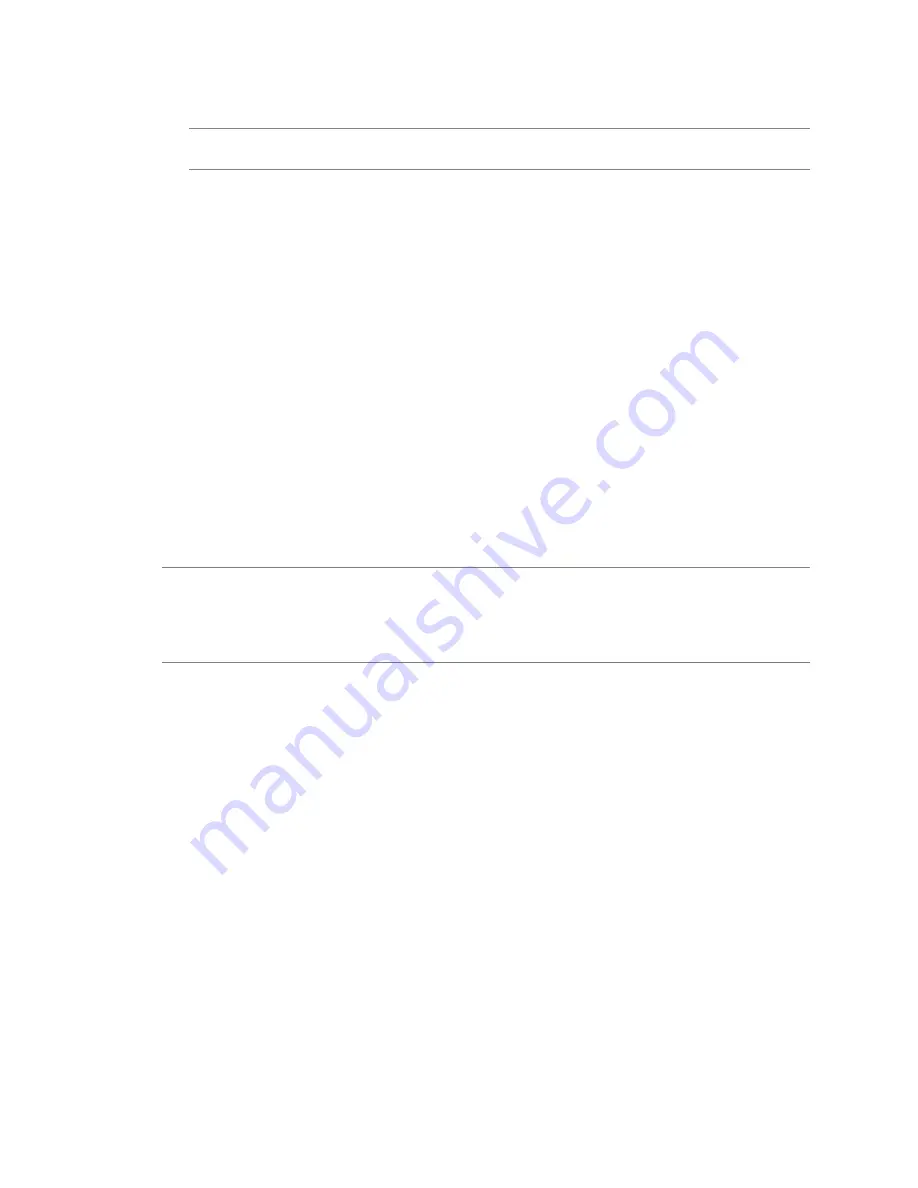
6
Enter the information to point this additional node to the first vCenter Single Sign-On server.
N
OTE
If the primary node is in a high-availability cluster, enter the address of the primary node load
balancer.
a
Enter the Partner host name.
The partner host name is the DNS name of the existing vCenter Single Sign-On server to replicate
from.
b
Enter the password for the vCenter Single Sign-On administrator account of the existing vCenter
Single Sign-On server ([email protected]).
7
Select an existing site as the partner or enter a new site.
8
Click Install.
The additional vCenter Single Sign-On server is installed.
What to do next
Repeat this procedure for each additional node.
Install or Upgrade the vSphere Web Client
The vSphere Web Client lets you connect to a vCenter Server system to manage your vSphere deployment
through a browser.
If an earlier version of the vSphere Web Client is installed, this procedure upgrades the vSphere Web Client.
N
OTE
vCenter Server 5.5 supports connection between vCenter Server and vCenter Server components by
IP address only if the IP address is IPv4-compliant. To connect to a vCenter Server system in an IPv6
environment, you must use the fully qualified domain name (FQDN) or host name of the vCenter Server.
The best practice is to use the FQDN, which works in all cases, instead of the IP address, which can change if
assigned by DHCP.
Prerequisites
n
Download the vCenter Server installer. See
“Download the vCenter Server Installer,”
on page 61.
n
Verify that the system has an Internet connection.
n
Verify that the system meets the software requirements for the vSphere Web Client. See
“vSphere Web
Client Software Requirements,”
on page 22.
n
Before you install or upgrade any vSphere product, synchronize the clocks of all machines on the
vSphere network. See
“Synchronizing Clocks on the vSphere Network,”
on page 59.
n
Install vCenter Single Sign-On, or upgrade to the current version.
n
Verify that the vSphere Web Client and vCenter Server are registered to the same vCenter Single Sign-
On server, to ensure that the vSphere Web Client can access the vCenter Server inventory.
n
Close all browsers before installing or uninstalling the vSphere Web Client.
n
Log in as a member of the Administrators group on the host machine, with a user name that does not
contain any non-ASCII characters.
Procedure
1
In the software installer directory, double-click the
autorun.exe
file to start the installer.
2
Select vSphere Web Client and click Install.
vSphere Installation and Setup
82
VMware, Inc.
Содержание VS4-ENT-PL-A - vSphere Enterprise Plus
Страница 6: ...vSphere Installation and Setup 6 VMware Inc ...
Страница 8: ...vSphere Installation and Setup 8 VMware Inc ...
Страница 10: ...vSphere Installation and Setup 10 VMware Inc ...
Страница 28: ...vSphere Installation and Setup 28 VMware Inc ...
Страница 70: ...vSphere Installation and Setup 70 VMware Inc ...
Страница 100: ...vSphere Installation and Setup 100 VMware Inc ...
Страница 122: ...vSphere Installation and Setup 122 VMware Inc ...
Страница 138: ...vSphere Installation and Setup 138 VMware Inc ...






























