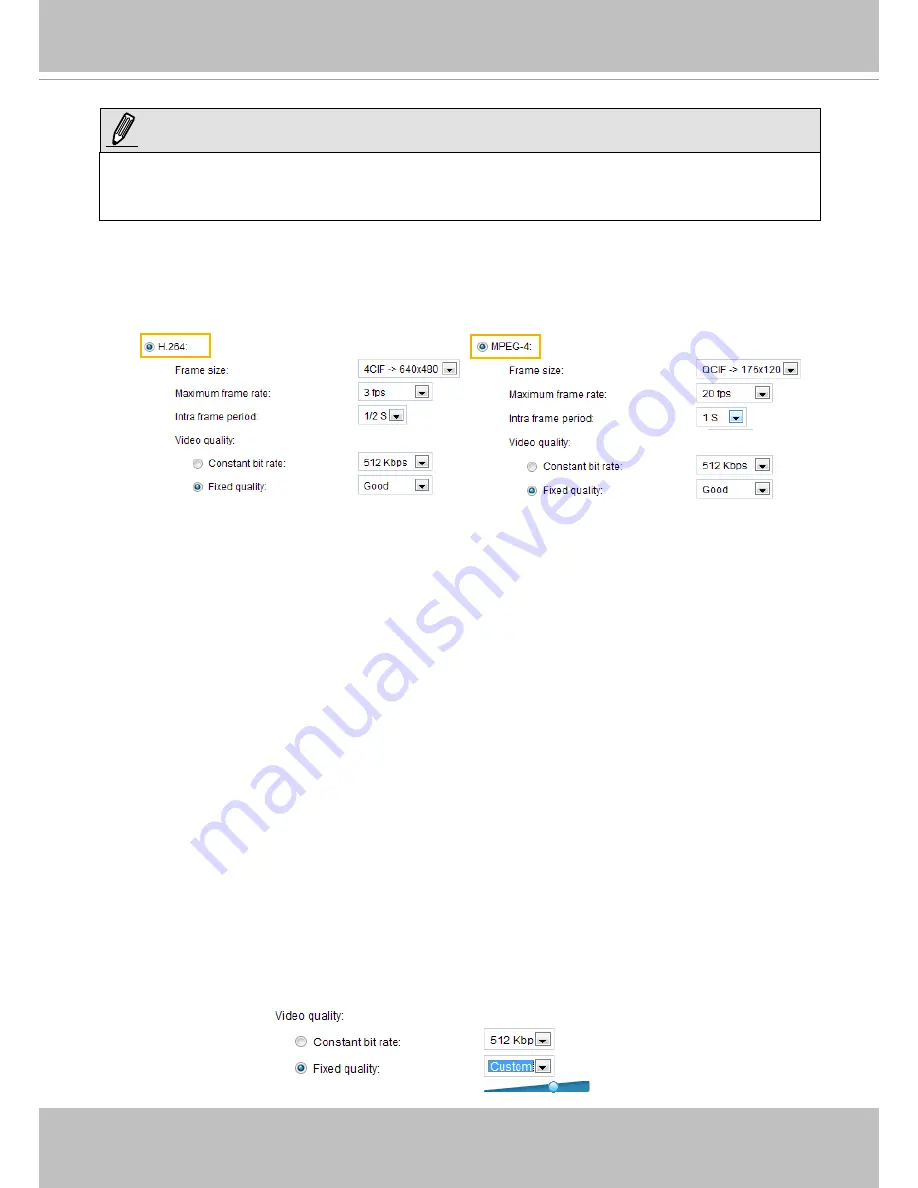
VIVOTEK
User's Manual - 61
This video server offers real-time H.264, MPEG-4, and MJPEG compression standards (Triple Codec)
for real-time viewing.
If
H.264 / MPEG-4
mode is selected, the video is streamed via RTSP protocol. There are four parameters
for you to adjust the video performance:
■ Frame size
You can set up different video resolution for different viewing devices. For example, set a smaller
frame size and lower bit rate for remote viewing on mobile phones and a larger video size and a higher
bit rate for live viewing on web browsers. Note that a larger frame size takes up more bandwidth. The
frame sizes are selectable in the following resolutions: QCIF, CIF, 4CIF, and D1.
■ Maximum frame rate
This limits the maximum refresh frame rate per second. Set the frame rate higher for smoother video
quality. You can also select
Customize
and manually enter a value. The frame rate will decrease if you
select a higher resolution.
■ Intra frame period
Determine how often to plant an I frame. The shorter the duration, the more likely you will get better
video quality, but at the cost of higher network bandwidth consumption. Select the intra frame period
from the following durations: 1/4 second, 1/2 second, 1 second, 2 seconds, 3 seconds, and 4 seconds.
■ Video quality
A complex scene generally produces a larger file size, meaning that higher bandwidth will be needed
for data transmission. Therefore, if
Constant bit rate
is selected, the bandwidth utilization is fixed at
a selected level, resulting in mutable video quality performance. The bit rates are selectable at the
following rates: 20Kbps, 30Kbps, 40Kbps, 50Kbps, 64Kbps, 128Kbps, 256Kbps, 512Kbps, 768Kbps,
1Mbps, 2Mbps, 3Mbps, and 4Mbps. You can also select
Customize
and manually enter a value.
On the other hand, if
Fixed quality
is selected, all frames are transmitted with the same quality;
bandwidth utilization is therefore unpredictable. The video quality can be adjusted to the following
settings: Medium, Standard, Good, Detailed, and Excellent. You can also select
Customize
and
manually adjust the slider bar. You may adjust the slider bar to the right to have better video quality.
►
Aspect ratio correction doesn’t support QCIF.
►
When aspect ratio correction takes effect, the frame size for D1 will be adjusted to 640x480.
NOTE:






























